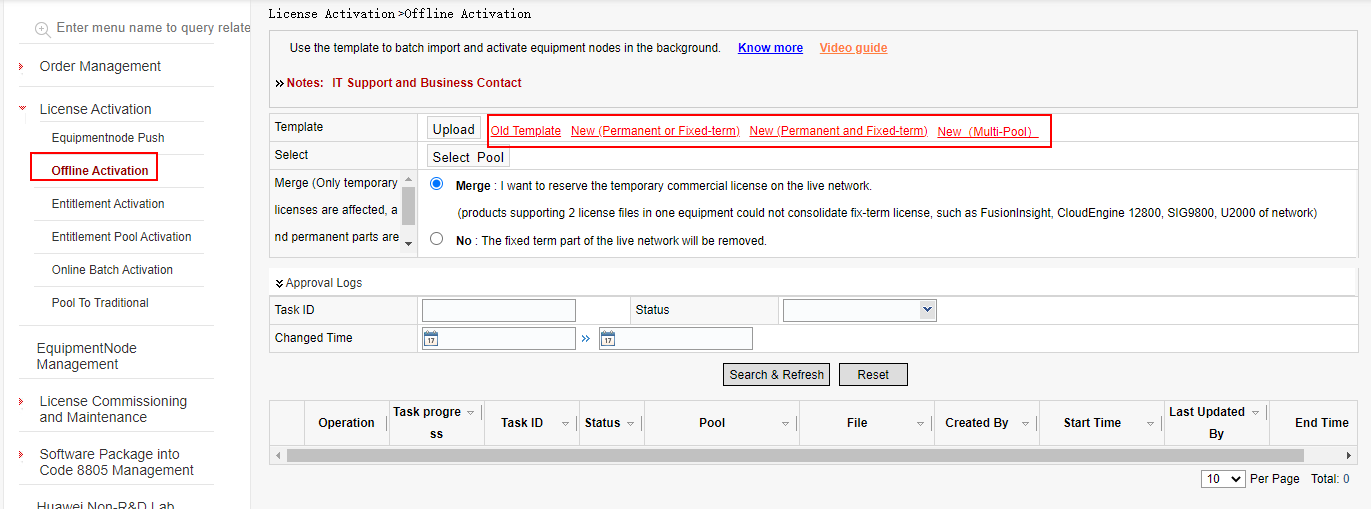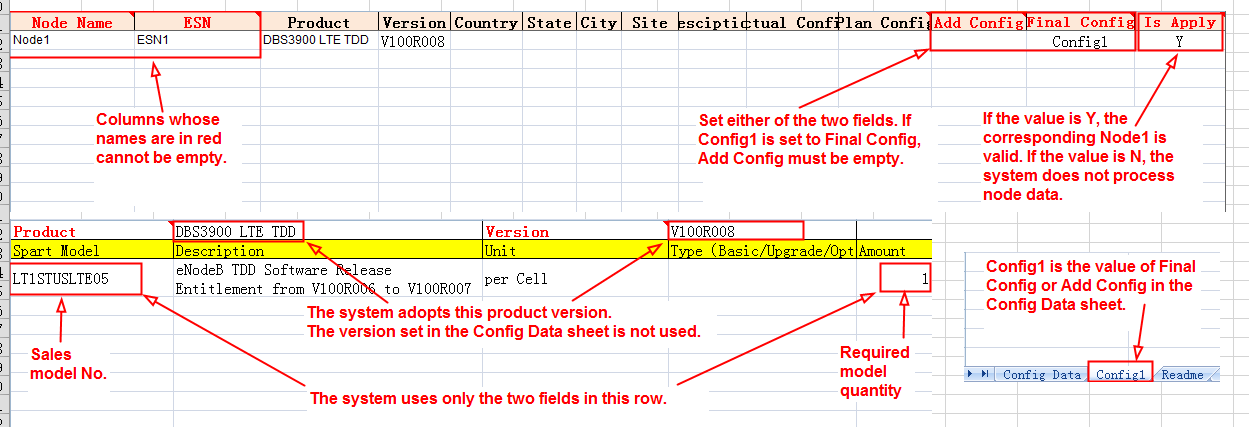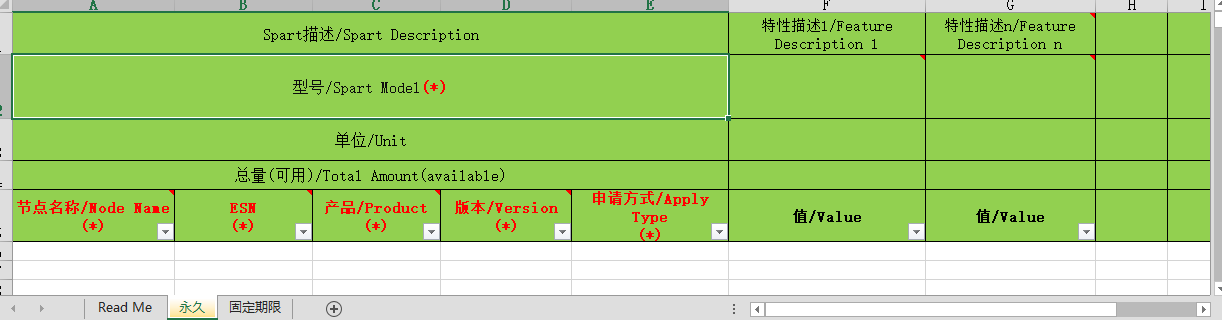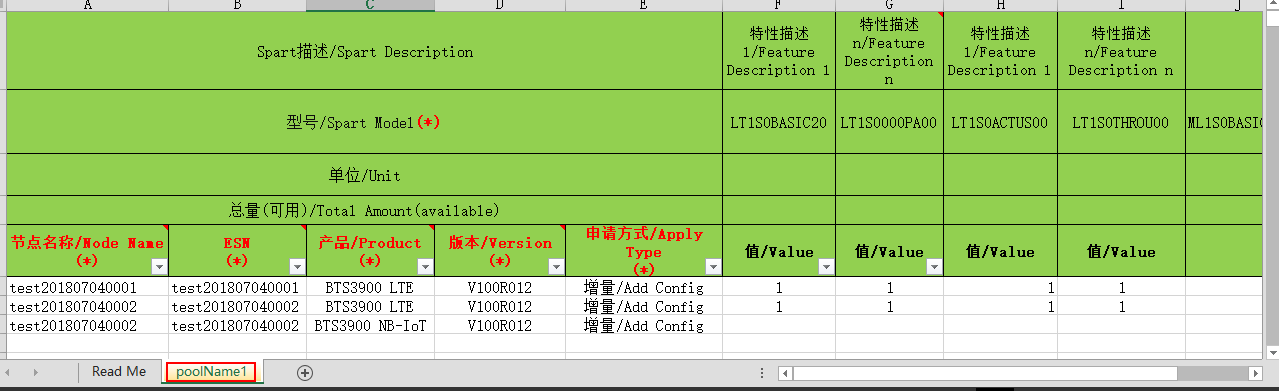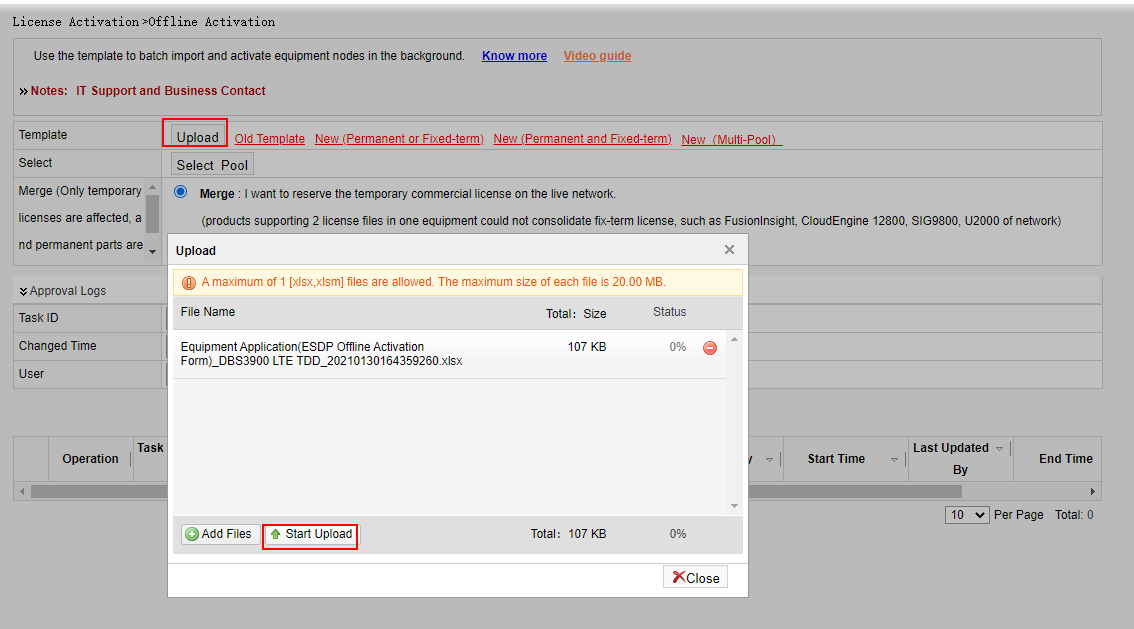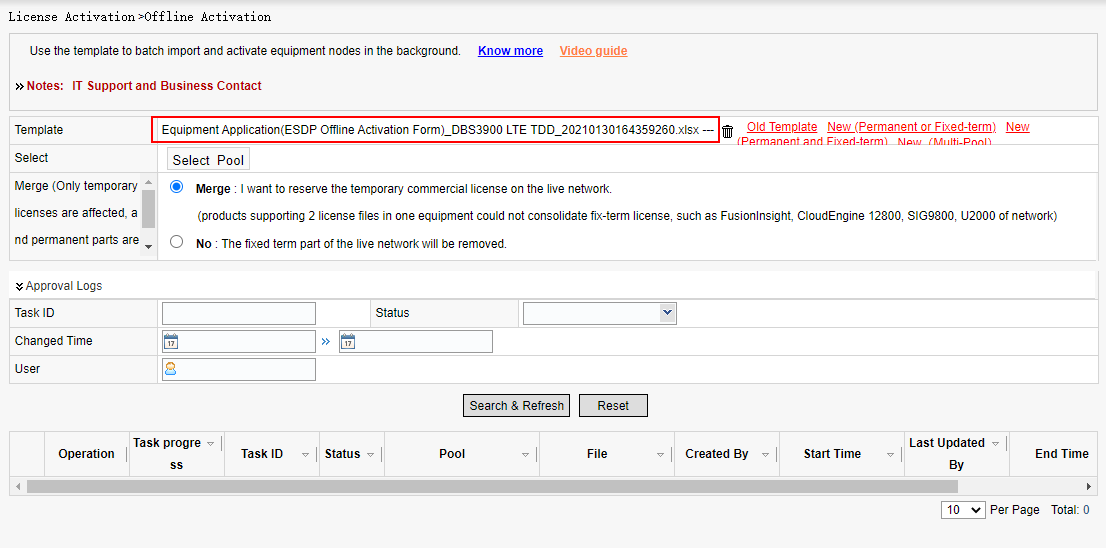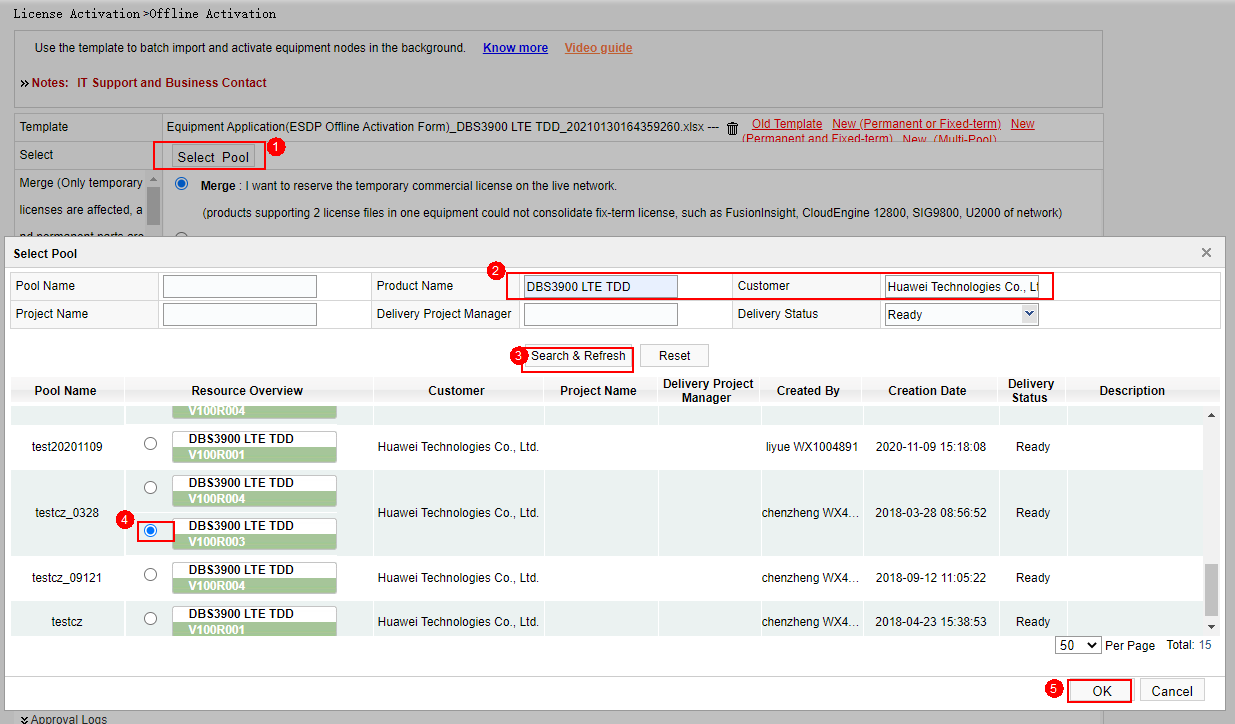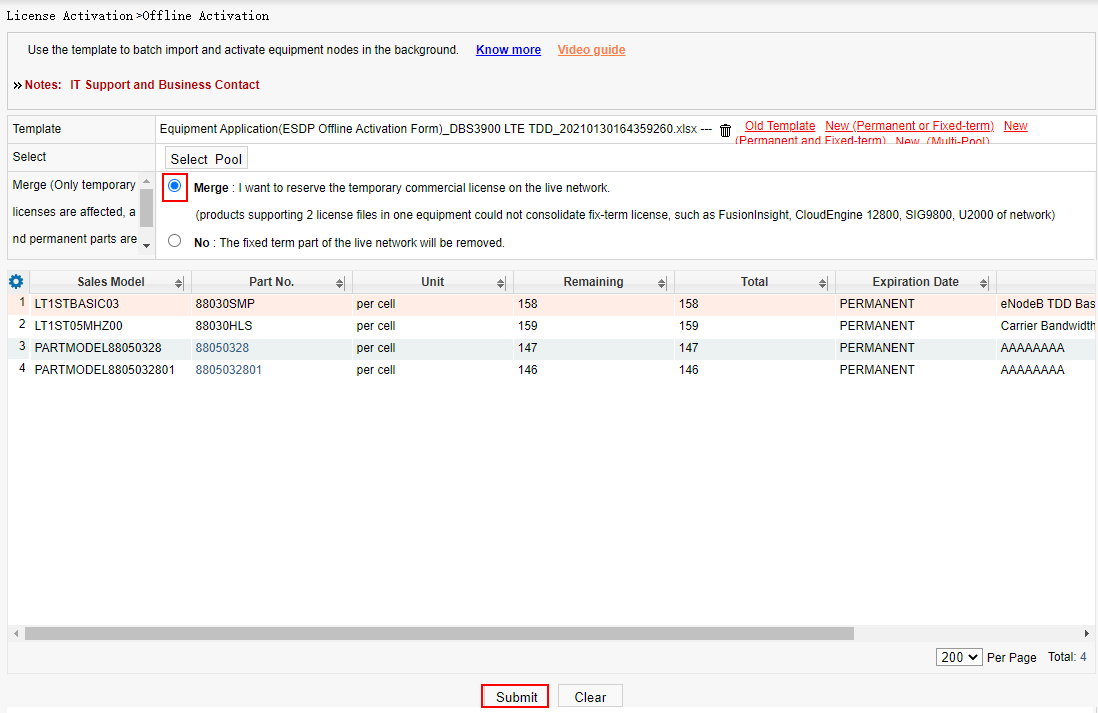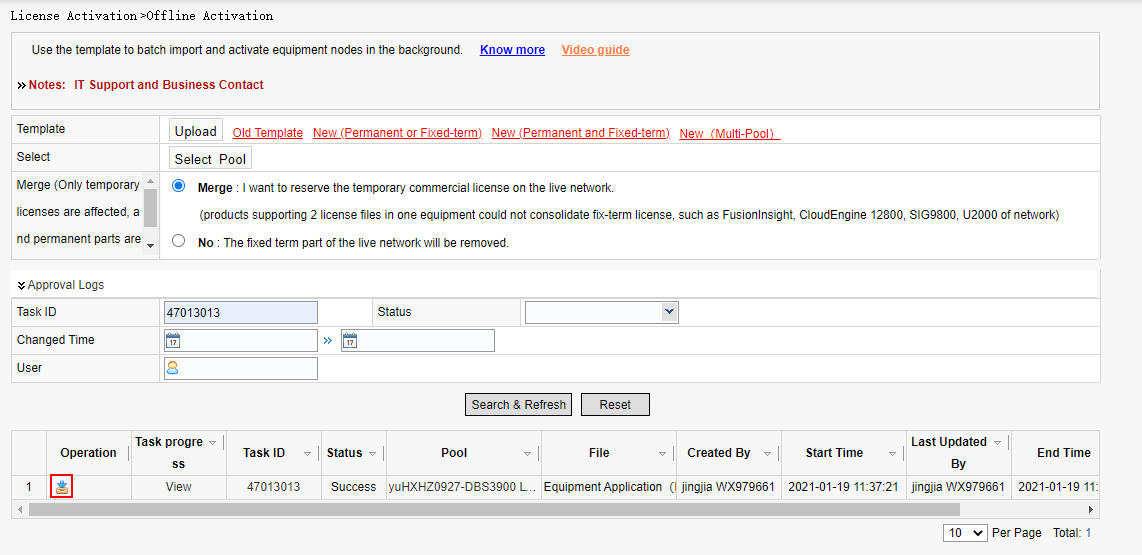Offline Activation
Applicable scenarios: This function is used to improve efficiency when a large number of NEs need to be matched in the pool.
Business rules:
Fill in the template with part items to be bound to NEs and incremental data.
Permanent or fixed-term dates are parsed by reading data from pools. Different templates apply to different types of pools. Select a proper pool based on the actual situation.
You can choose Equipment (Node) Management > More > Export Existing Capacities of Equipment (Node) (or Export Capacities of All Equipment (Nodes)) Inventory from the main menu to export the offline activation template.
Procedure:
Step 1: Choose License Activation > Offline Activation. The Offline Activation page is displayed. Click to download the template file.
Step 2: Fill in the template file according to the specifications.
Old template:
New (permanent or fixed term):
New (permanent + fixed-term):
New (multi-pool):
Step 3: Click Upload to import an Excel file.
After the file is successfully uploaded, the file is displayed in the red box in the image.
Step 4: Select a pool.
Note :Use the new (multi-pool) template to upload the file without adding a pool.
Step 5: Select whether to merge and click Submit.
Step 6: After the task is submitted, a task is generated. View the task execution status in the operation record. If the task status is success, the task is successfully executed. Click
 in the Operation column to download the license file.
in the Operation column to download the license file.