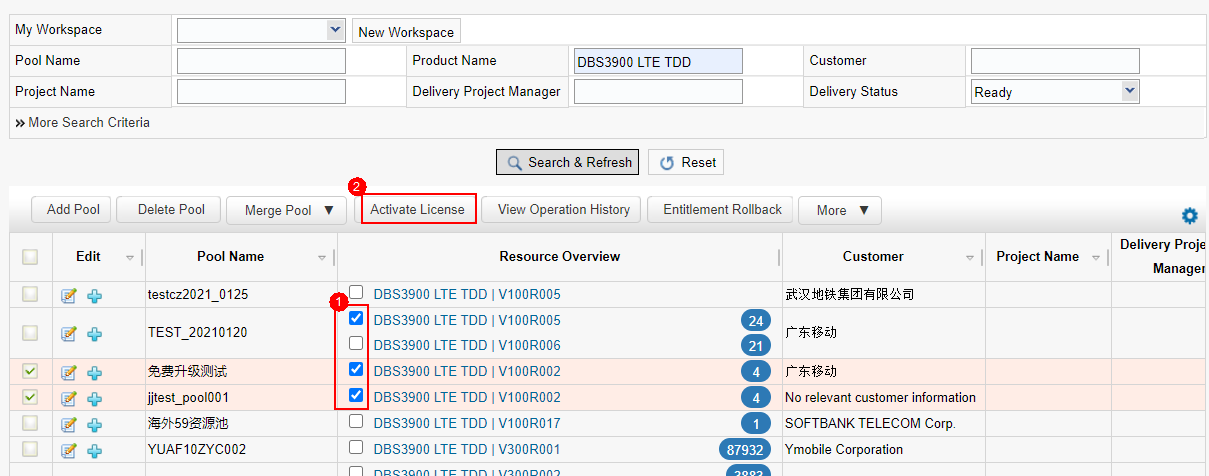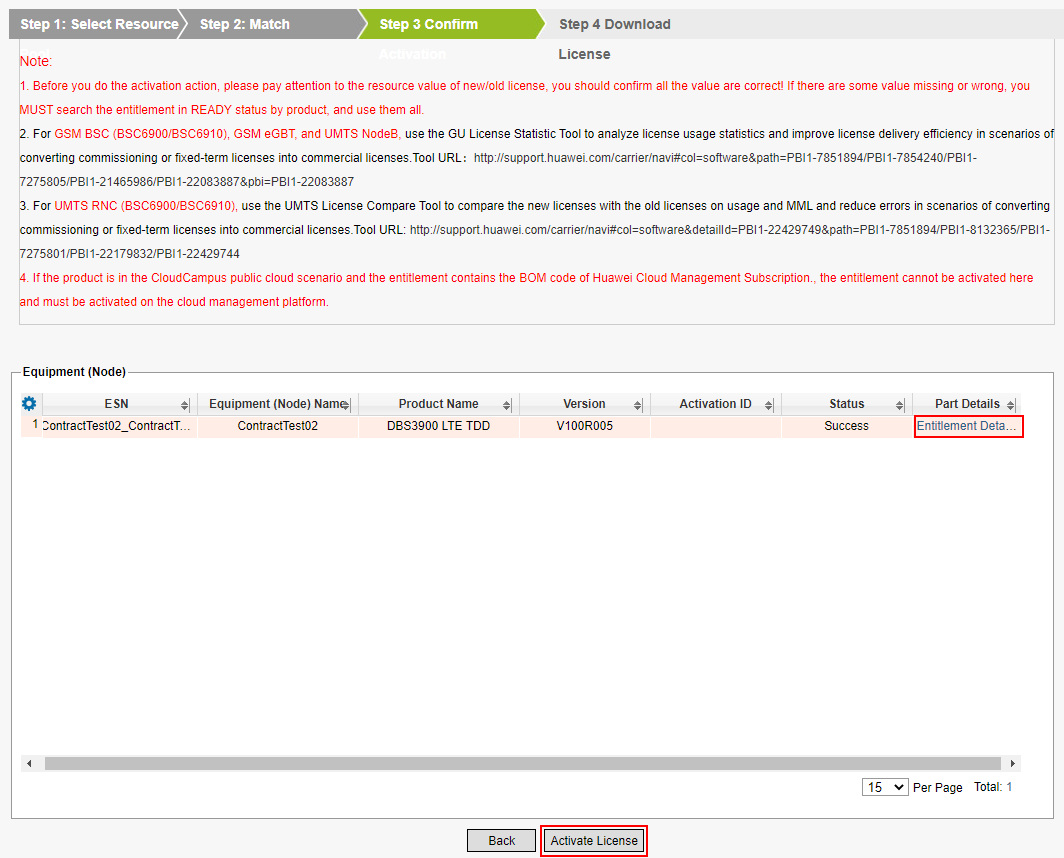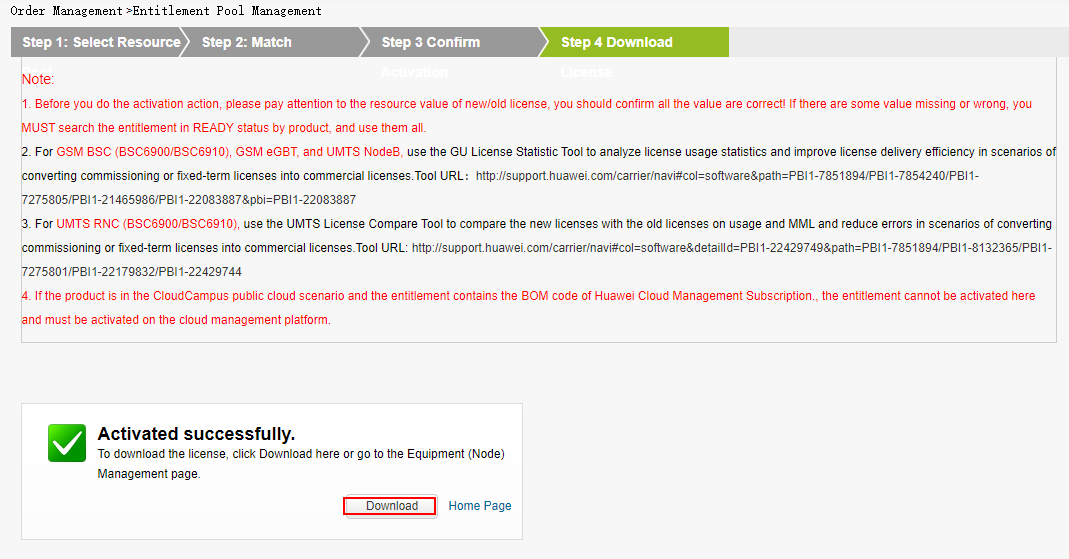Activate License
Applicable scenarios: If you cannot determine the number of parts or BOMs required for your services at the initial stage, you can purchase an approximate quantity at a time. The approximate quantity forms a pool. You can allocate the parts and BOMs in the pool to devices (NEs).
Business rules:
The pool is activated by part instead of Entitlement. Deduct the pool inventory after activation.
You can activate and collect entitlements whose entitlement status is available and entitlement delivery status is pool. The entitlement delivery status changes to activated.
Procedure:
Step 1: Select a pool and click Activate License.
Step 2: Click Add and select the NE to be bound. Select NEs, enter the quantity or use the typical template, and click Match. After the matching is successful, click Next.
Note:
In the Equipment (Node) area on the left, click Add to add equipment (node). Click Delete to delete equipment ( node). Click Clear Configuration to clear the part numbers and quantity that have been matched to equipment ( node). The number of new part items can be matched.
In the Entitlement area on the right, click Select Pool to select the row data of different pools.
The number of added parts can be added in the increment mode (the number of parts to be added on the equipment ( node)) or the target quantity (choose expected).
Match: Binds the configuration details of a part item on the page to the equipment (node). After the matching is successful, the consumption is locked.
For frequently used part items and quantity, enter the configuration quantity on the page and click Save Typical Configuration to save the configuration as a typical configuration. If you need to use the configuration, select Use Typical Configuration and select the corresponding configuration name. The configuration details will be displayed automatically.
Step 3: Confirm and Activate License.
Step 4: Click Download.