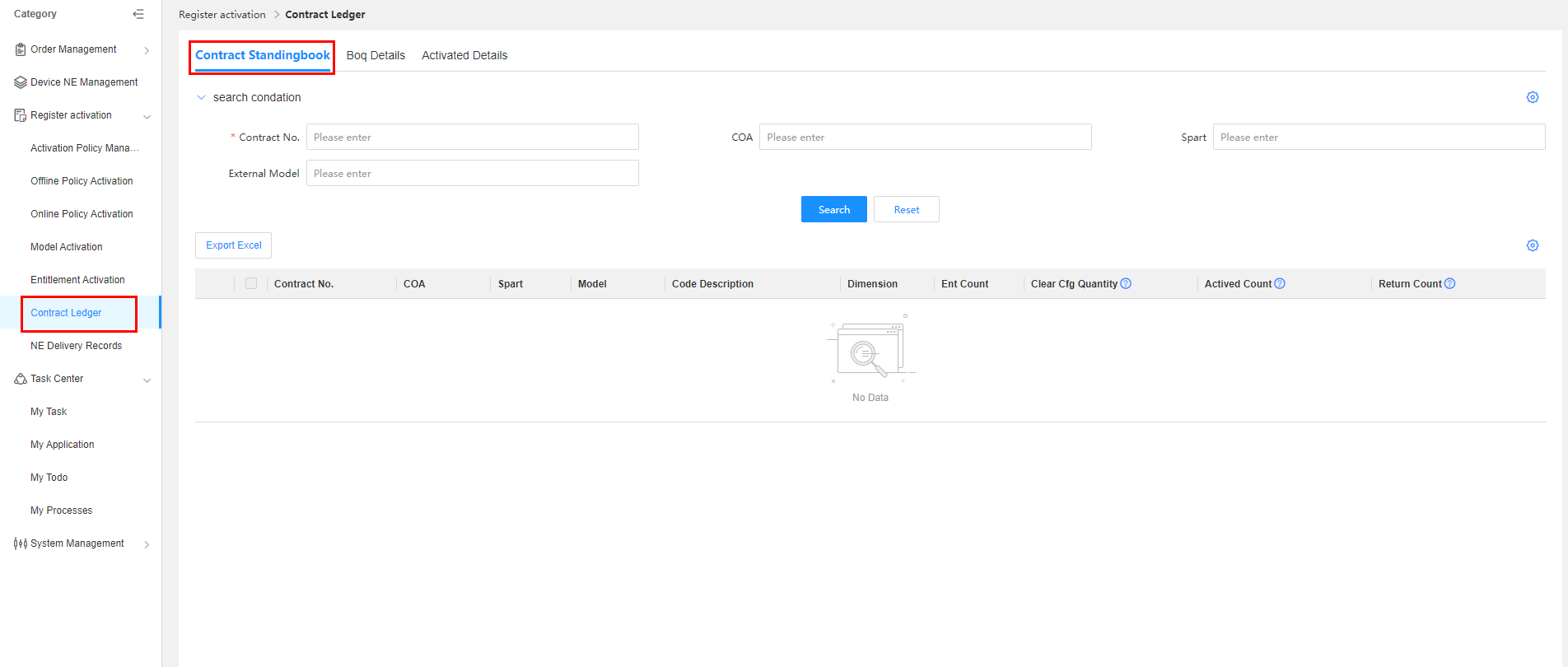Ledger Management
Page Description
The ledger management function is used to summarize and display ledger data. This data is divided by different dimensions and displayed on three tab pages: Contract Ledger, BOQ Details, and Activated Details.
On the Contract Ledger tab page, you can query and export contract ledger data by contract+COA+Spart based on search criteria such as the contract number.
The BOQ Details tab page consists of two views: Spart and Bpart. You can query and export BOQ details by BOQ+COA+part based on search criteria such as the contract number and BOQ number.
The Activated Details tab page consists of two views: Spart and Bpart. You can query and export detailed activation, rollback, and return data by document number+ESN+part based on search criteria such as the contract number, BOQ number, ESN, and operation document number.
Application Scenarios
When GTS engineers perform reconciliation or internal audits as required by the customer, they need to use this function to query data.
Operation Rules
1,In the search criteria, the items marked with a red asterisk (*) are mandatory. At least one of them must be entered.
2,The rules for exporting data are as follows:
(1) If no data is found, an error message will be displayed after you click Export Excel.
(2) If only some data is selected, the selected data will be exported after you click Export Excel.
(3) If no data is selected, all queried data will be exported after you click Export Excel.
(4) You can select data only on the same page at a time. If you need to select the data on multiple pages, you can modify the number of lines displayed on each page to ensure that those lines you need to select are displayed on the same page.
Parameter Description
| Parameter Name | Definition/Interpretation | Application Scenario |
|---|---|---|
| Activated Quantity | The quantity of activated Sparts, which is calculated based on the quantity of activated Bparts and the calculation rule (B2S rule). | 1,When the clear sales configuration of software is published automatically in ESDP in the pure software capacity expansion scenario, this quantity of activated Sparts is used for publishing the clear sales configuration. |
| 2,In the software and hardware new deployment scenario, this quantity of activated Sparts is used to verify whether the quantity of activated Sparts exceeds the quantity of the published clear sales configuration under the contract. If yes, the verification fails and the activation cannot be performed. In this case, the delivery engineer needs to contact the PCE to increase the quantity of the published clear sales configuration under the contract. | ||
| 3,The quantity of activated Sparts is displayed in the ESDP contract ledger, so that business personnel can view the Spart activation progress under the contract. | ||
| Return Quantity | The sum of the to-be-returned licenses of all BOQs under the contract. | |
| Spart Calculation Rule | The rule for calculating the quantity of activated Sparts (B2S rule), which is used to calculate the quantity of activated Sparts based on the quantity of activated Bparts. There are totally five scenarios. Scenario 1 and scenario 2 are two general scenarios. Scenario 3, scenario 4, and scenario 5 are special ones and use special logic. | Scenario 1 (by the quantity of Sparts): The Spart code is the same as the Bpart code. Quantity of activated Sparts = Quantity of activated Bparts. |
| Scenario 2 (by the Bpart activation ratio): When multiple Bparts map one Spart, the Spart quantity (round down to the nearest integer) is calculated based on the Bpart activation ratio (the minimum ratio is used). | ||
| Scenario 3 (by BOQ+Offering+COA): When all Bparts by BOQ+Offering+COA are activated, all Sparts by Offering+COA are counted as activated Sparts. | ||
| Scenario 4 (by BOQ): When all Bparts in the BOQ are activated, all Sparts in the BOQ are included in the activated quantity. | ||
| Scenario 5 (by BOQ without Bparts): There is no Bpart in the BOQ. In this case, when the clear sales configuration is published, all Sparts in the BOQ are included in the activated quantity. | ||
| Original Document No. | Number of the document that is rolled back. |
Contract Ledger — Navigation Path
Navigation path: Choose Ledger Activation > Ledger Management > Contract Ledger. You can query and export contract ledger data by contract+COA+Spart.
Operation Rules
1,The contract number is a mandatory search criterion.
2,When you click the value in the Entitled Quantity column of a line, the system goes to the Spart tab page of BOQ Details, where the contract number, COA, and Spart code that have been set are displayed, and you can query data based on these search criteria.
Step1:Click the value in the Entitled Quantity column.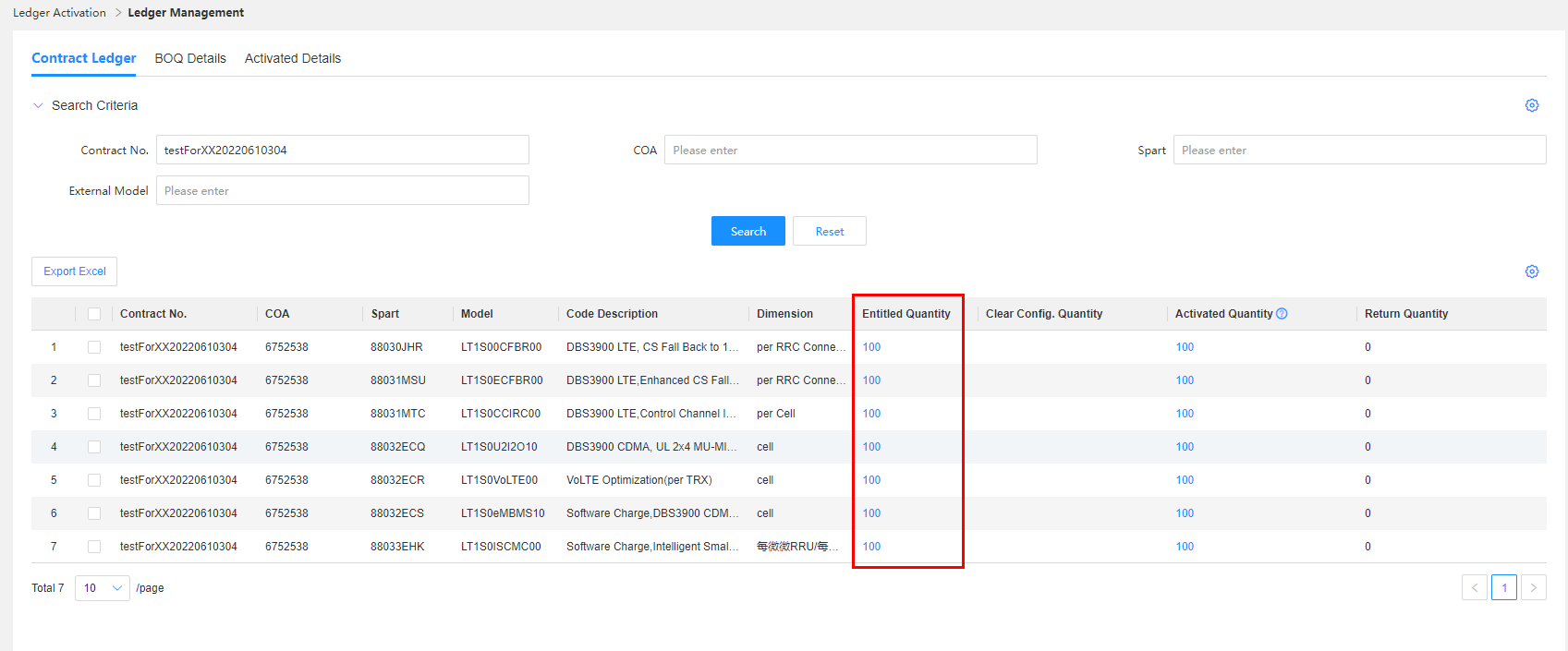
Step2:The system goes to the Spart tab page of BOQ Details, where the contract number, COA, and Spart code that have been set are displayed. Click Search.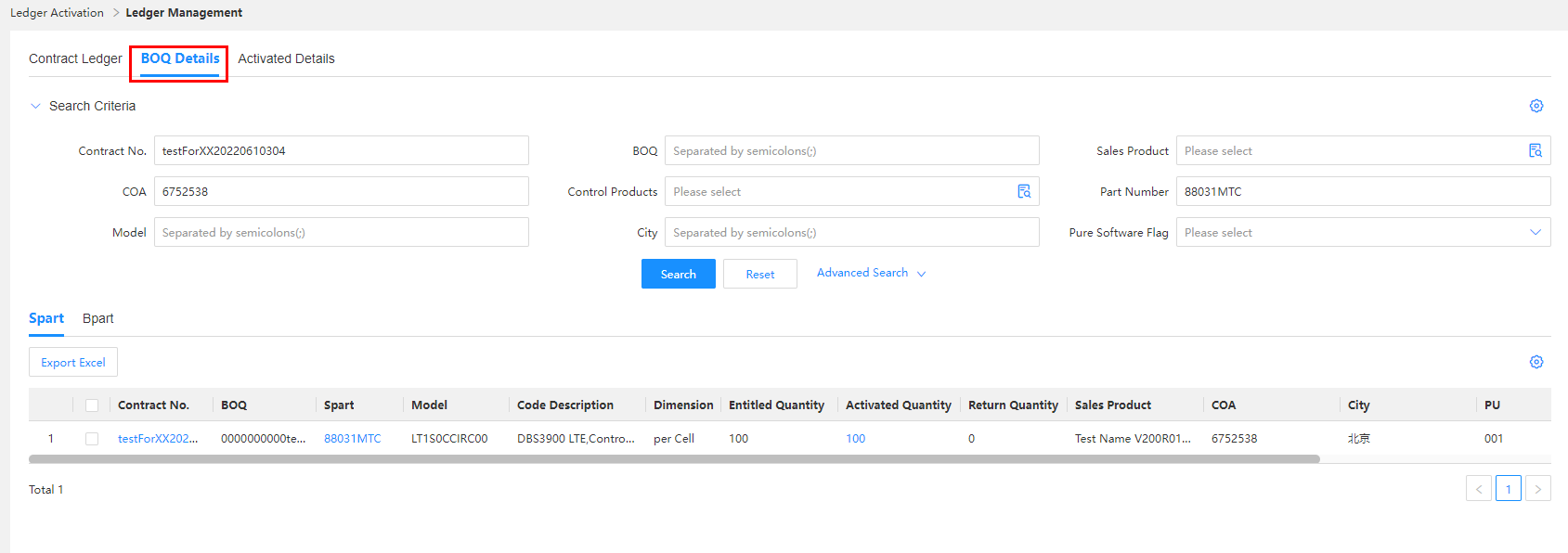
3,When you click the value in the Activated Quantity column of a line, the system goes to the Spart tab page of Activated Details, where the contract number, COA, and Spart code that have been set are displayed, and you can query data based on these search criteria.
Step1:Click the value in the Activated Quantity column.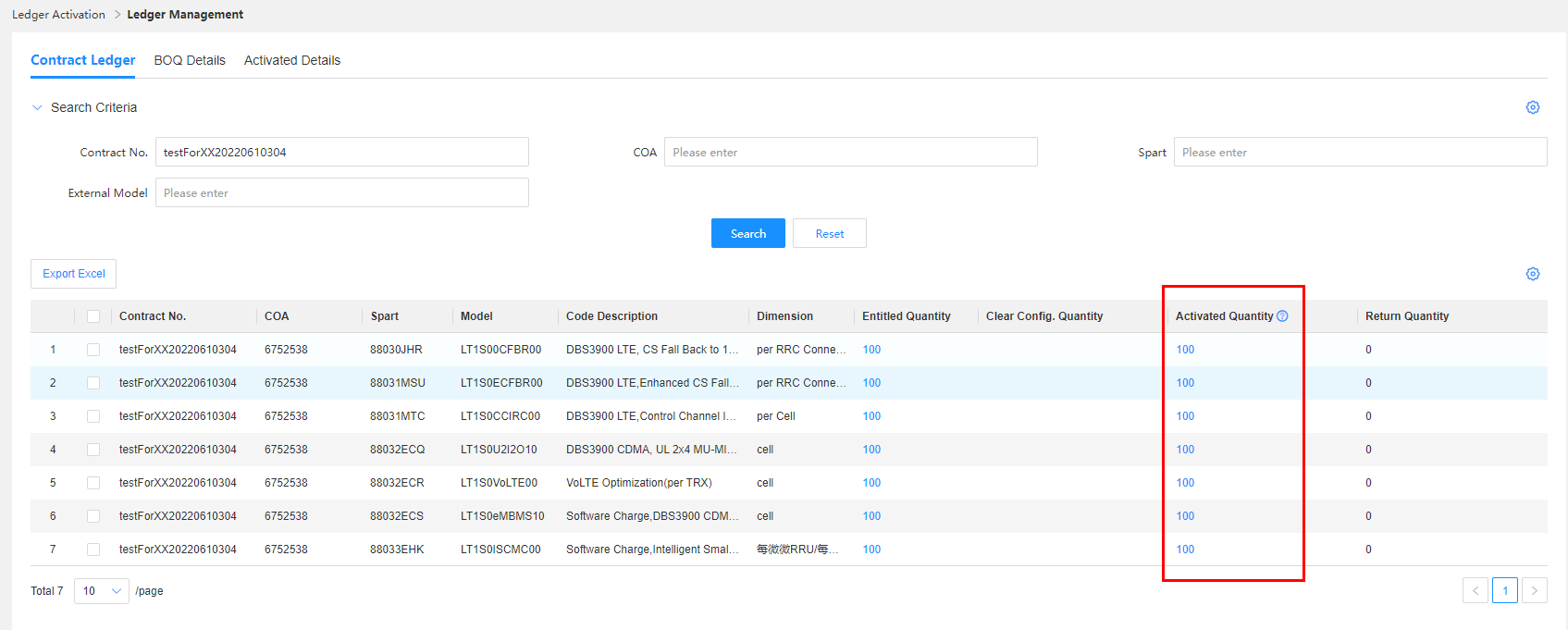
Step2:The system goes to the Spart tab page of Activated Details, where the contract number, COA, and Spart code that have been set are displayed. Click Search.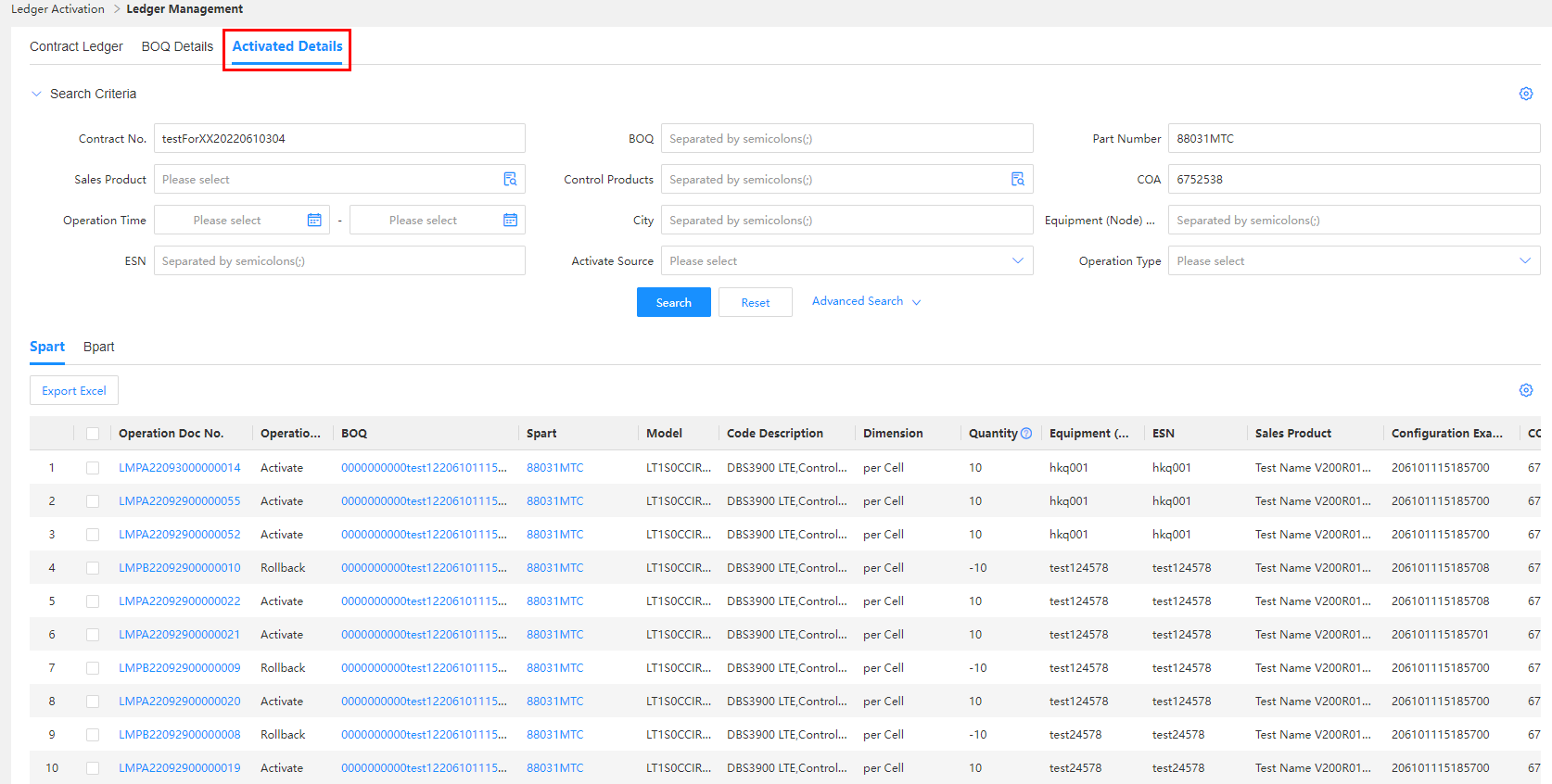
BOQ Details — Navigation Path
Navigation path: Choose Ledger Activation > Ledger Management > BOQ Details.
There are two tab pages: Spart and Bpart.
BOQ Details_Spart
You can query and export BOQ details data by BOQ+COA+Spart.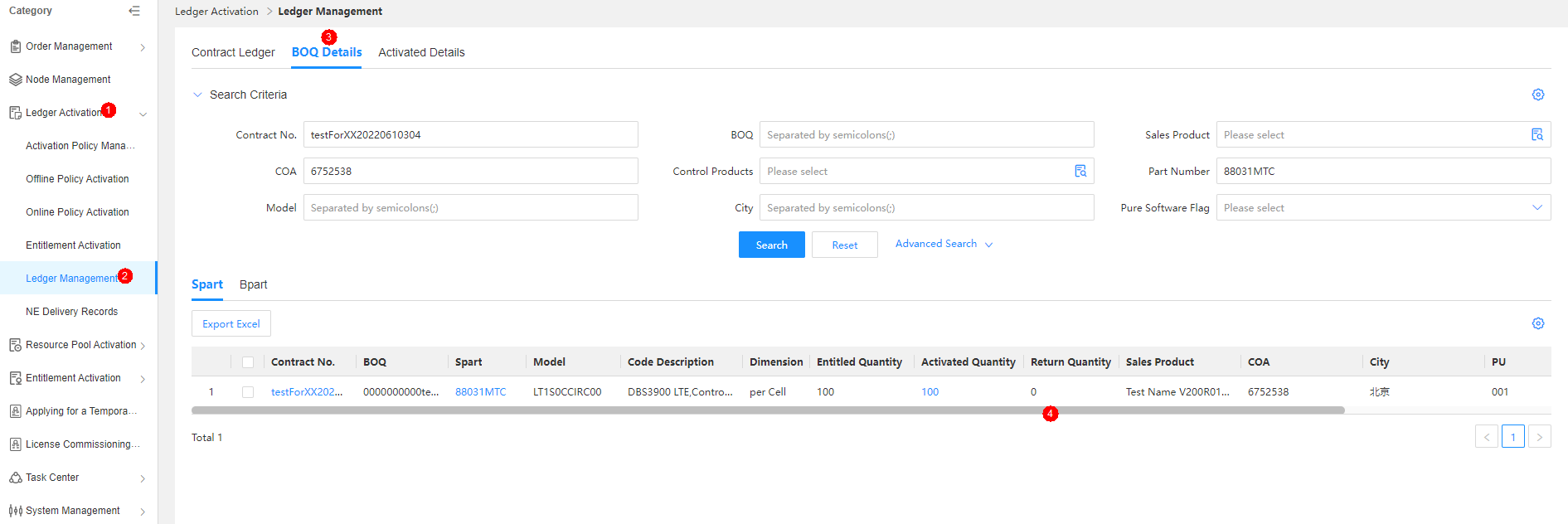
Operation Rules
1,Either the contract number or BOQ must be entered as a search criterion.
2,When you click the value in the Activated Quantity column of a line, the system goes to the Activated Details page, where you select the Spart tab page and query data based on the BOQ, COA, sales offering, and Spart of the line.
Step1:Click the value in the Activated Quantity column of a line.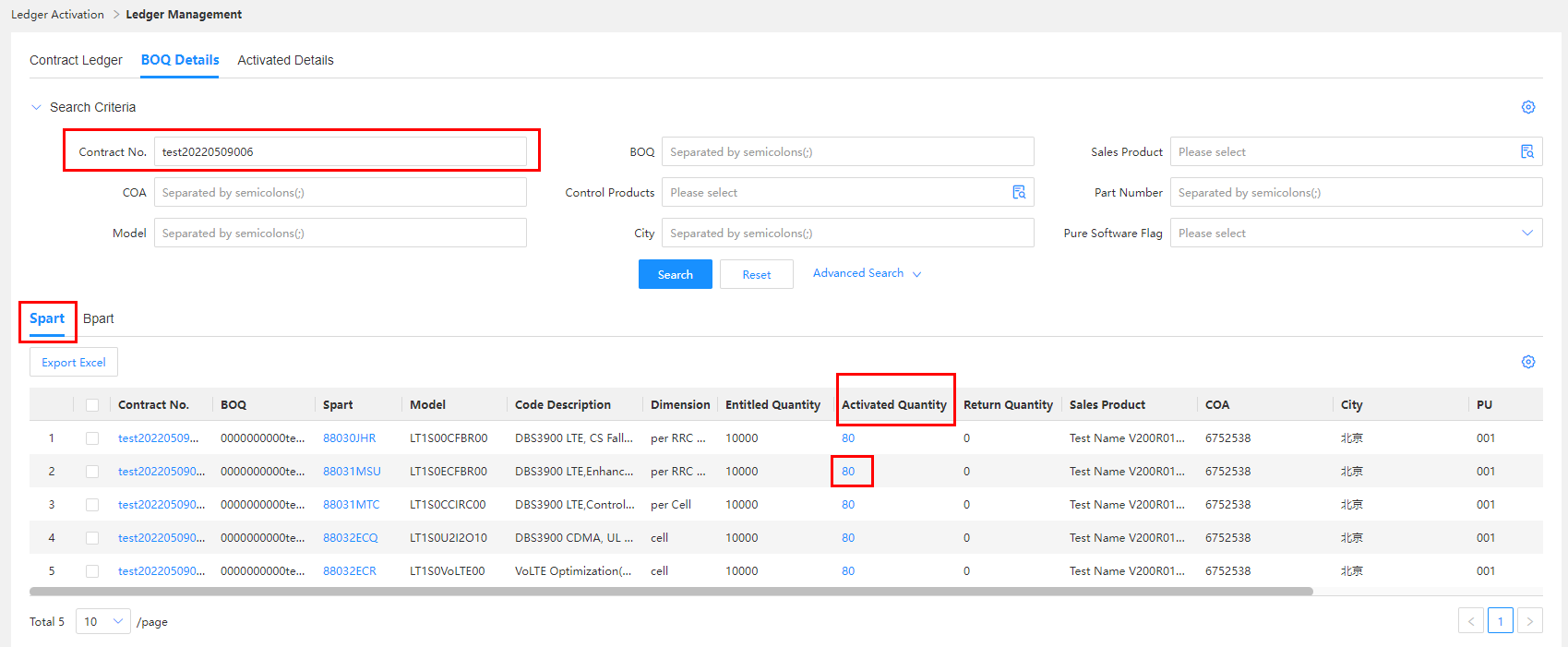
Step2:The system goes to the Activated Details page. Select the Spart tab page and query data based on the BOQ, COA, sales offering, and Spart of the line.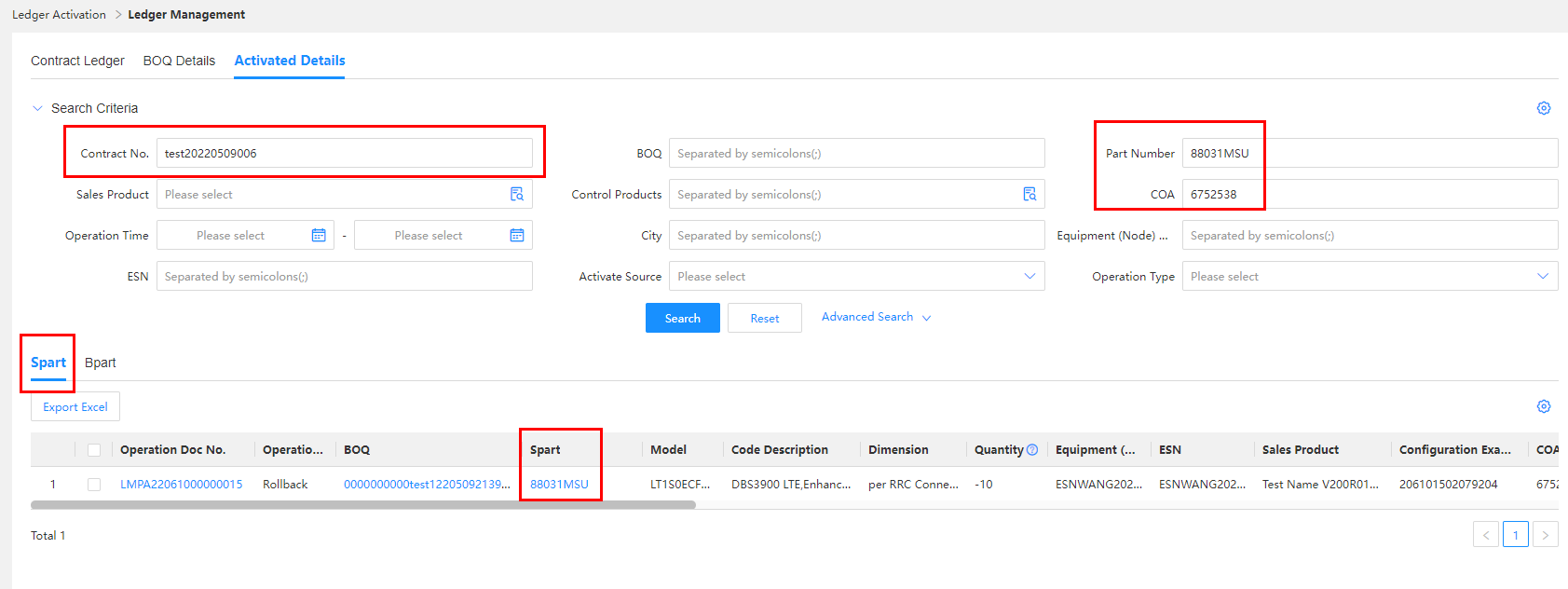
BOQ Details_Bpart
You can query and export BOQ details data by BOQ+COA+Bpart.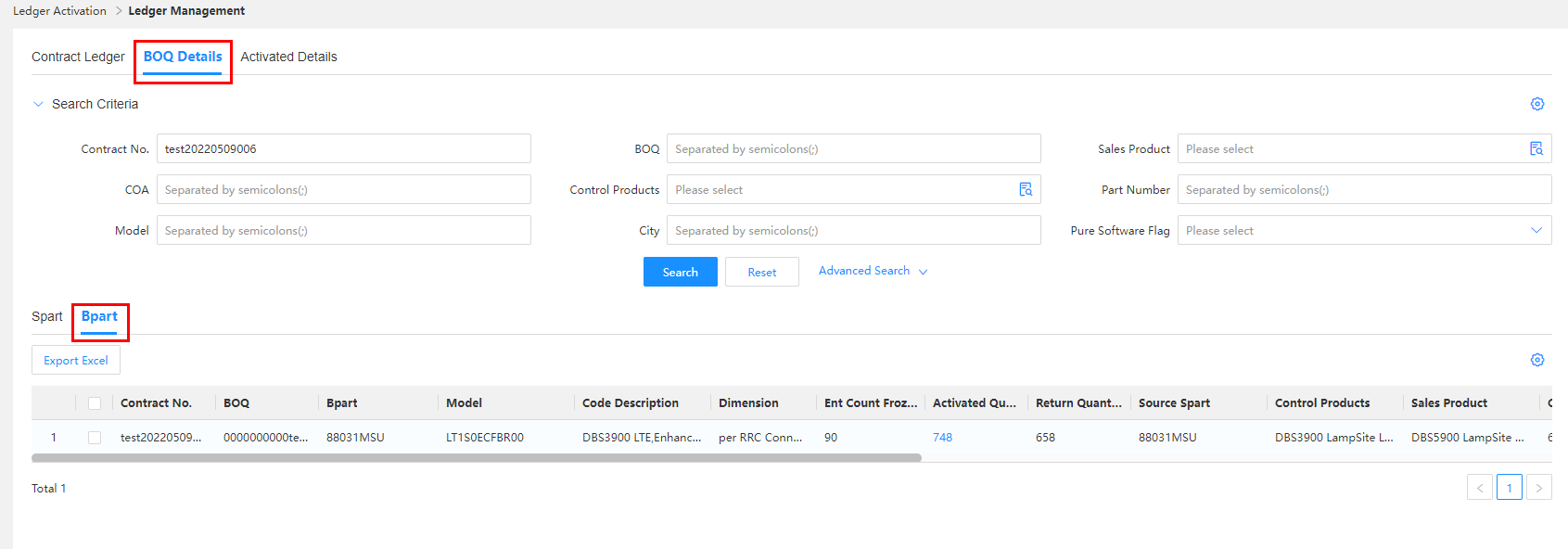
Operation Rules
1,Either the contract number or BOQ must be entered as a search criterion.
2,The quantity reserved for pre-installation (if any) is displayed next to the entitled quantity in the pattern of "entitled quantity (frozen quantity)", for example, "100 (20)".
3,When you click the value in the Activated Quantity column of a line, the system goes to the Activated Details page. You can select the Bpart tab page and query data based on the BOQ, COA, sales offering, control offering, source S, and Bpart of the line.
Step1:Click the value in the Activated Quantity column of a line. The system goes to the Activated Details page.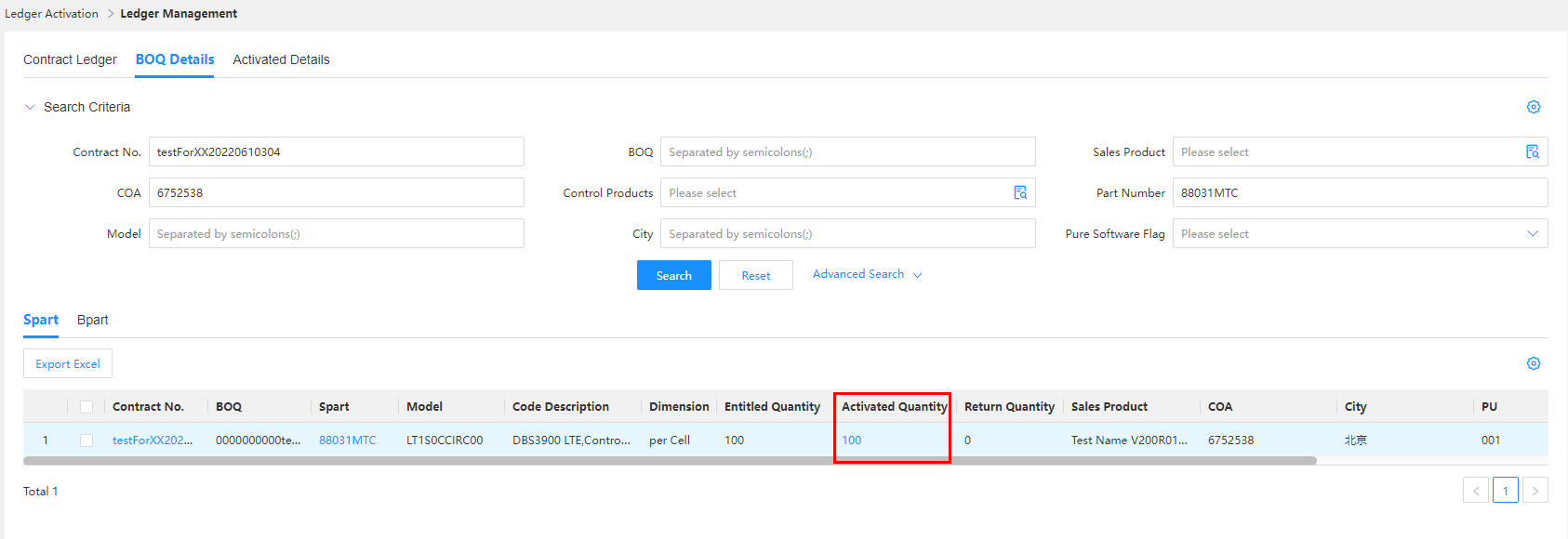
Step2:Select the Bpart tab page. Click Search to query data based on the BOQ, COA, sales offering, control offering, source S, and Bpart of the line.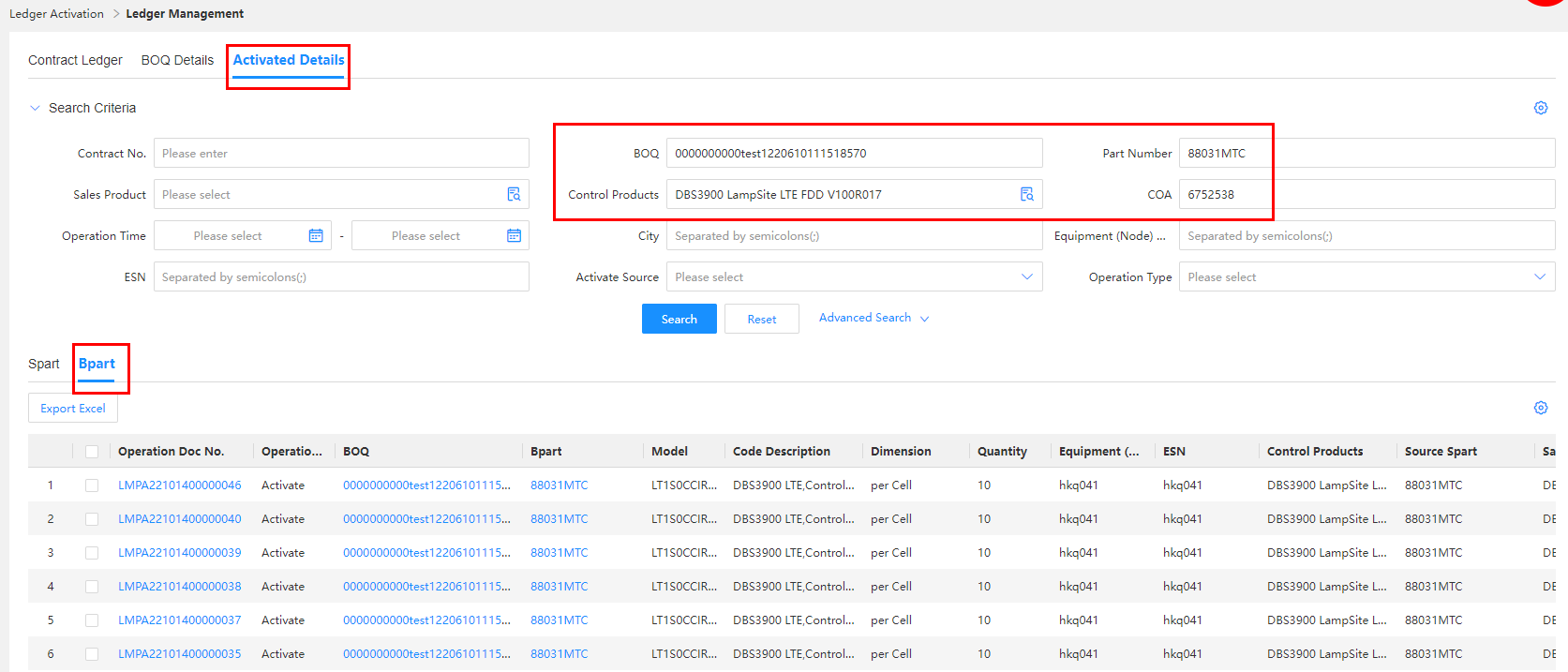
Activated Details — Navigation Path
Navigation path: Choose Ledger Activation > Ledger Management > Activated Details.
There are two tab pages: Spart and Bpart.
Activated Details_Spart
You can query and export the detailed data of activation, rollback, and return operations by document number+ESN+Spart.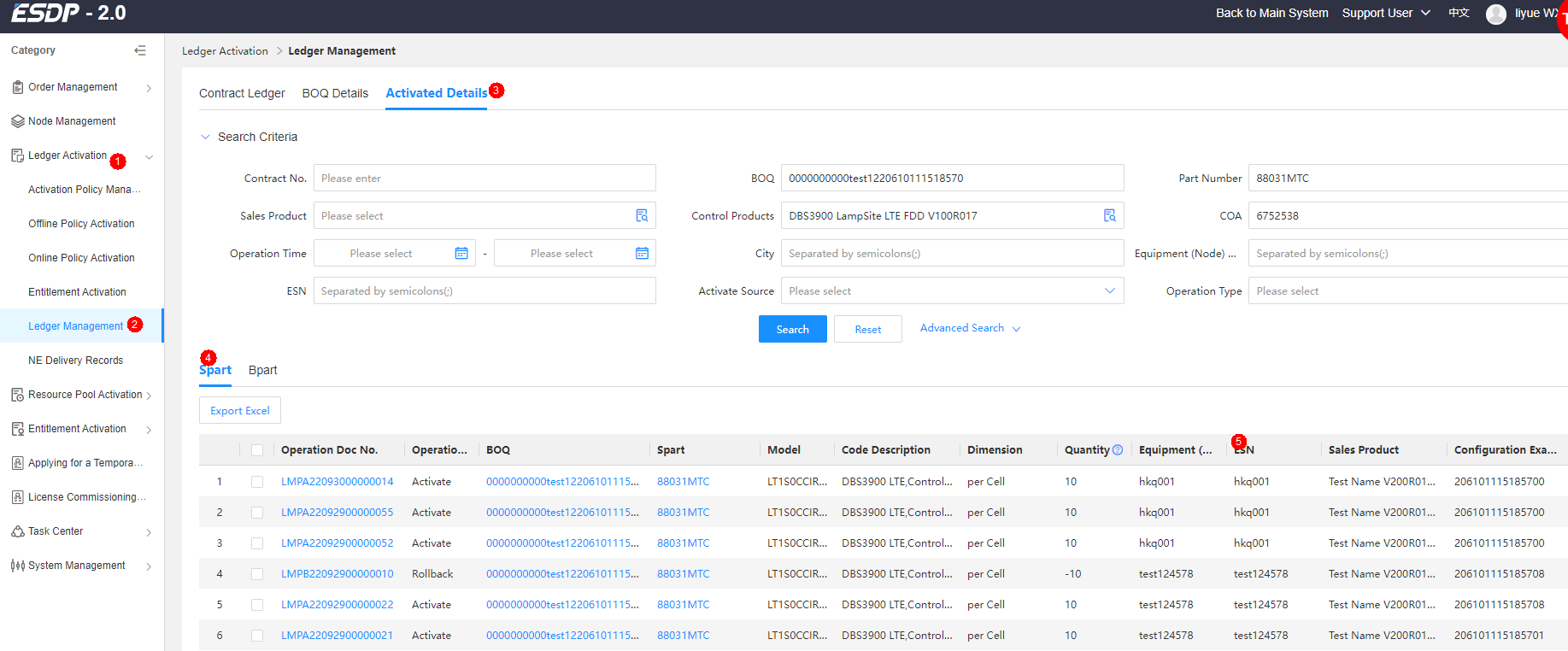
Operation Rules
1,At least one of the contract number, BOQ, and ESN must be entered as a search criterion.
2,Returned and rolled back data is displayed as negative numbers on the GUI, and activated data is displayed as positive numbers.
Activated Details_Bpart
You can query and export the detailed data of activation, rollback, and return operations by document number+ESN+source S+Bpart.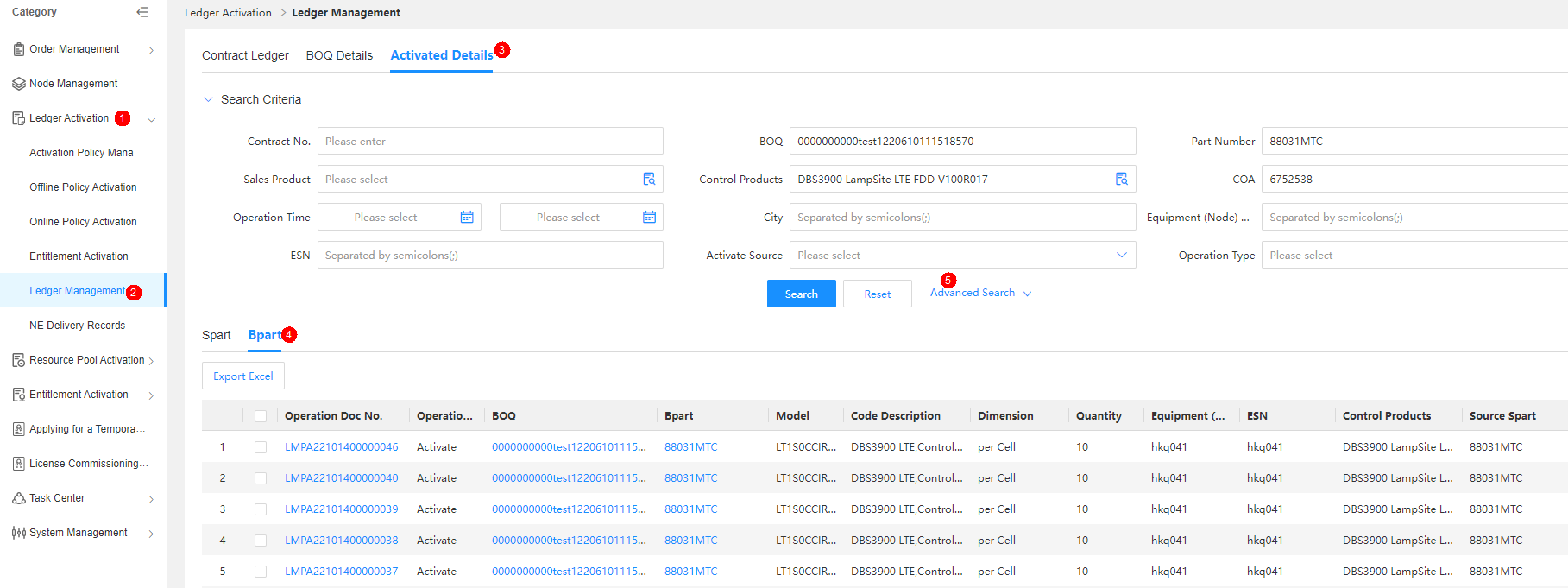
Operation Rules
At least one of the contract number, BOQ, and ESN must be entered as a search criterion.