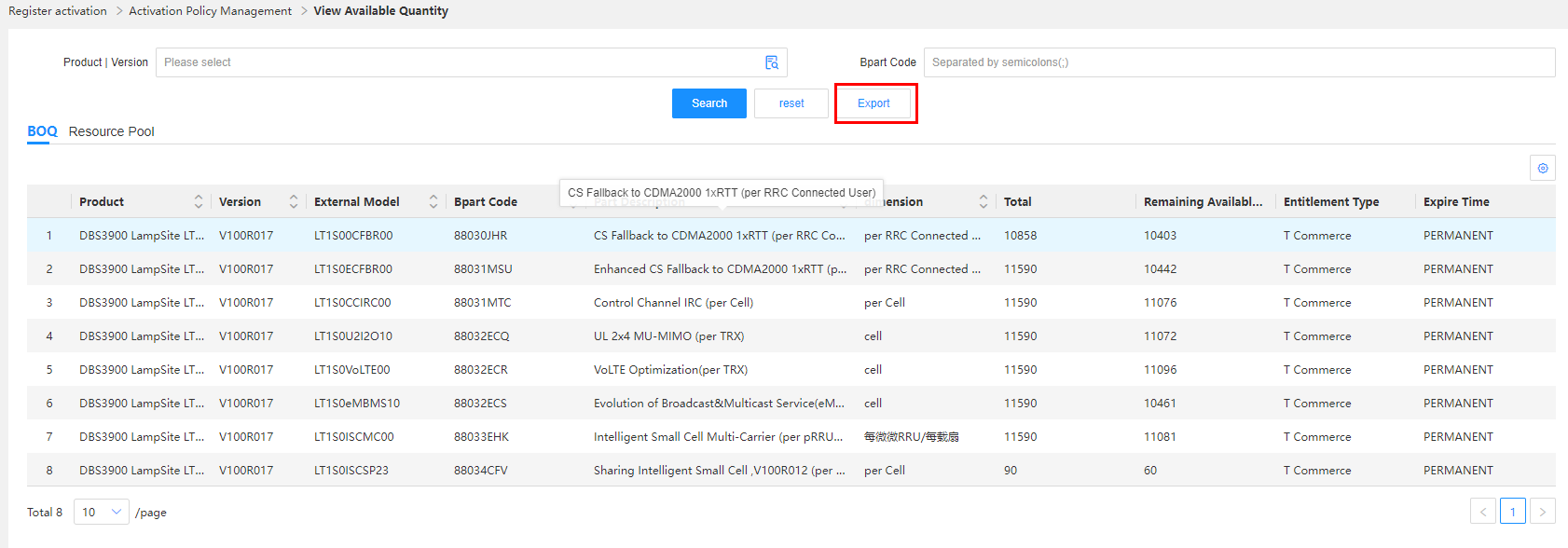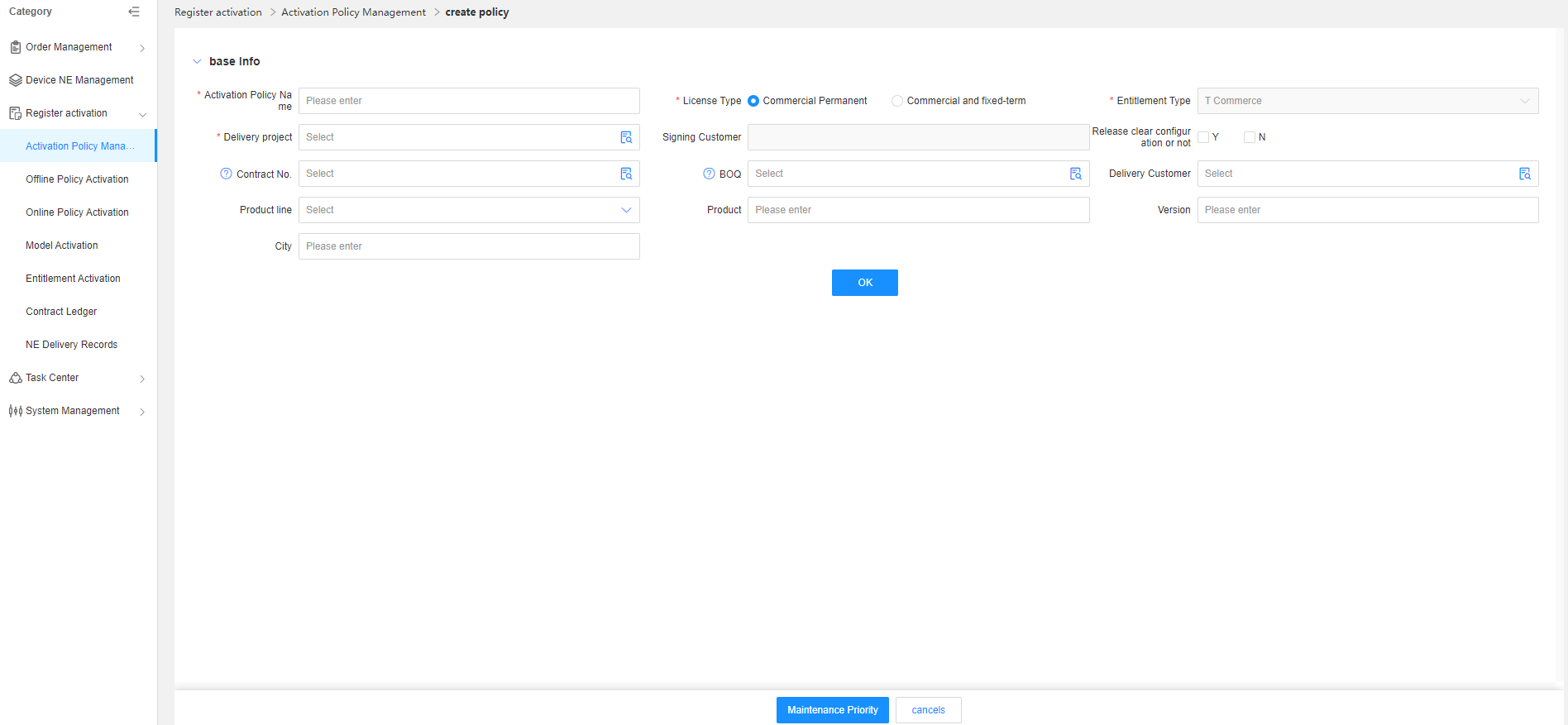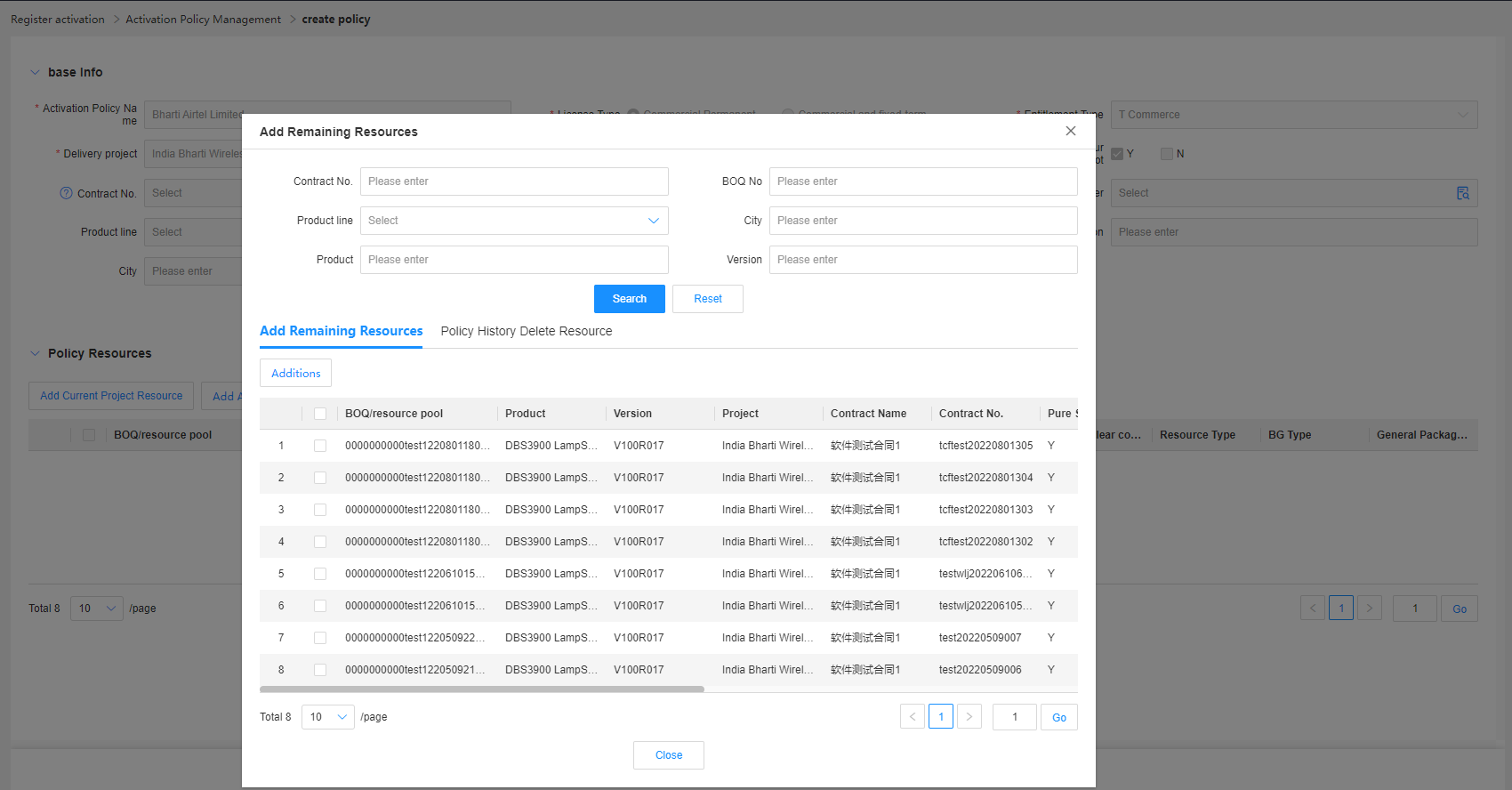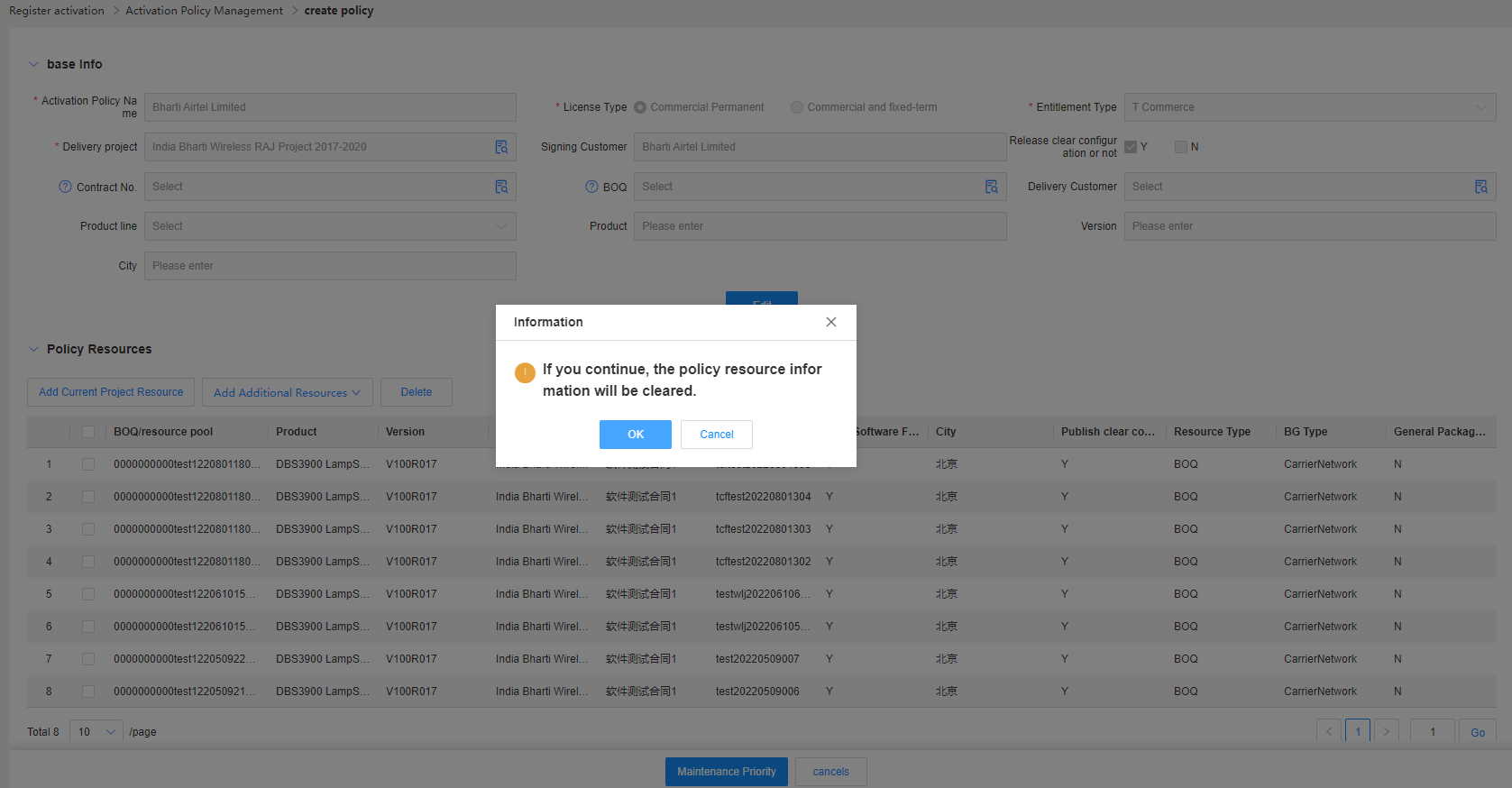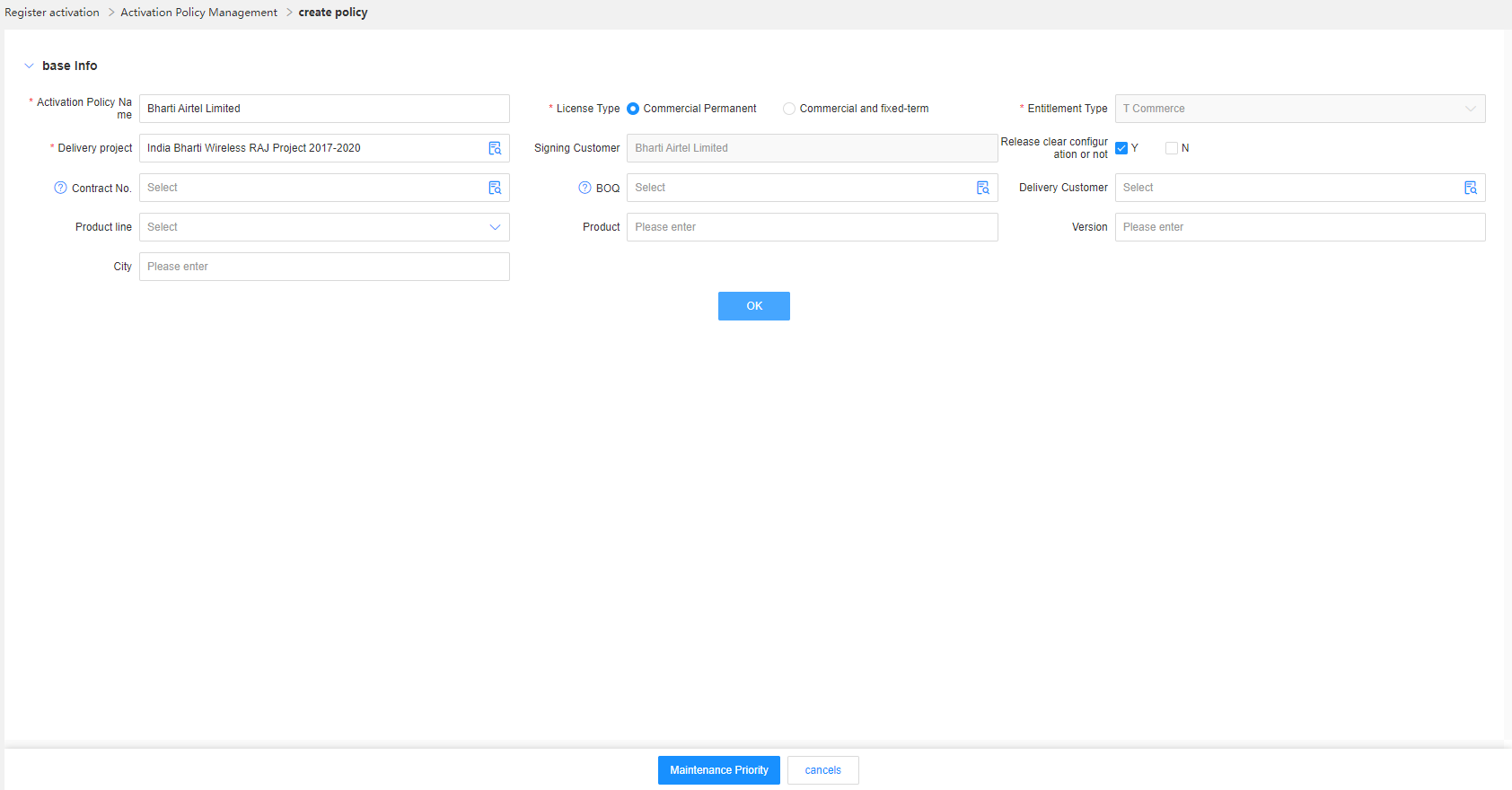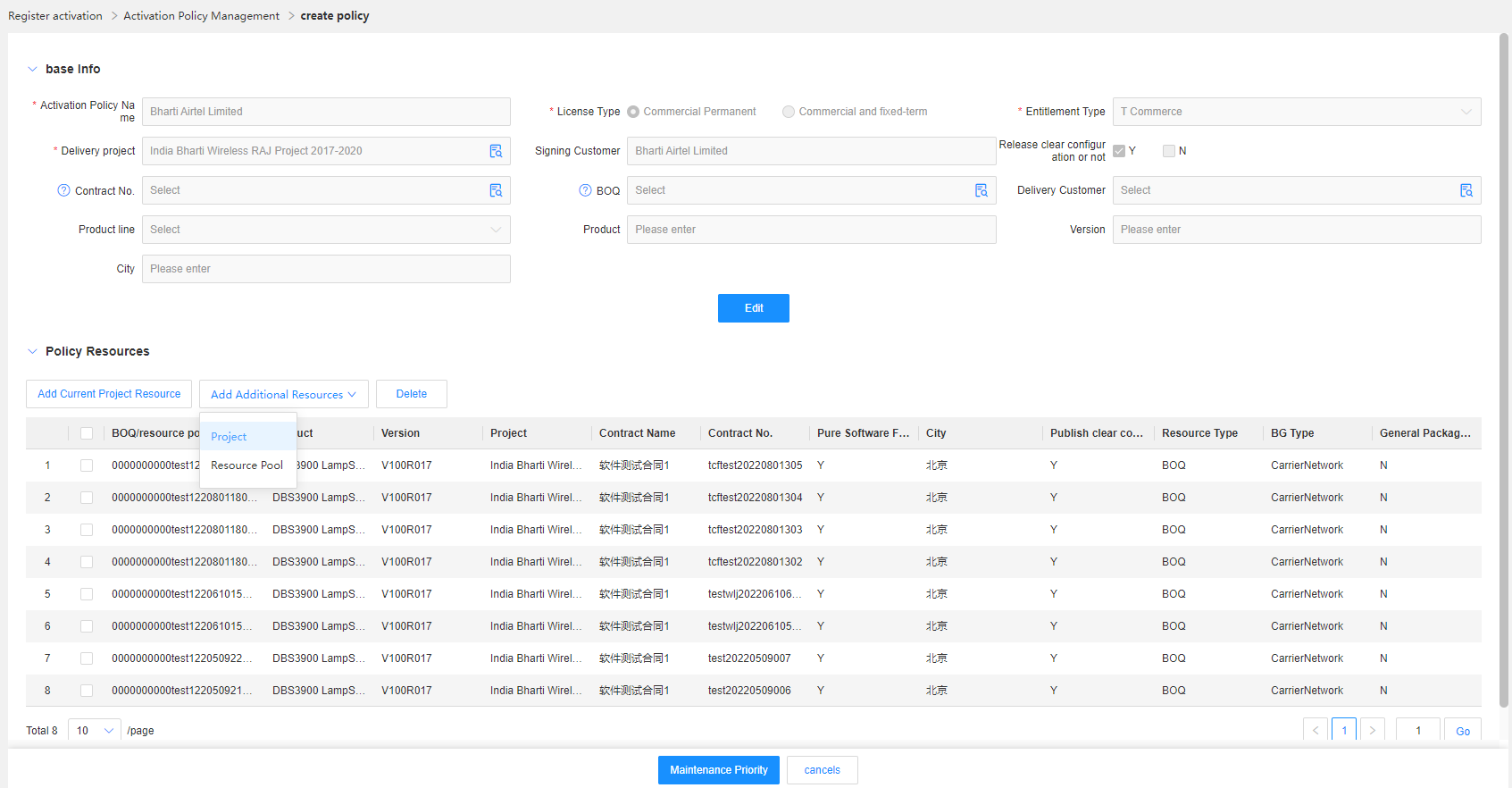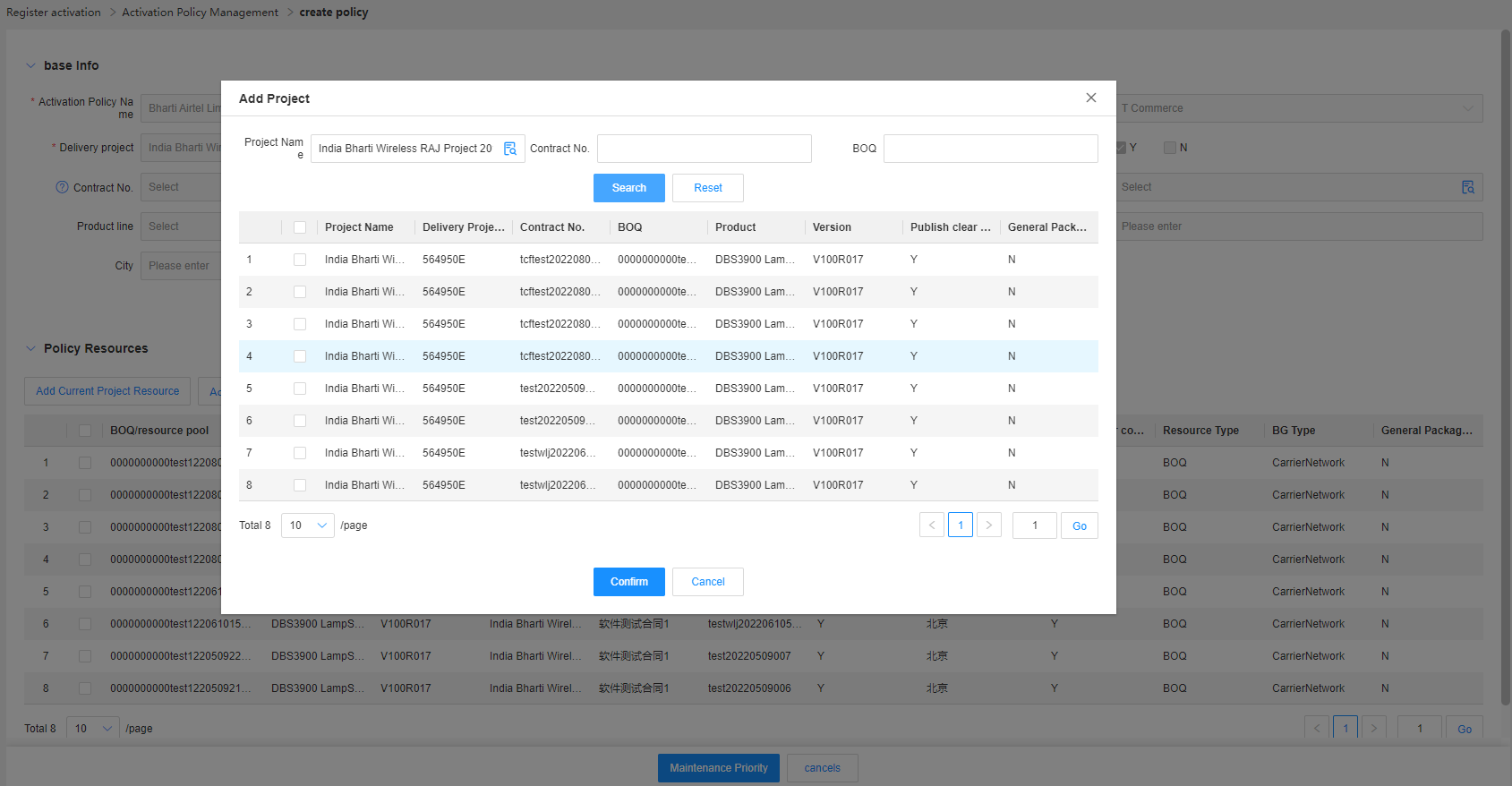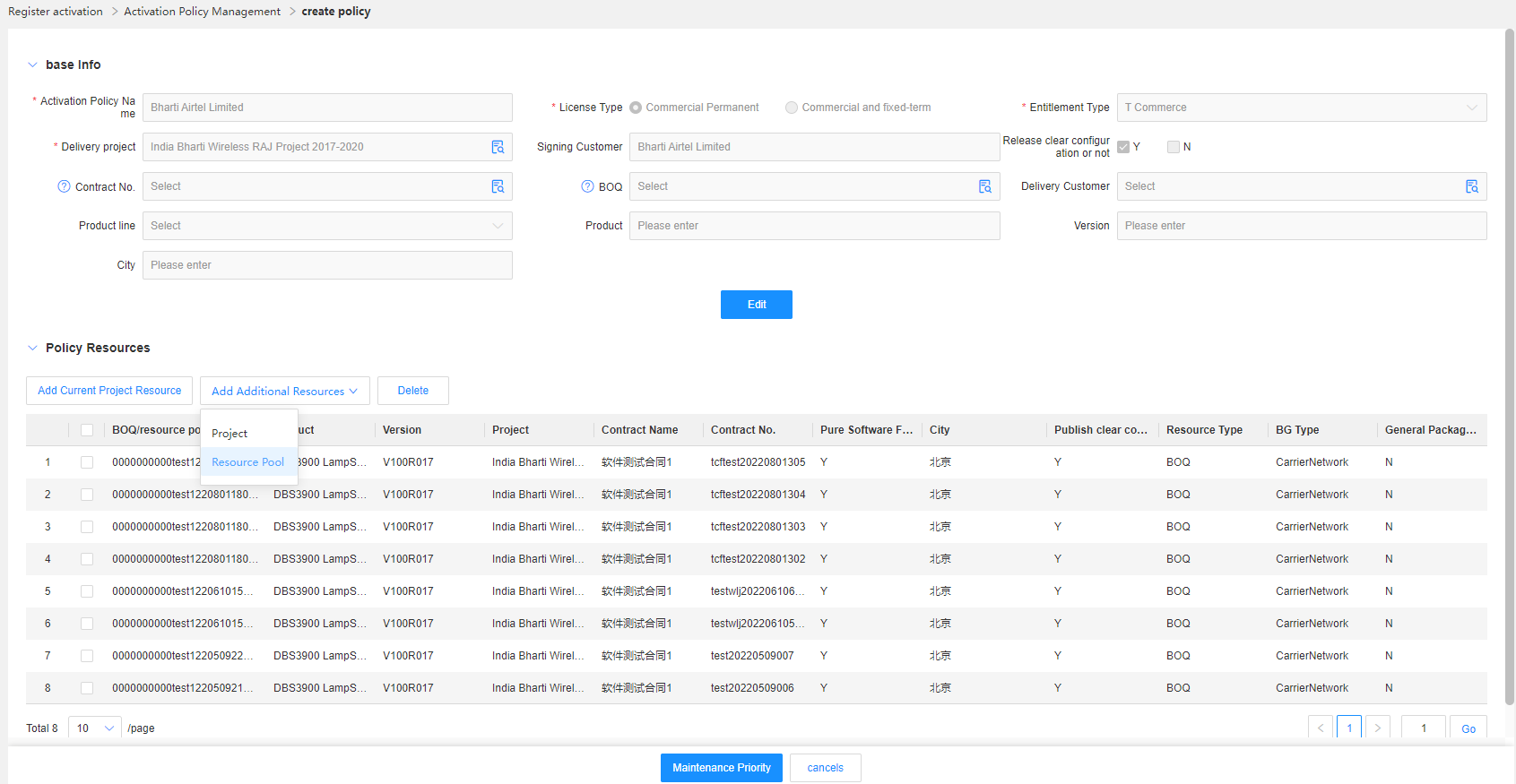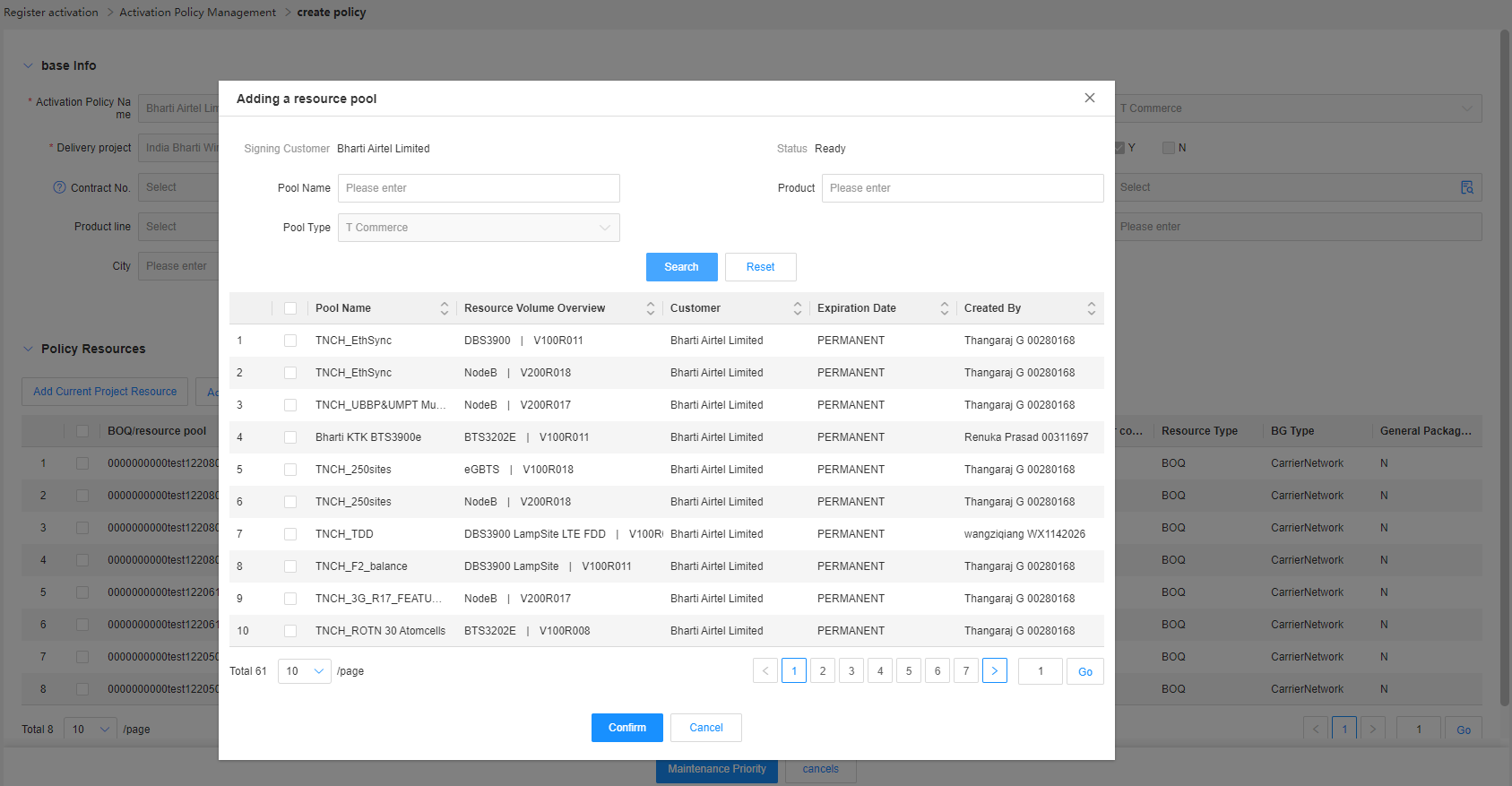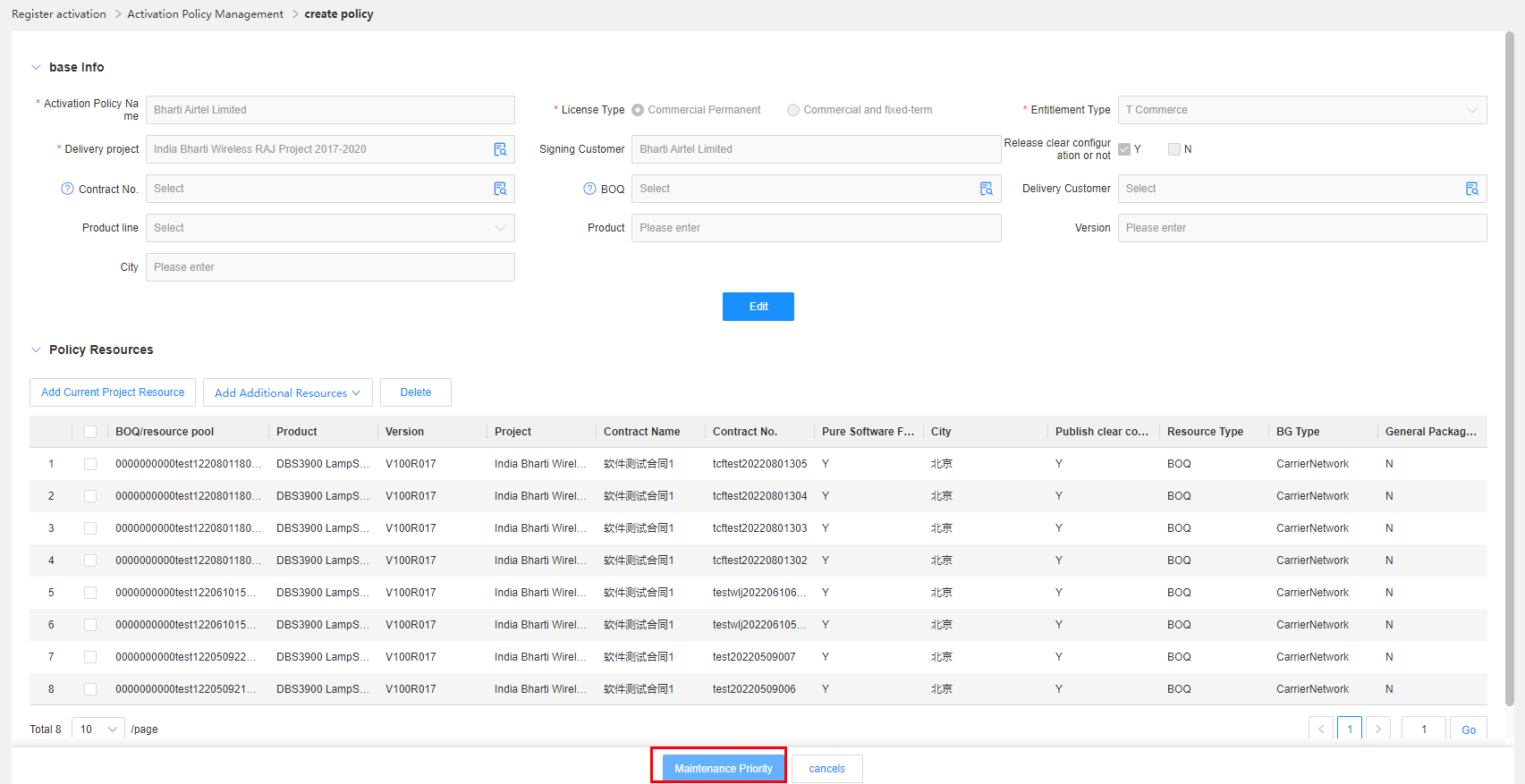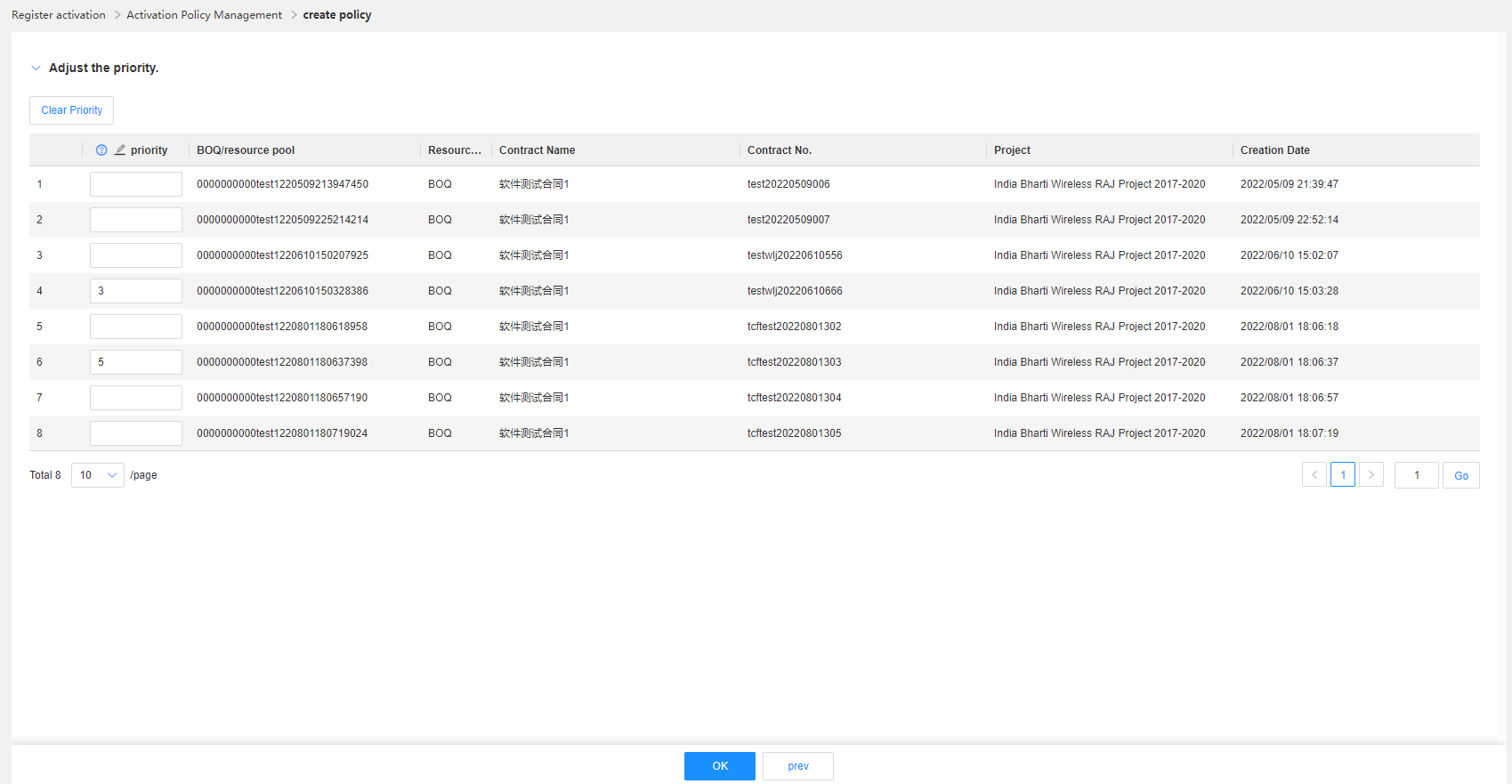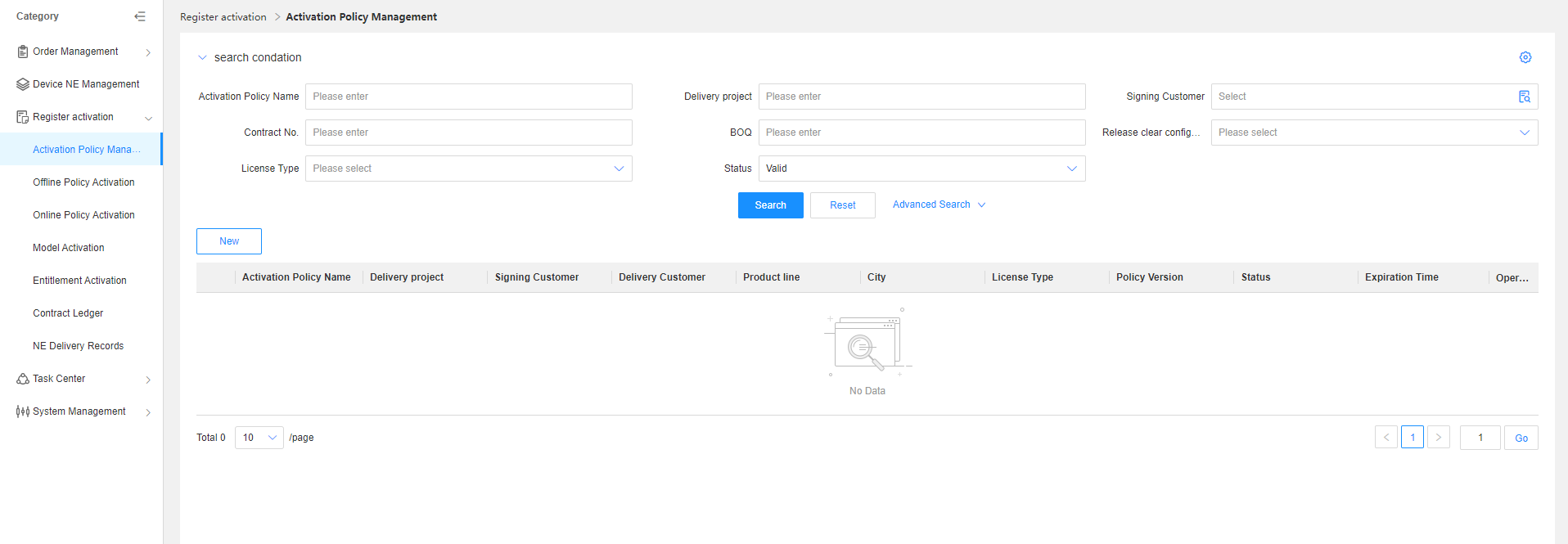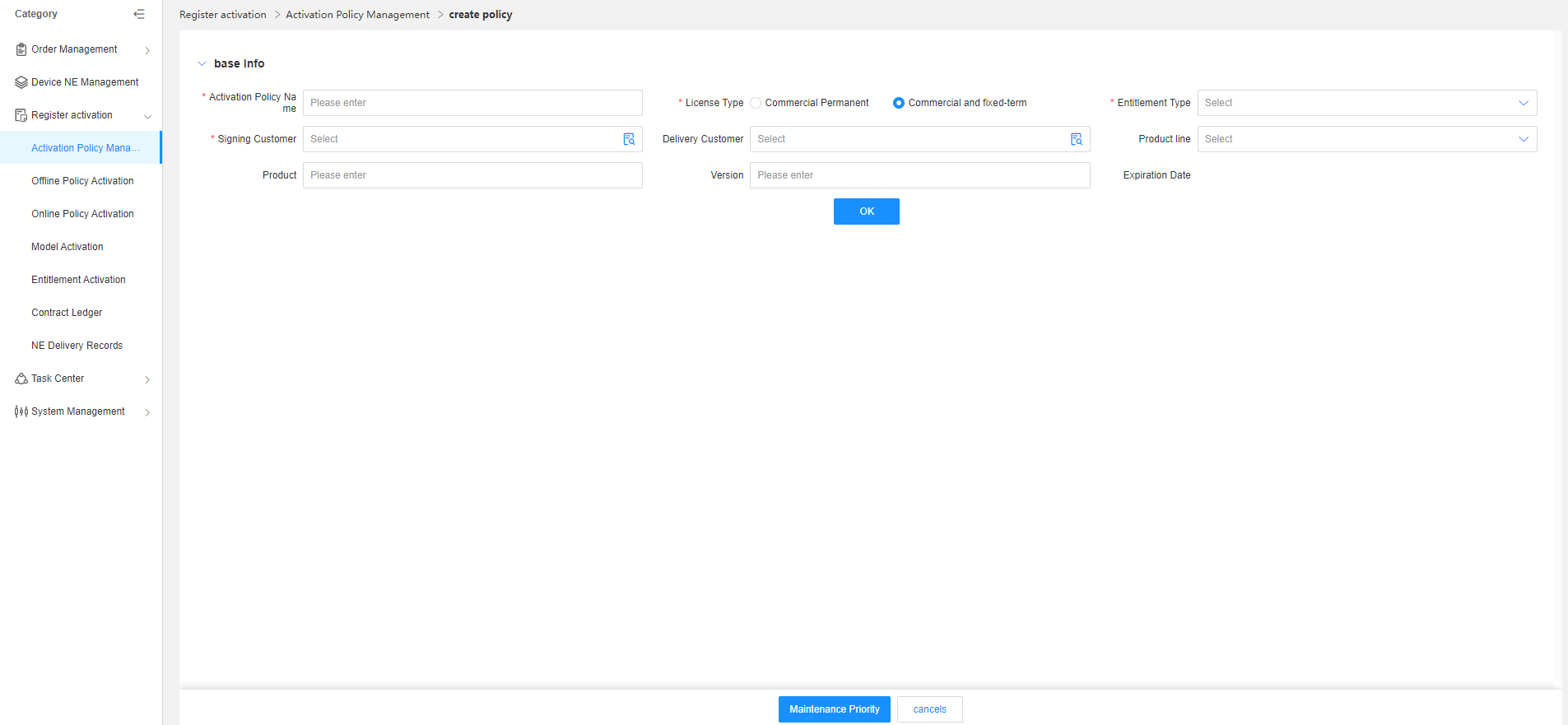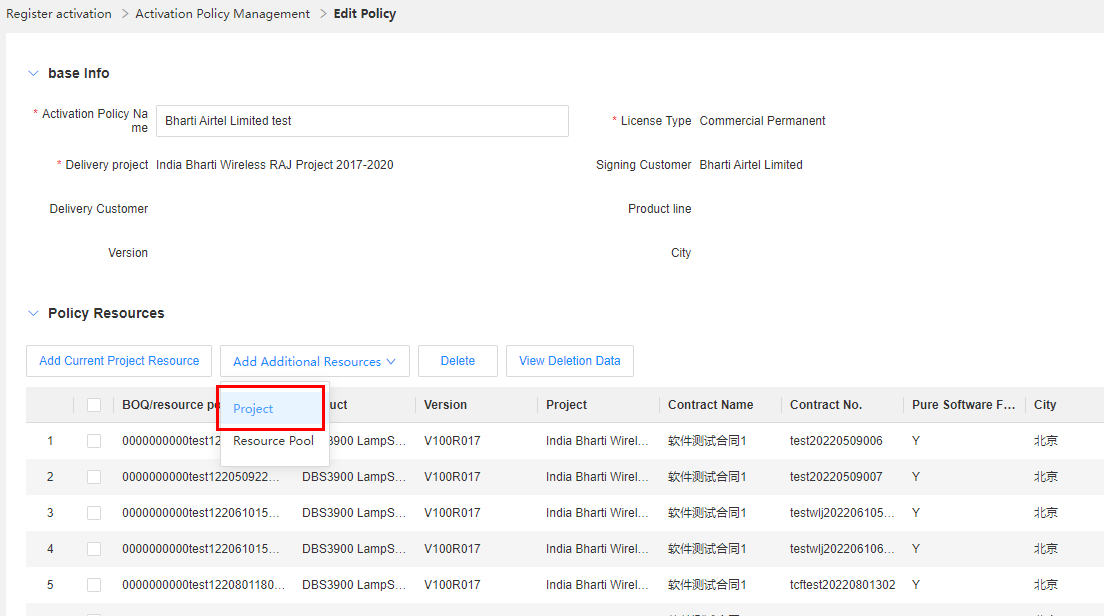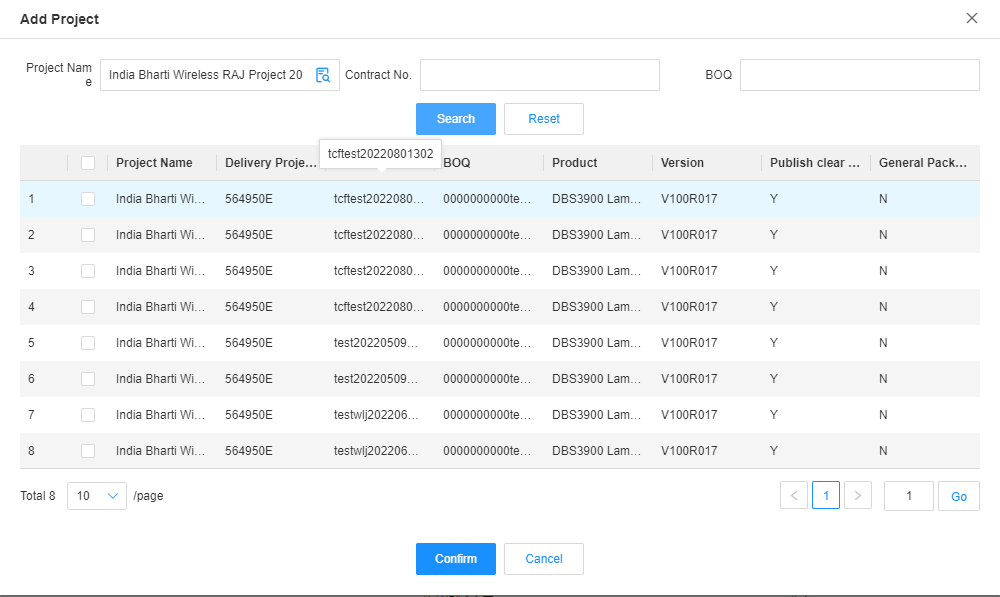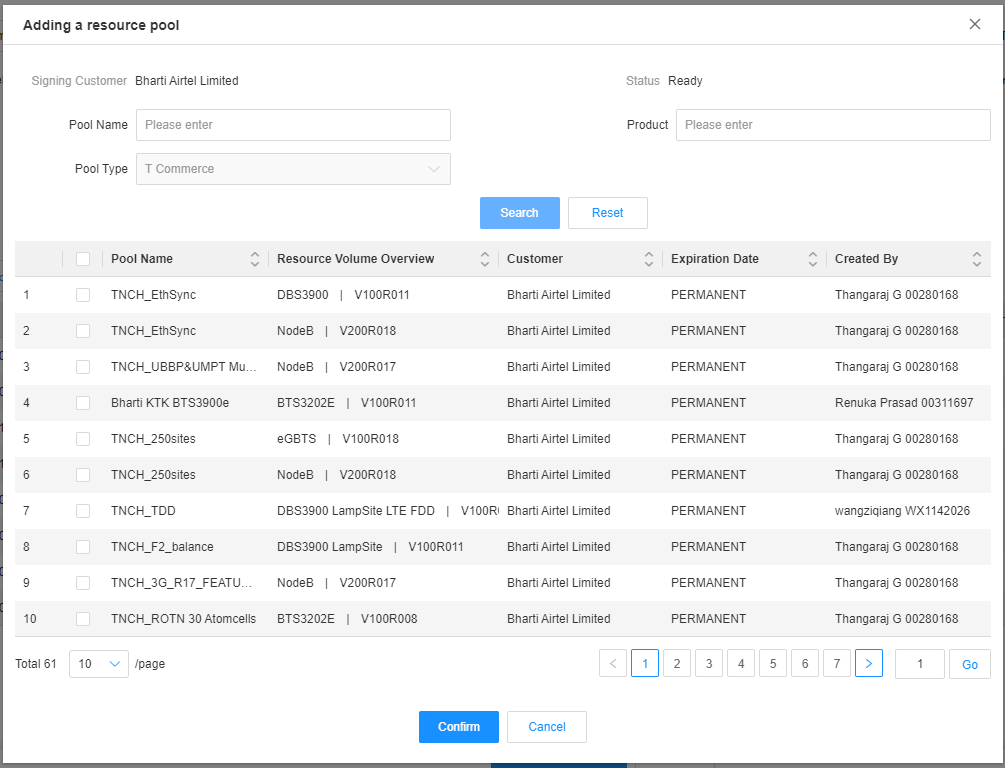Activation Policy Management
Resources that are not delivered under the pilot contracts of the transformation project are searched by project, contract number, BOQ number, product, and city. Then activation policies are introduced by BOQ+product+version, with a deduction priority set for BOQs. When an activation policy is used to perform activation, the available quantity of Bparts is deducted based on the preset deduction priority for BOQs.
In addition to the BOQs of pilot contracts, you can introduce the existing resource pools of non-pilot contracts for a commercial permanent license activation policy. In this case, the deduction priority can be set together for the resource pools and BOQs.
For a fixed-term license activation policy, you can only add resources in the resource pools and set the deduction priority for the resource pools. The available Bparts will be deducted based on this preset deduction priority.
Note: After the policy activation succeeds, NE Delivery Records are generated. BOQ deduction records will be updated to the entitlement ledger.
Creating an Activation Policy
When a GTS user uses an offline or online policy for activation, the GTS user needs to select a valid activation policy. If no activation policy is available, the GTS user needs to create an activation policy.
Business rule:
(1)When creating a commercial permanent license activation policy, you can query resources to be activated by delivery project, contract, or BOQ. Multiple contract numbers or BOQ numbers correspond to only one delivery project.
(2)When creating a fixed-term license activation policy, you can select valid resources in the fixed-term resource pool. However, a fixed-term policy can contain only one entitlement type and one expiration date.
(3)Delivery projects and resources in the commercial permanent resource pool can also be added for a commercial permanent license activation policy. However, if the newly added project code is inconsistent with the delivery project of the current policy, you can only add BOQ resources, for which the value of the clear configuration auto-publish flag is set to "N".
(4)The delivery customer in the policy refers to the customer associated with the NE during activation and can be empty. If the delivery customer is not empty, it must be the same as the NE customer during activation. Otherwise, the activation fails.
Procedure:
- Creating a commercial permanent license activation policy
step1:On the Activation Policy Management page, click Add. The page for adding a policy is displayed.
The following table describes the fields involved in an activation policy.
| Element Name | Description |
|---|---|
| Activation Policy Name | Name of an activation policy. Activation policies are created by project. |
| License Type | If you select Commercial Permanent, you can obtain the commercial permanent BOQ resources of the pilot contract and the existing resources in the commercial permanent resource pool. After the activation succeeds, data will be recorded in the entitlement ledgers of Bparts and Sparts. |
| Entitlement Type | The value of this field corresponds to the value of License Type. If License Type is set to Commercial Permanent, the default value is T Commercial. If License Type is set to Commercial Fixed-term, a type other than T Commercial can be selected. |
| Delivery Project | Project information can be queried by project code and project name. When License Type is set to Commercial Permanent, this field is mandatory. When License Type is set to Commercial Fixed-term, this field does not need to be filled. |
| Signing Customer | When License Type is set to Commercial Permanent, the signing customer can be queried based on the associated delivery project. When License Type is set to Commercial Fixed-term, the signing customer needs to be manually input, which is mandatory. |
| Auto Clear Config. Publish | When License Type is set to Commercial Permanent and the signing customer is in the China Region, the system automatically selects N. If the signing customer is outside the China Region, either Y or N can be selected to filter the resources in the BOQ whose clear configurations are automatically published. |
| Contract No. | This parameter can be edited when License Type is set to Commercial Permanent to query resources of a specified contract number. Project information can also be queried based on a contract number. |
| BOQ | This parameter can be edited when License Type is set to Commercial Permanent to query resources of a specified BOQ. Project information can also be queried based on a BOQ number. |
| Delivery Customer | If the delivery customer is designated (not the signing customer), the signing customer of the NE must be the same as the delivery customer set for the policy. Otherwise, the activation fails. If the delivery customer is not filled, the signing customer of the NE must be the same as that of the policy. Otherwise, the activation fails. |
| Product and Version | The product and version information is used to filter commercial permanent and fixed-term resources. |
| City | The city information is used to filter BOQ resources. If a contract/BOQ needs to be delivered in multiple cities, resources can be filtered by city and then activated on NEs in the corresponding city. |
Step2:On the policy adding page, select Commercial Permanent for License Type, enter project, contract number, BOQ number, product line, product, and delivery customer information, and click OK. The BOQs, products, and versions that meet the preceding filter criteria are displayed in the pop-up window. By default, the information is sorted by the BOQ publishing time in ascending order. Select the data to be configured in the policy and click Add.
You can also click Edit, modify the search criteria of the policy, and query new BOQ resource information again.
Step3:You can select an information line on the page and click Delete to delete the redundant line.
To add more information lines, click Add Current Project Resources. In the page that is displayed, select and add information lines.
Step4:Click Add Other Resources and select Project. The project query page is displayed. You can search for the project resource lines (BOQ+product+version) to be added based on the contract number, BOQ number, and project information. The selected and added resource lines will be displayed below the original ones.
Step5:Select Resource Pool. The resource pool line query page is displayed. You can query and select the resource pool lines to be added. The selected and added resource pool lines will be displayed below the original ones.
Step6:Click Modify Priority. The priority modification page is displayed. The objects for priority setting are BOQ numbers and resource pools.
By default, the priority follows the BOQ publishing time and resource pool creation time, from newest to oldest.
You only need to enter an integer greater than 0 for the line whose priority needs to be set. A smaller number indicates a higher priority, which means that the BOQ/resource pool will be consumed earlier. Those lines whose priority is not input are displayed based on the default sorting rule below the resources whose priority has been set.
(2)Creating a fixed-term license activation policy
Step1:On the Activation Policy Management page, click New.
Step2:On the page displayed, select Commercial Fixed-term for License Type, enter signing customer, entitlement type, delivery customer, and other information, and click OK.
Step3:Click Add Other Resources > Resource Pool. The resource pool line query page is displayed. You can query the resource pool lines of the current signing customer and entitlement type, select the resource pool line to be added, and click OK. Then the selected resource pool line is added to the fixed-term license activation policy.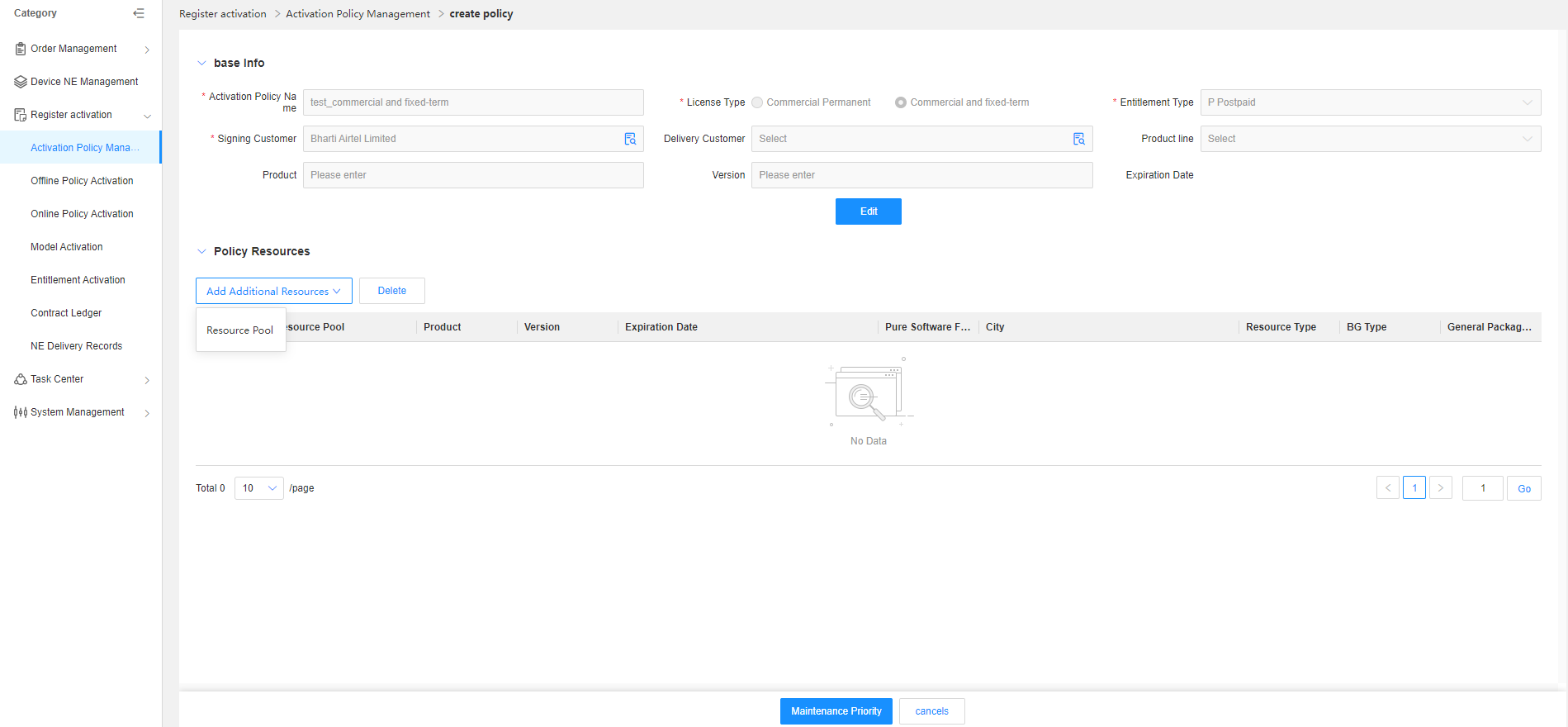
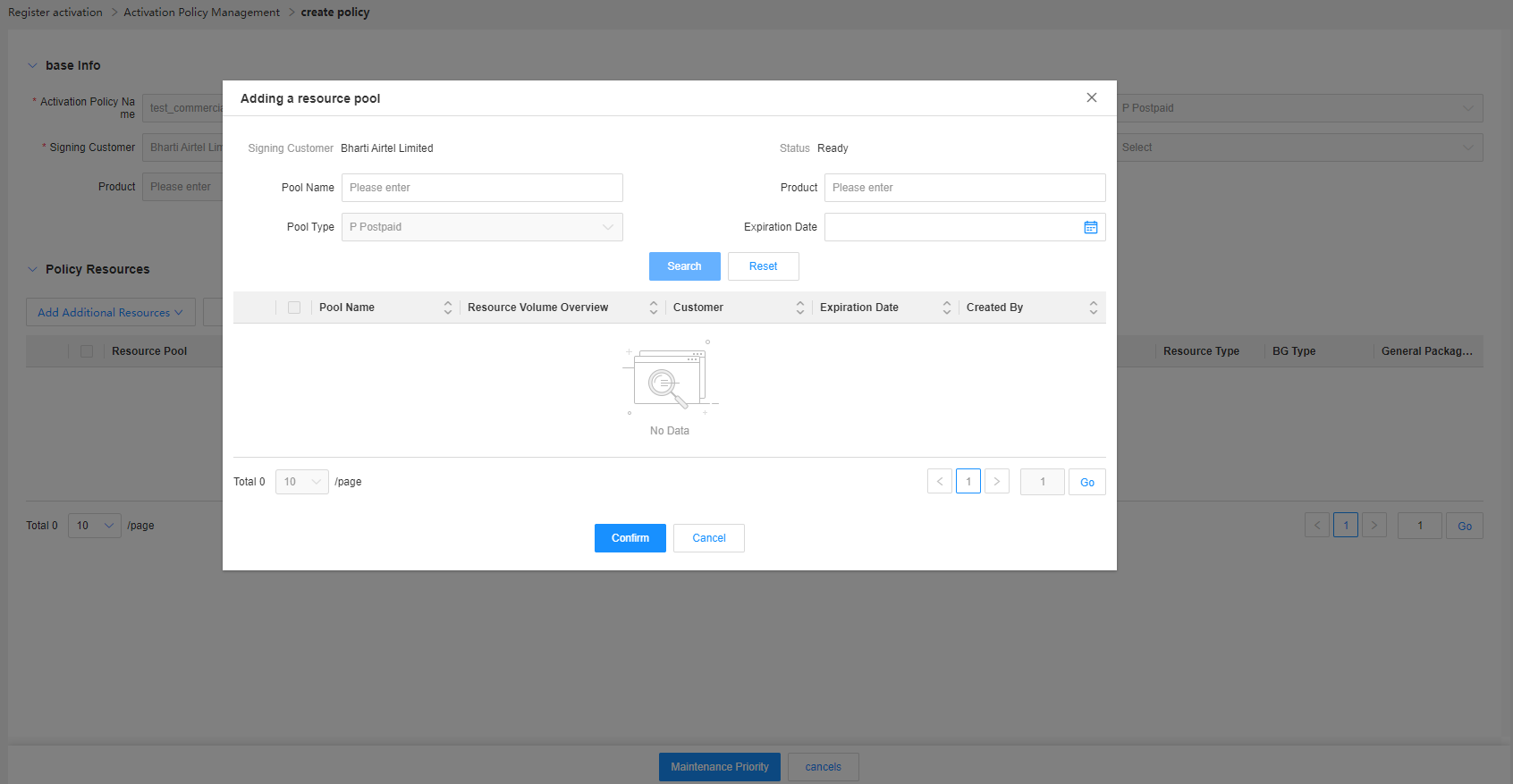
Step4:Click Modify Priority. The priority modification page is displayed. The objects for priority setting are resource pools.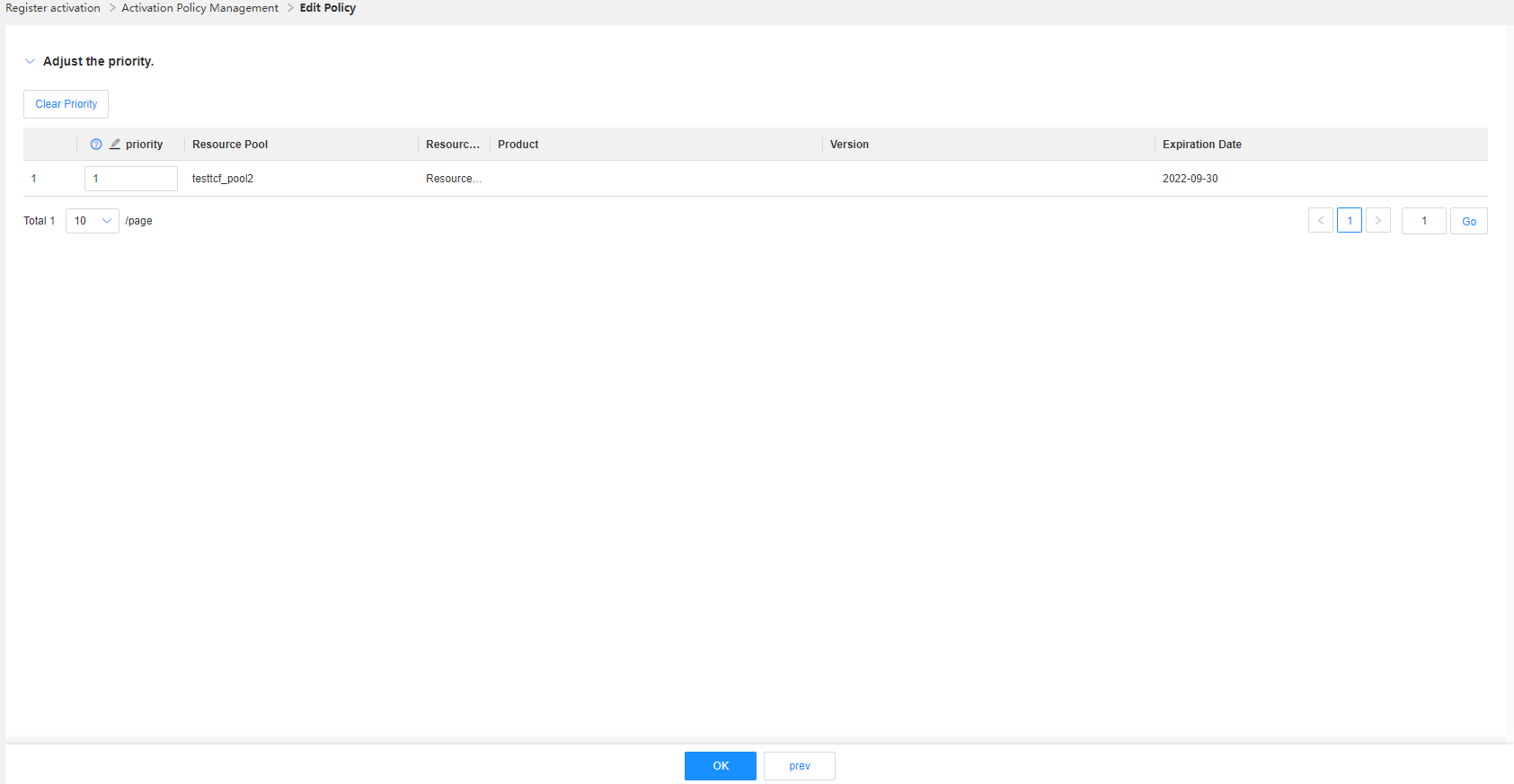
By default, the priority follows the resource pool creation time, from newest to oldest.
You only need to enter an integer greater than 0 for the line whose priority needs to be set. A smaller number indicates a higher priority, which means that the resource pool will be consumed earlier. Those lines whose priority is not input are displayed based on the default sorting rule below the resources whose priority has been set.
Querying an Activation Policy
Application scenario: GTS users can search for policies based on known search criteria, such as the policy name, project name, contract number, product, and version. They can also click Advanced Search to find more search criteria.
Business rule: An activation policy may have historical versions. By default, the latest version that meets the search criteria is displayed.
Procedure:
Step1:Enter the search criteria, such as the contract number, BOQ number, signing customer, product, version, and entitlement type. You can also click Advanced Search to find more search criteria, such as the country/region, business model, and activation ID.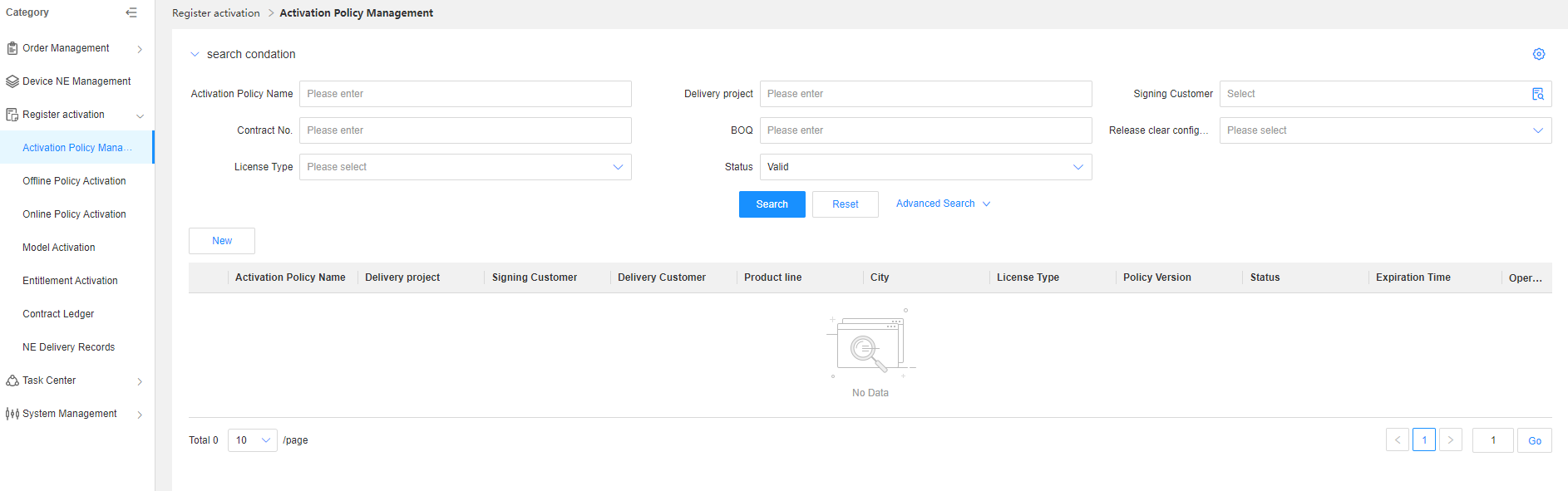
Step2:Click Search. The system displays the search result.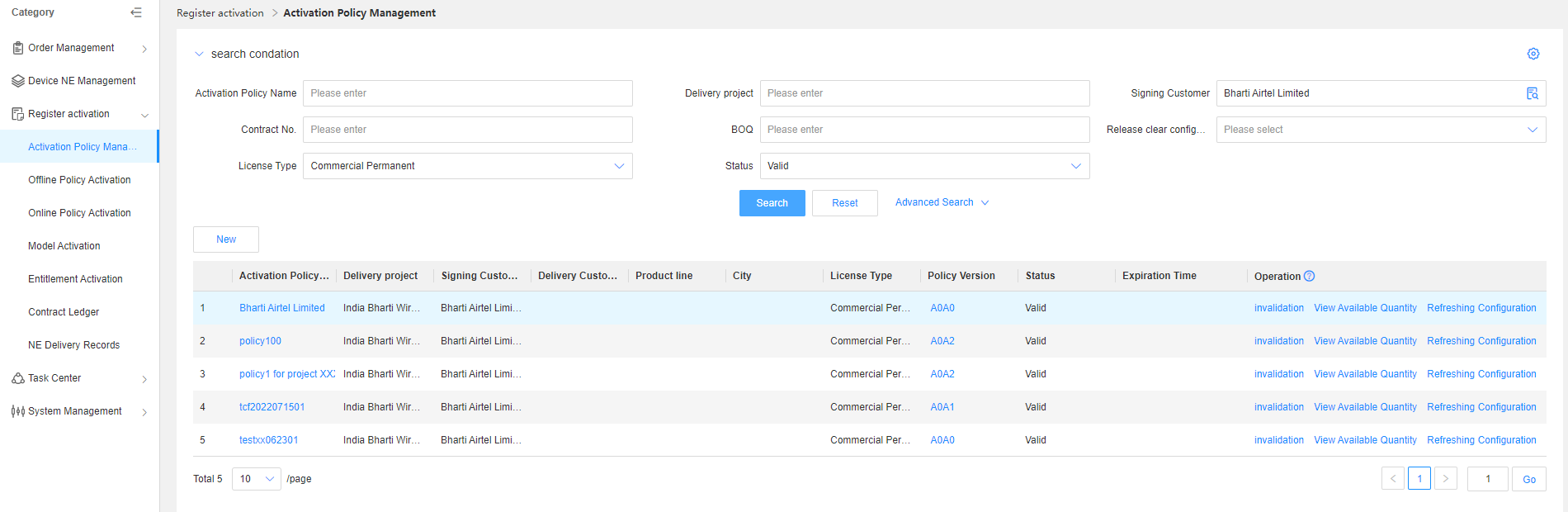
Step3:In the query result, click the policy name to go to the policy details page and edit the policy name.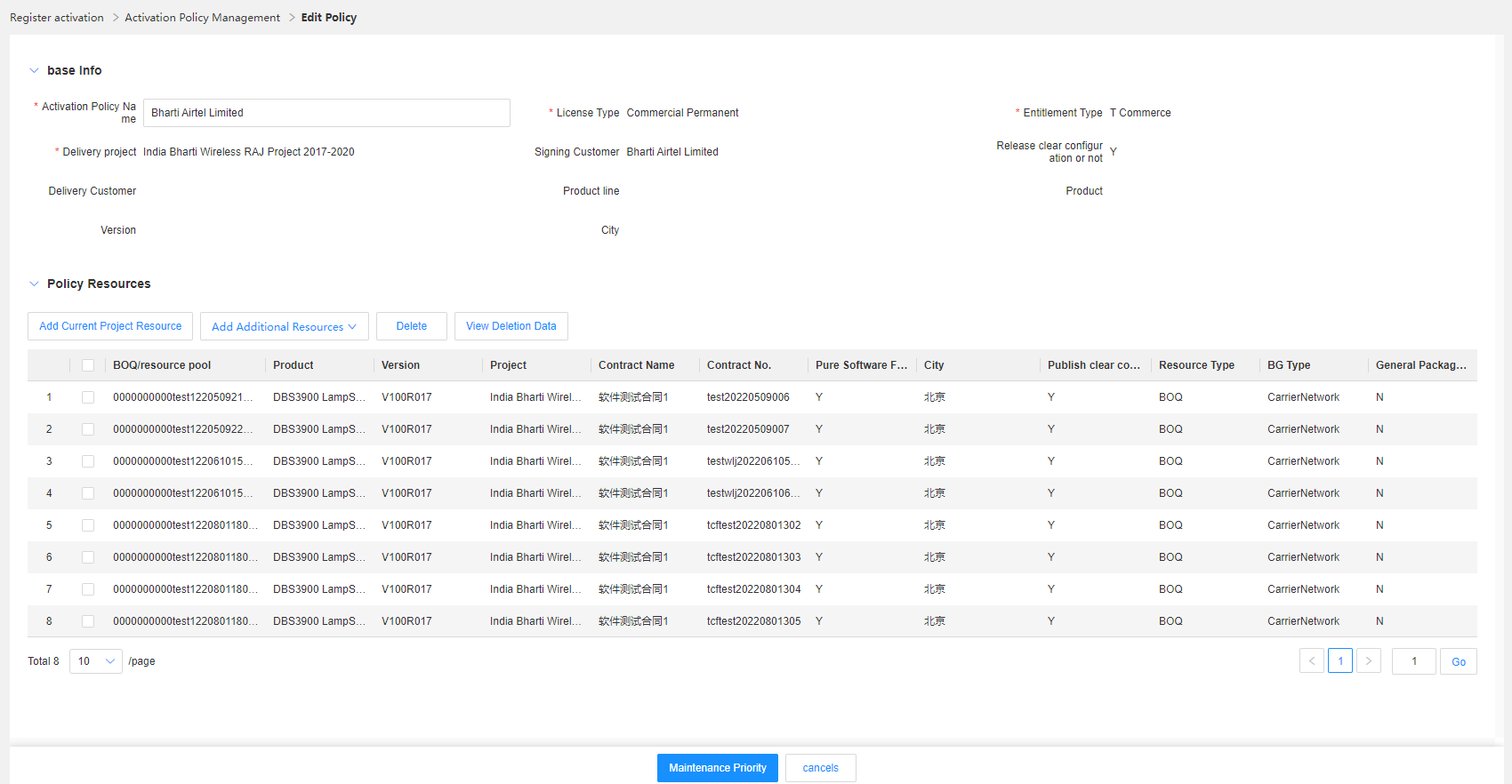
Step4:In the query result, click the version number to view the historical version information of the policy.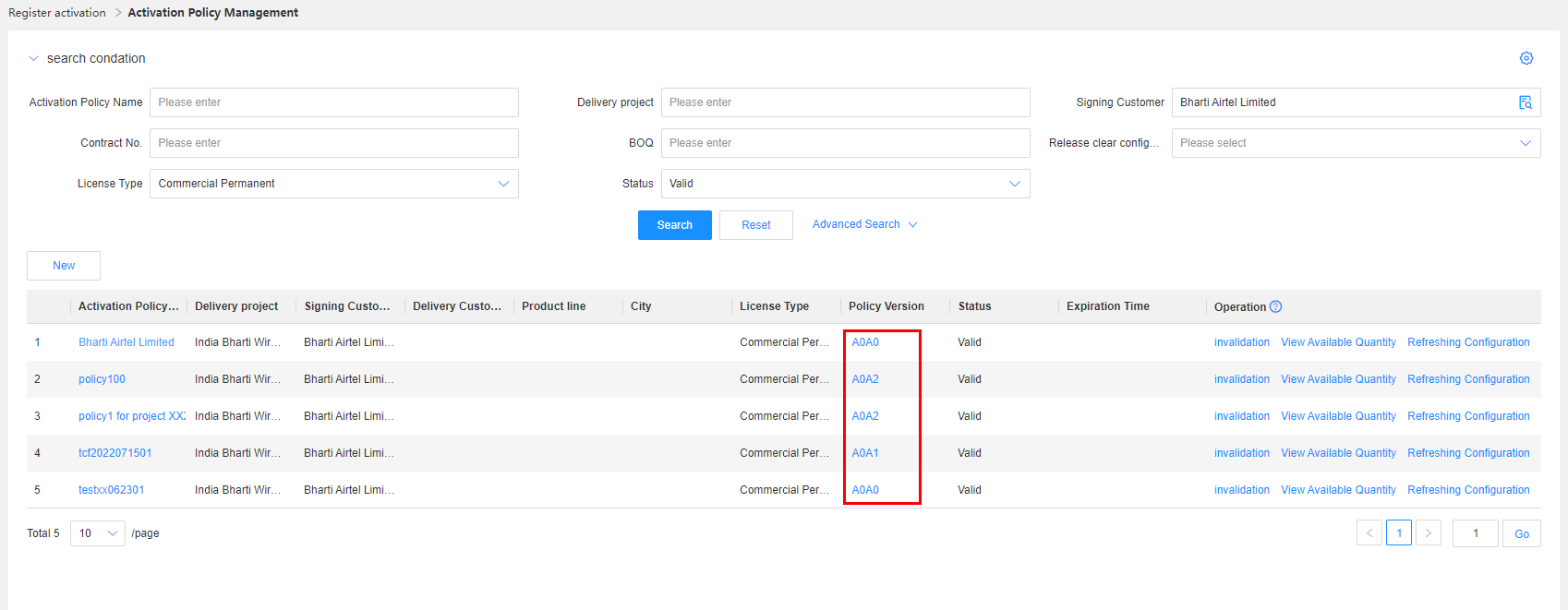
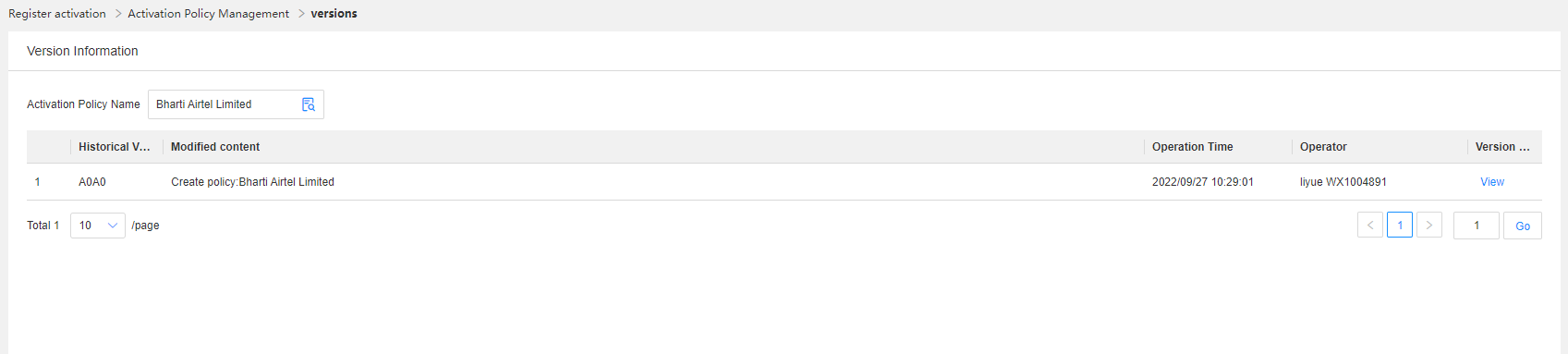
Step5:In the query result, click View Available Quantity in the Operation column to view the available quantity of the activation policy.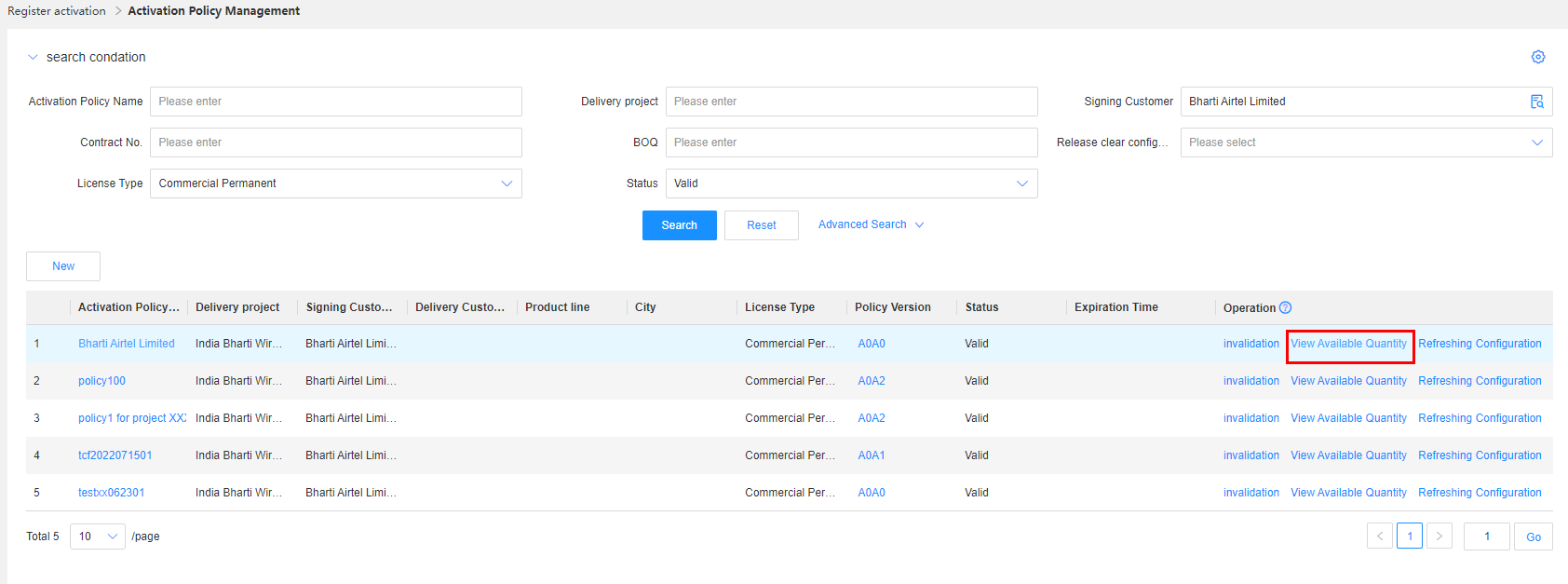
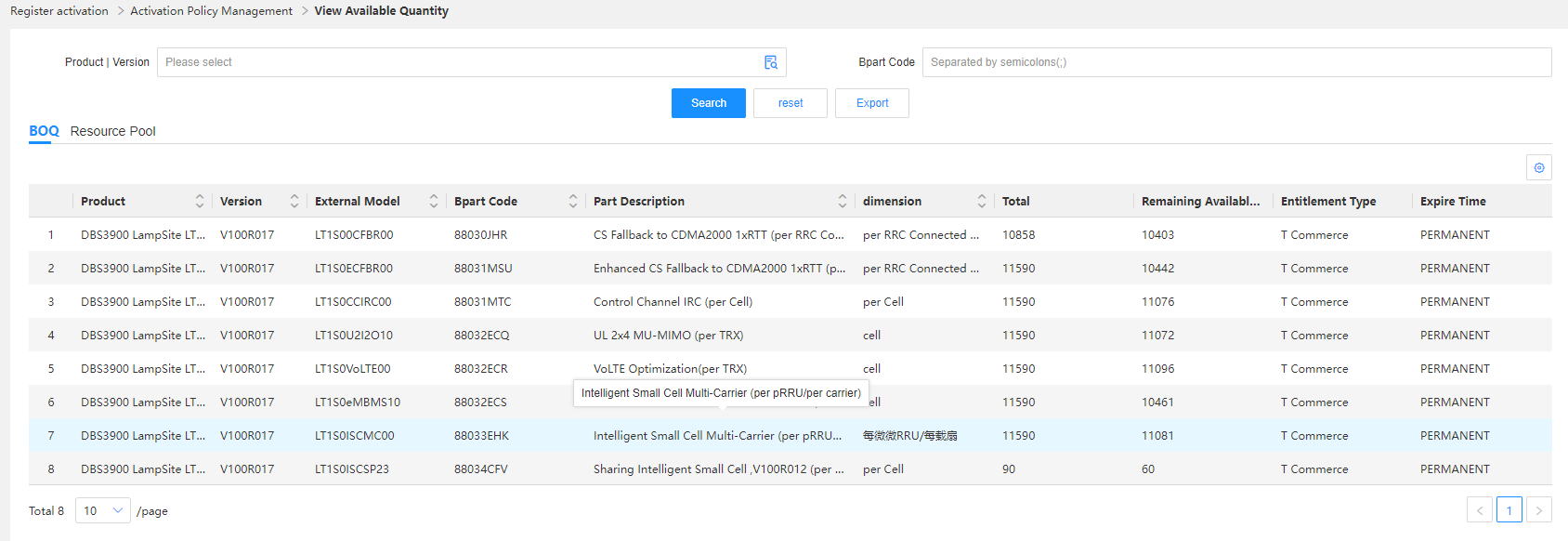
Step6:In the query result, click Invalid in the Operation column to change the policy status from valid to invalid.
Editing an Activation Policy
Application scenario: GTS users can use this function to add or delete available resources of a policy or adjust the priority of a policy.
Service rule: Each time you edit an activation policy, a new version is generated, and the original version becomes invalid.
Procedure:
Step1:On the Activation Policy Management page, click the name of the policy to be edited. The policy editing page is displayed.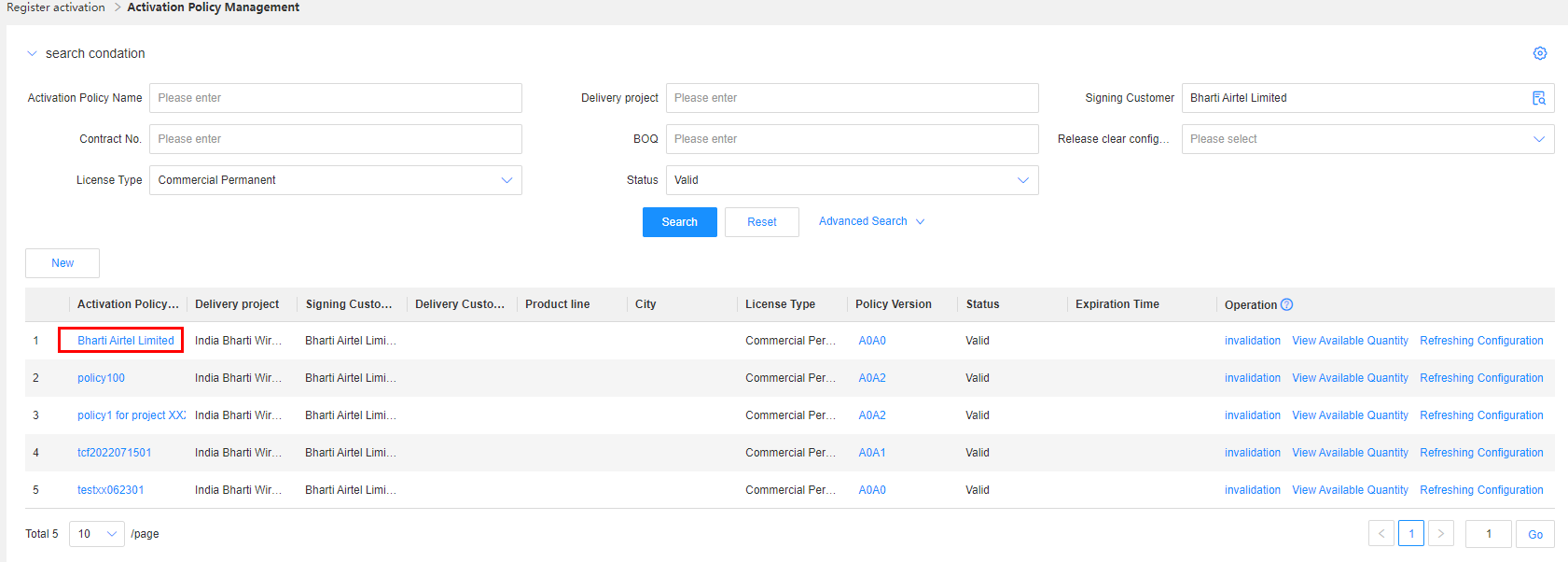
Step2:Modify the name of the activation policy. If you do not need to modify the name, skip this step.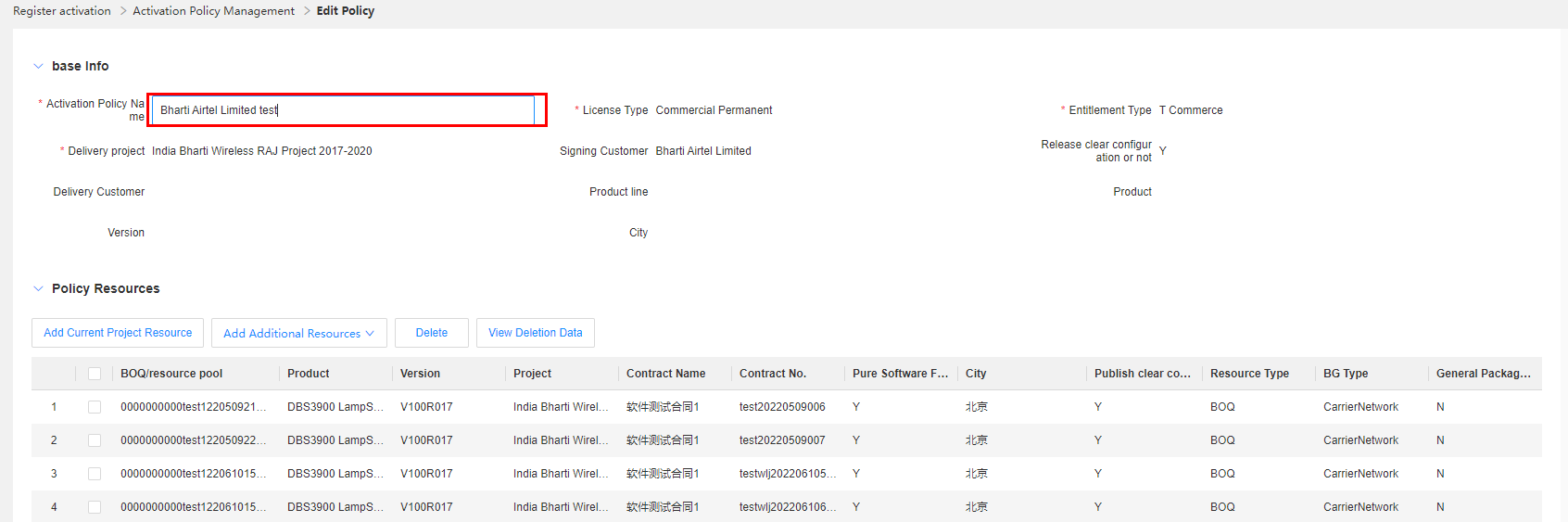
Step3:Click Add Other Resources > Project to add BOQ resources under projects, resources of the current delivery project, and non-delivery project resources whose clear configuration auto-publish flag is set to "N". If you do not need to add or delete BOQ resources under projects, skip this step.
Step4:Click Add Other Resources > Resource Pool to add resources by resource pool line. If you do not need to add or delete a resource pool line, skip this step.
Step5:Click Modify Priority, and the system goes to the priority adjustment page where you can set the priority for resources. Click Clear Priority, and the priority information that has been entered is cleared.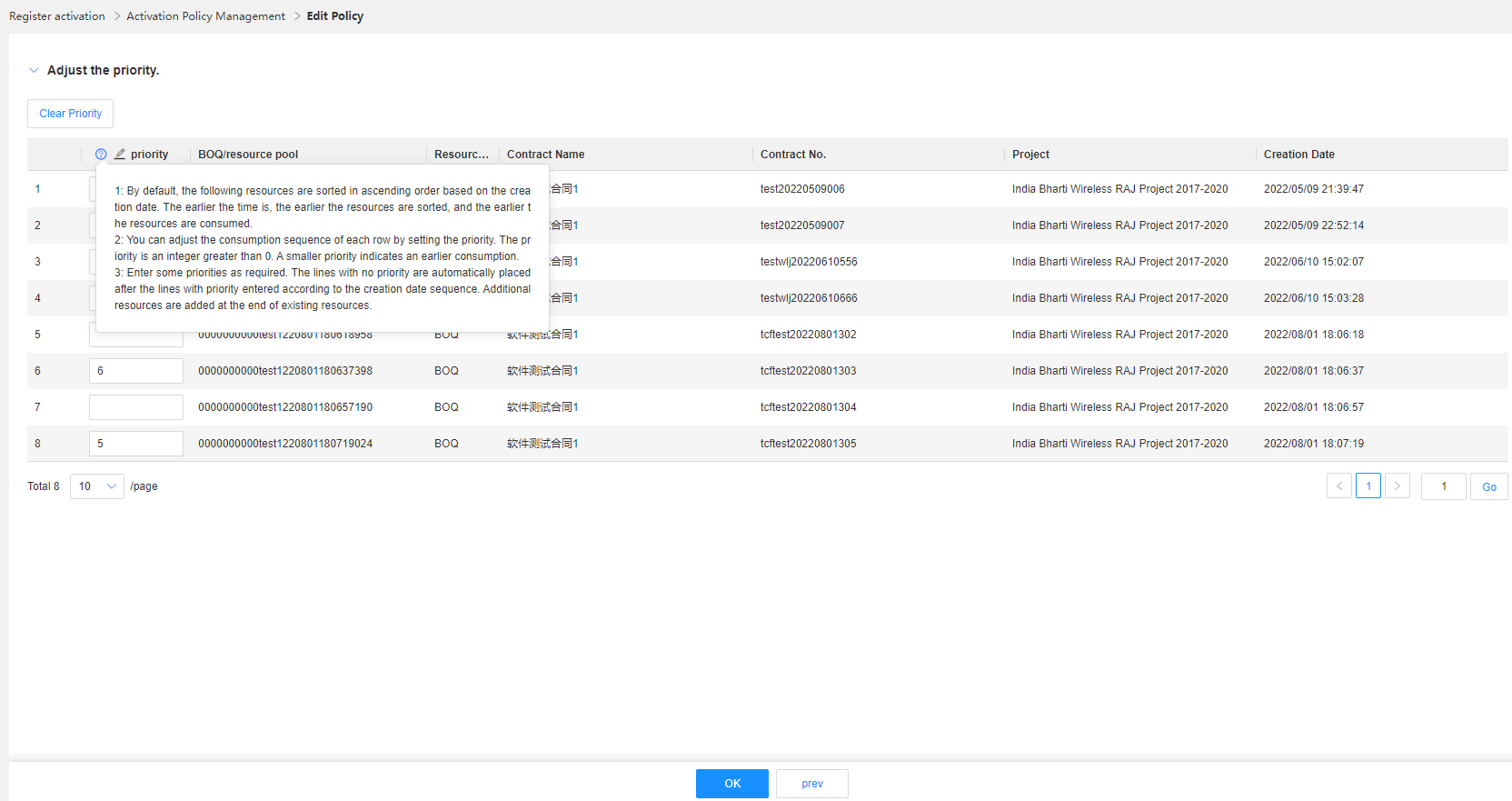
Viewing Historical Policy Versions
Application scenario: GTS users can view historical policy versions when comparing policy information or querying historical policy versions during reconciliation.
Procedure:
Step1:On the Activation Policy Management page, query the required activation policy and click the version number. The historical version details page of the policy is displayed.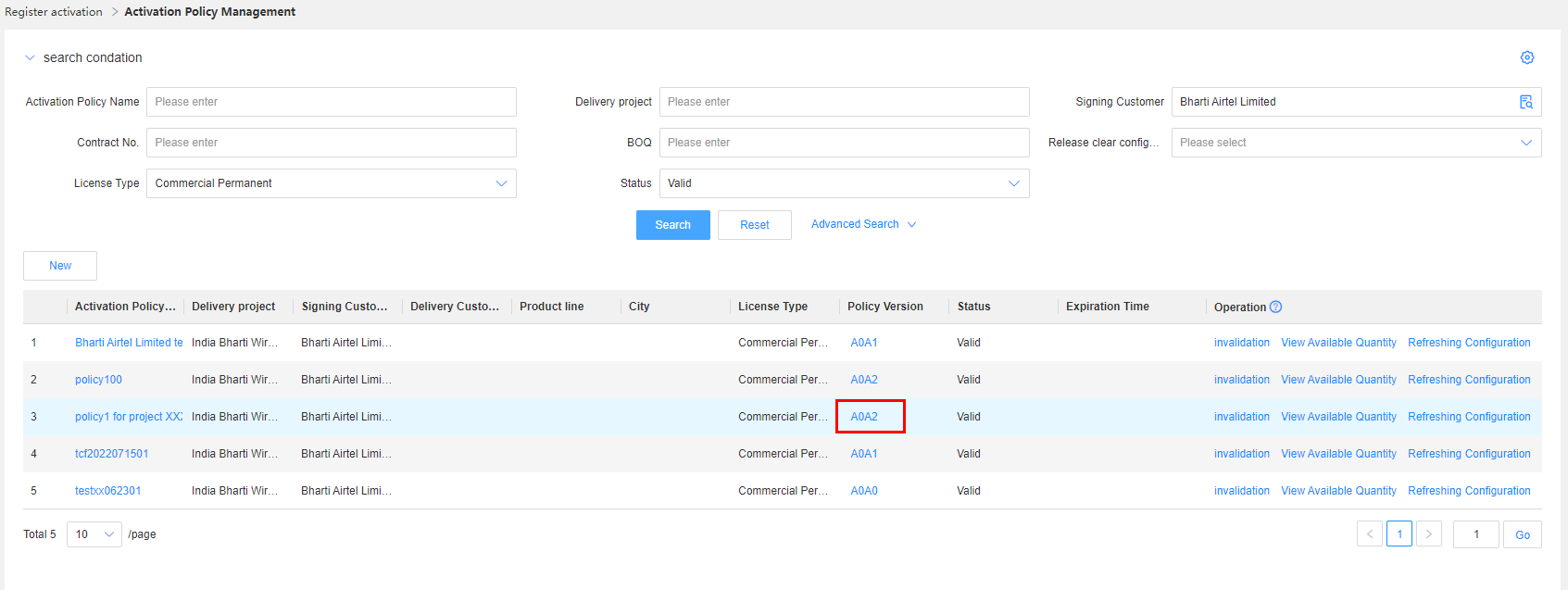
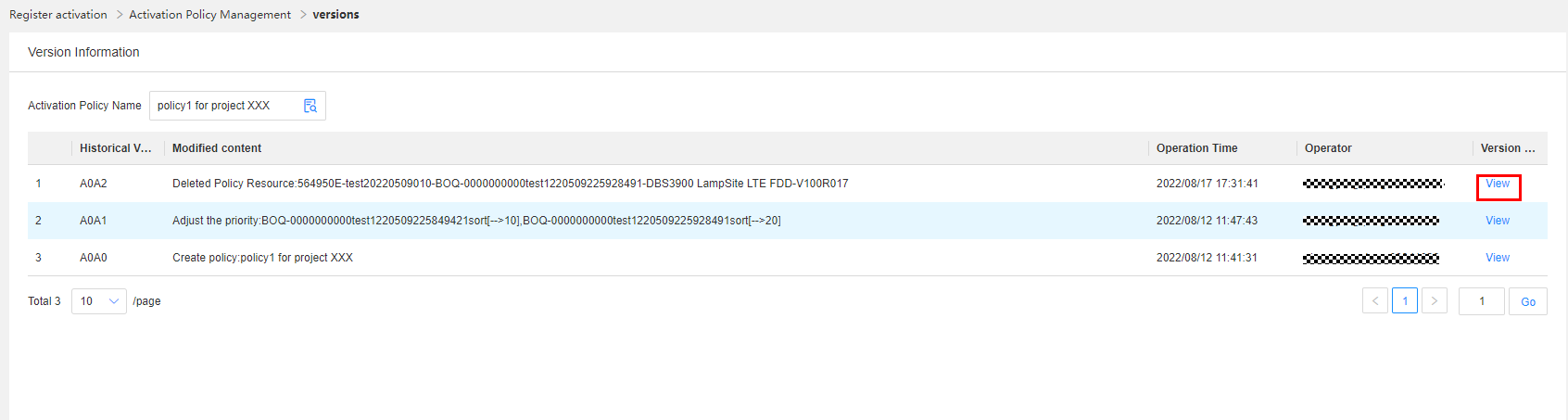
Step2:On the historical version details page, click View to view details about the specified version.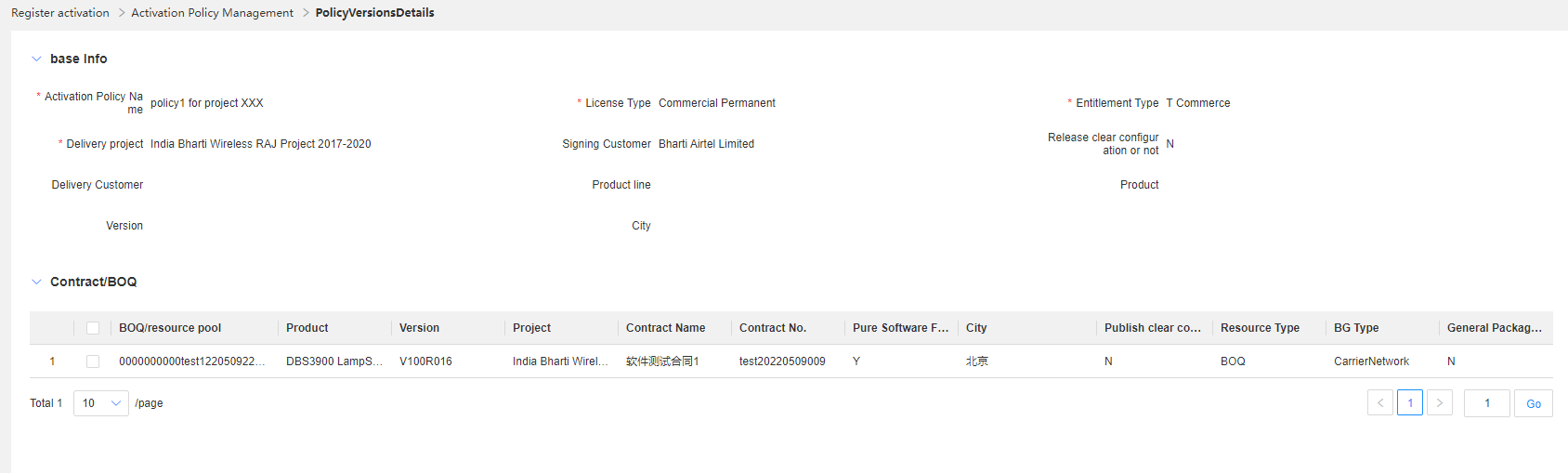
Invalidating a Policy
Business rule: You can manually invalidate a policy that is no longer used. After this policy is invalidated, you can only query data about this policy and it does not participate in activation deduction.
Procedure:
Step1:On the Activation Policy Management page, query the required activation policies.
Step2:Click Invalid. The system displays a prompt, requiring confirmation for this invalidation operation. Click OK.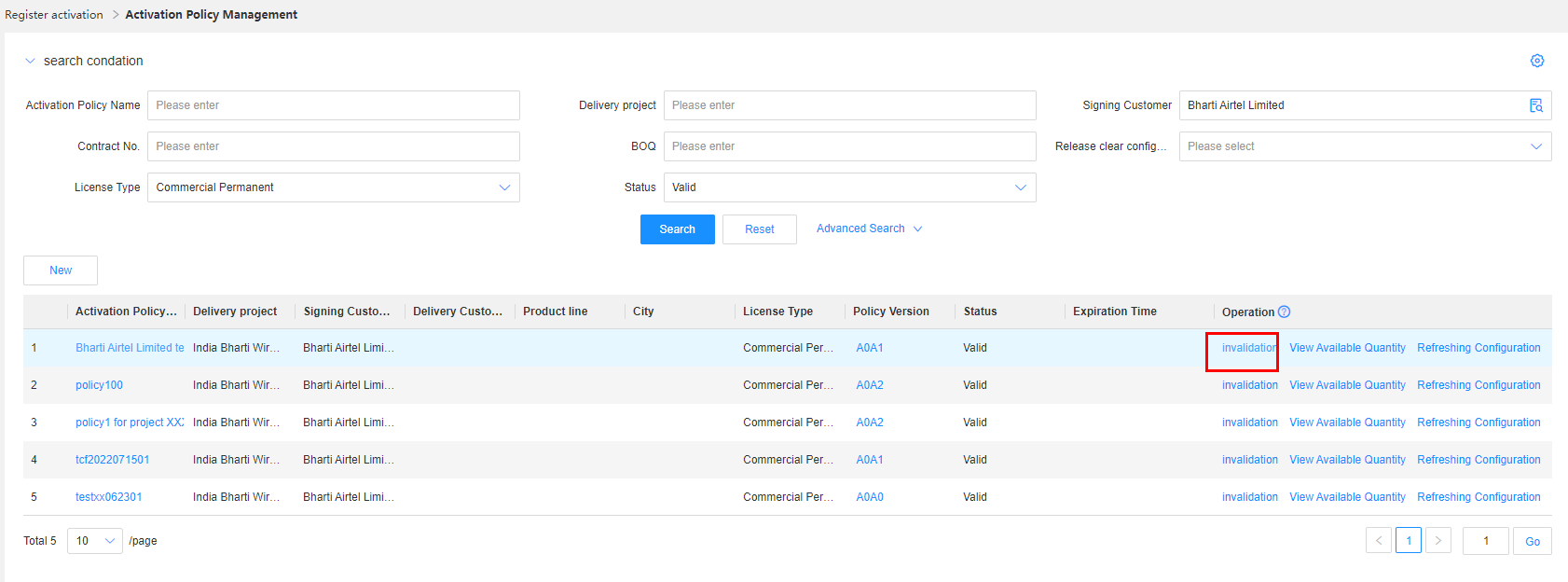
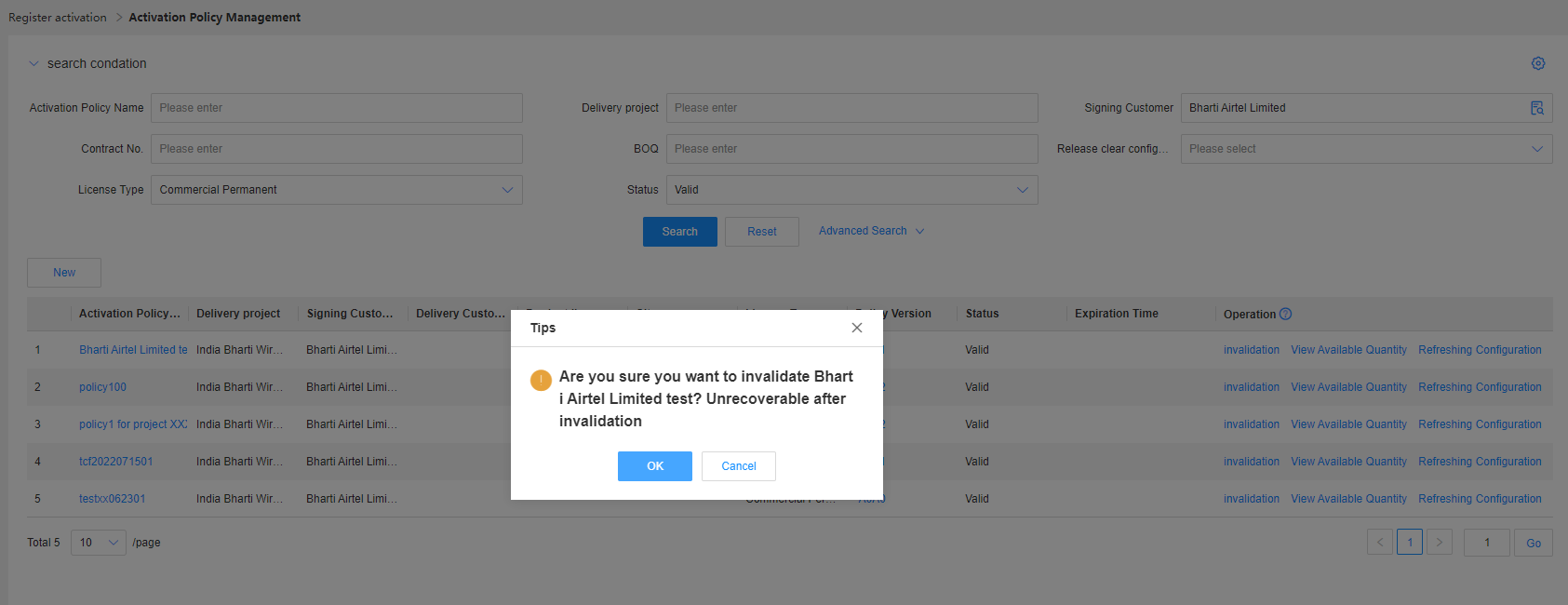
Viewing the Available Quantity of a Policy
Application scenario: Before performing activation, GTS users can use this function to view and export the available quantity of the policy.
Business rule:
(1)The resources of commercial permanent license activation policies come from BOQs and resource pools. Therefore, the available quantity of BOQs and resource pools is calculated by product, version, and part. You can export the available quantity of BOQs and resource pools to view the total available quantity of them.
(2)The resources of fixed-term license activation policies come only from resource pools. Therefore, only the total available quantity of all resource pools under a policy is displayed. The statistical dimension is also product+version+part.
Procedure:
Step1:On the Activation Policy Management page, query the required activation policies.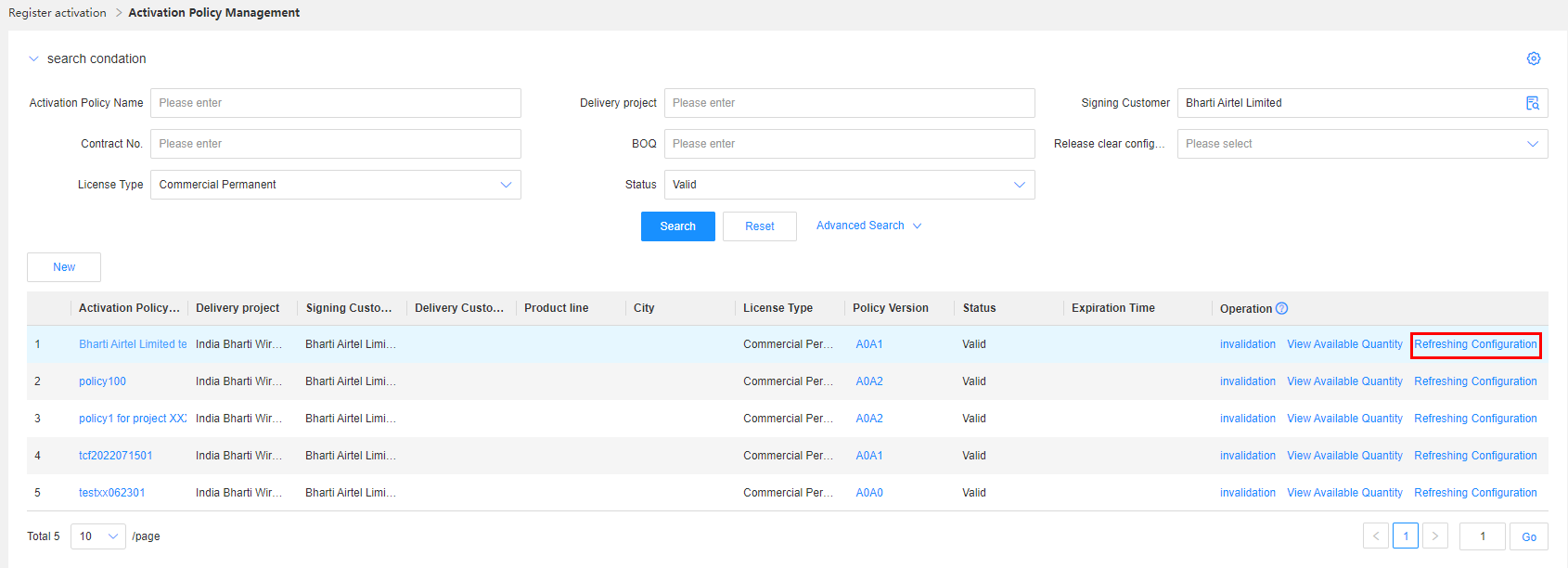
Step2:In the query result, click View Available Quantity in the Operation column of a policy. The available quantity of this policy is displayed.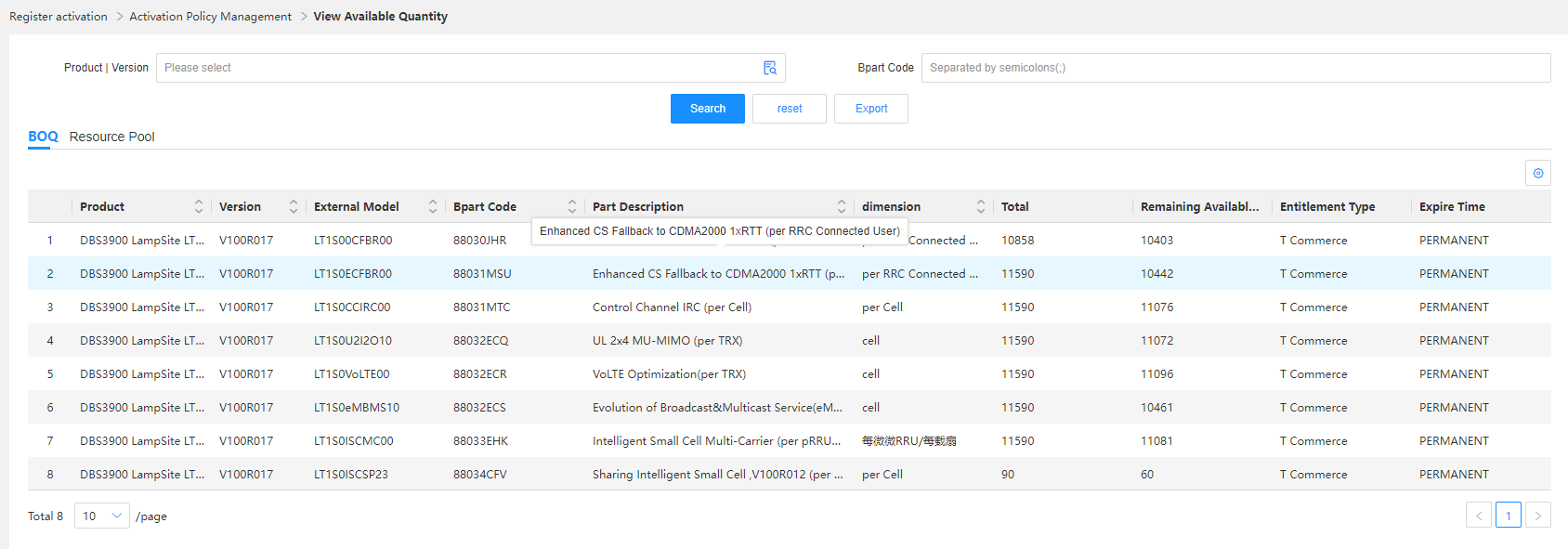
Step3:Click Export to export the available quantity in the form of a task. Download the Excel file on the task center page.