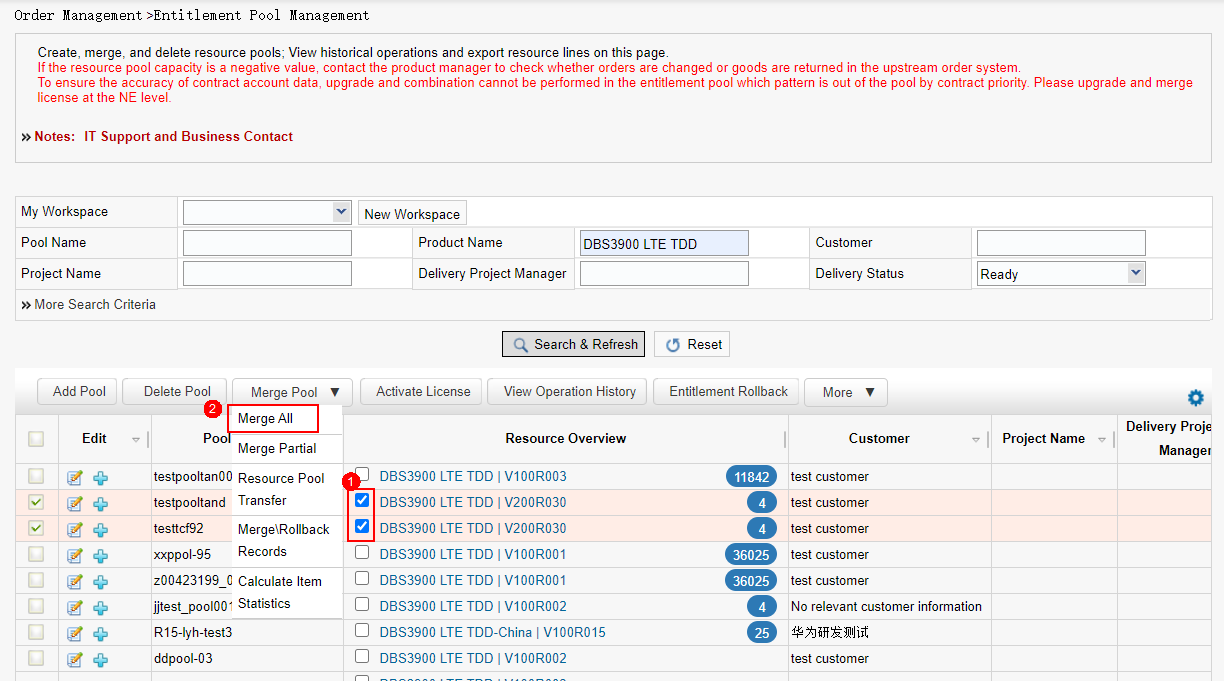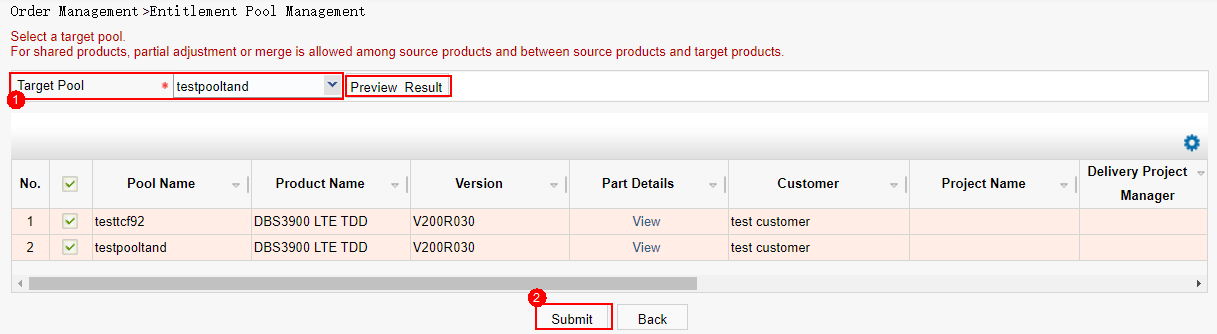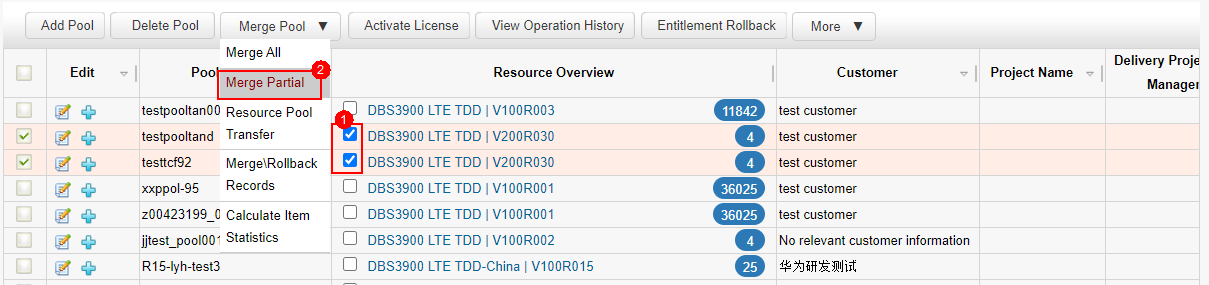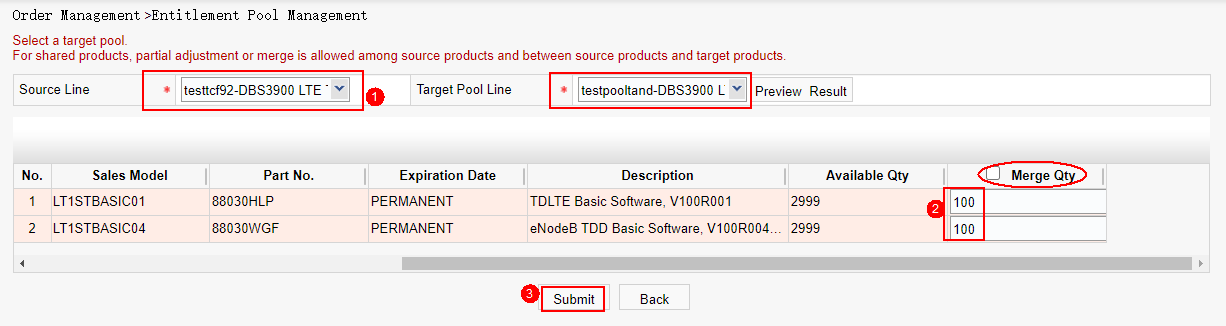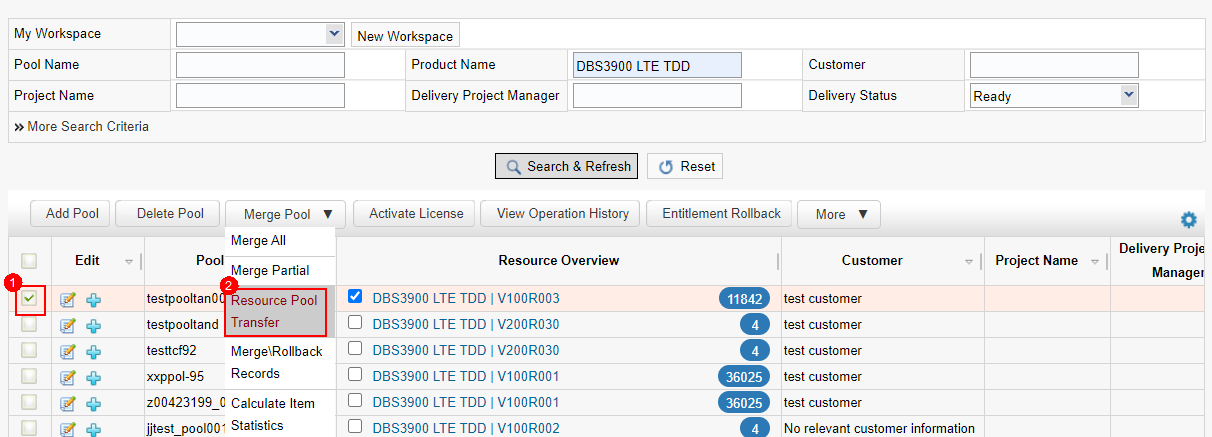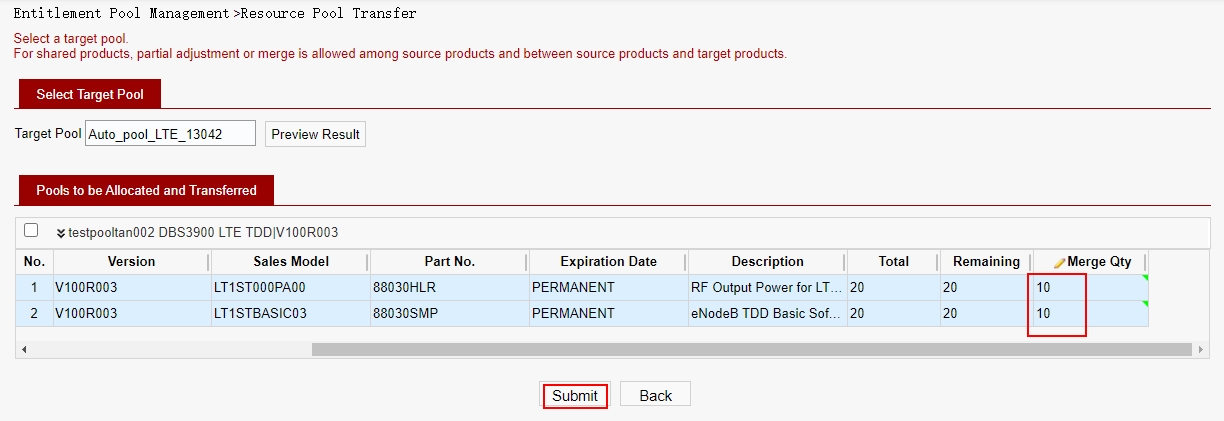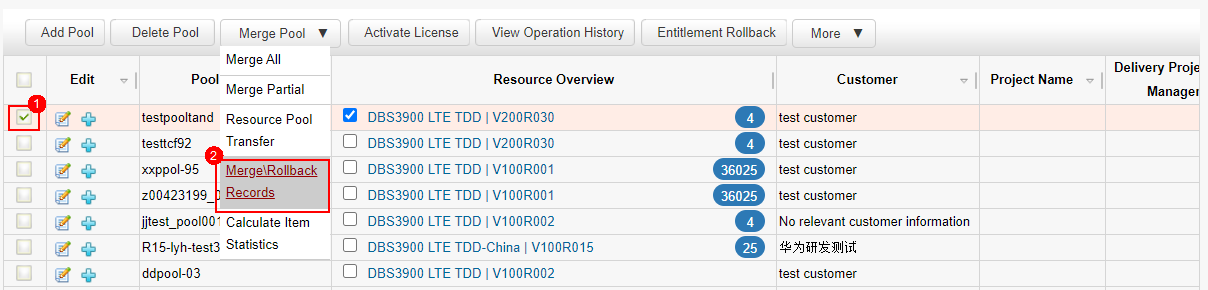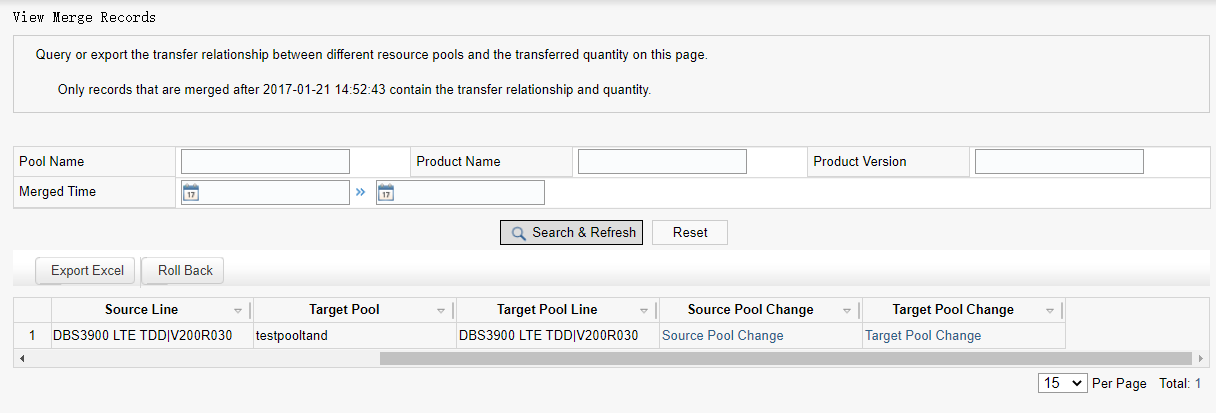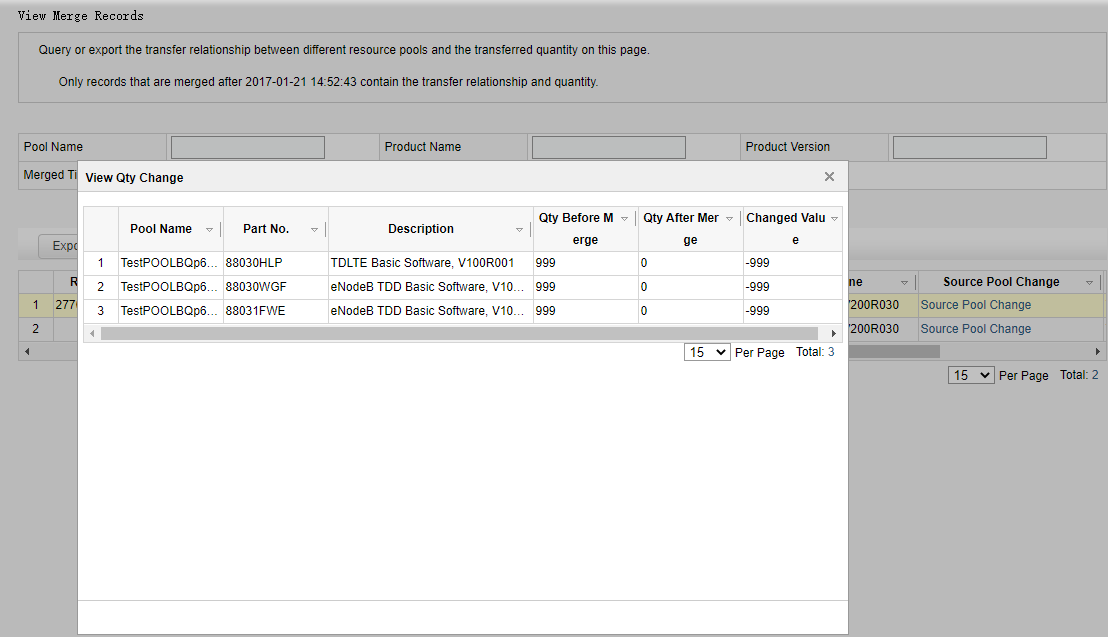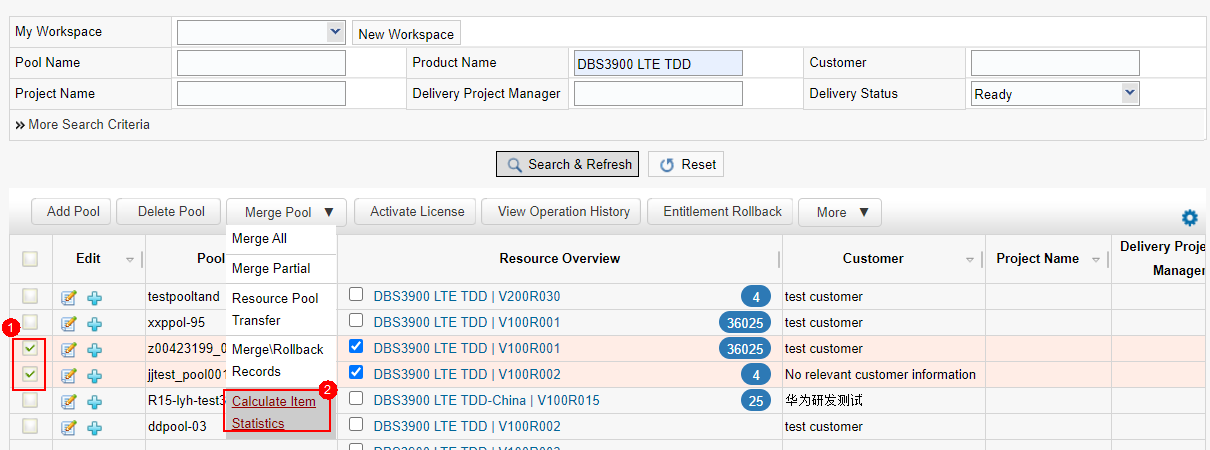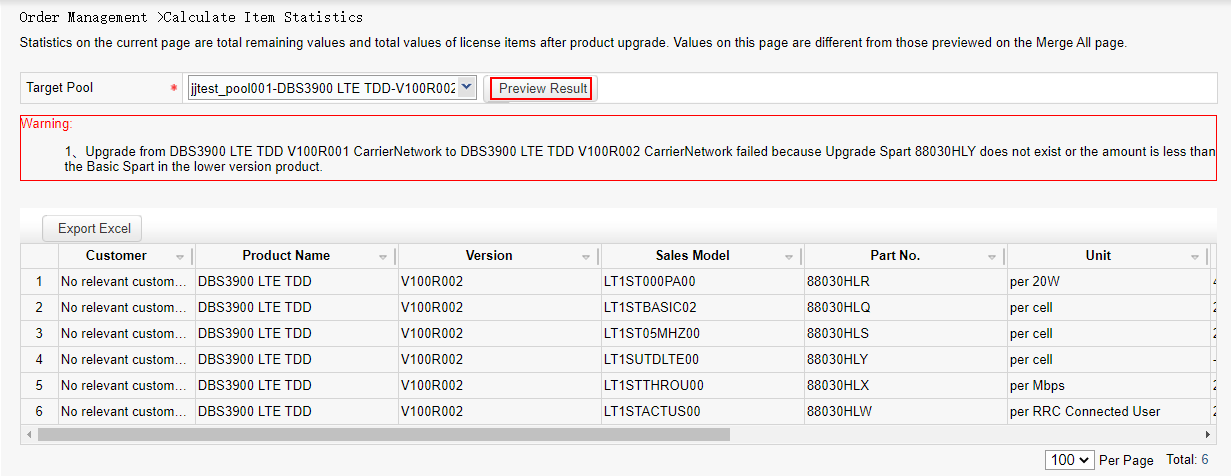Merge Pool
Merging rules:
The pool types are the same.
The expiration time of the pools is the same.
Product offering policy management allows cross-version product combination.
Co-MPT products cannot be combined.
Cross-pool combination is allowed.
The approval process is required for the combination of different customers.
Pools cannot be reversed after being combined.
Combine with the same version: Add up the inventory of part items. Convert shared products into target products and merge them into the target pool.
Cross-version combination: Upgrade the product of an earlier version to the product of a later version. The corresponding upgrade path must be available, and the number of upgrade items of a later version can meet the upgrade requirements of an earlier version. Convert shared products into target products after upgrade and merge them to the target pool.
Procedure:
a) Merge All
Step 1: Select the pools to be merged and choose Merge Pool > Merge All.
Note: Two or more pools can be combined in full mode.
Step 2: Select the target pool and click Submit.
b) Merge Partial
Step 1: Select the pools to be combined and choose Merge Pool > Partial Merge.
Note: Only two pool lines can be combined.
Step 2: Select the source pool line, enter the quantity (check before the allocated quantity is automatically selected), and click Submit.
c) Resource Pool transfer
Resource Pool transfer refers to the transfer of the data of different pools of the same customer between different pools. The quantity is adjusted regardless of the product and version. The combination and upgrade logic is not executed. The number of pools can be transferred at the same time.
Step 1: Select the pool and click Resource Pool transfer.
Step 2: Select the target pool, select the information about the pool to be transferred, and click Submit.
d) Merge/Rollback Records
Step 1: Select a pool and choose Merge Pool > Merge/Rollback records.
Step 2: Merge/Rollback records :
You can click Source Pool Change or Target Pool Change to view the change and pool inventory.
e) Calculate Item Statistics
Step 1: Select at least two pool lines. Click Calculate Item Statistics.
Step 2: Select the target pool and click Preview Result.