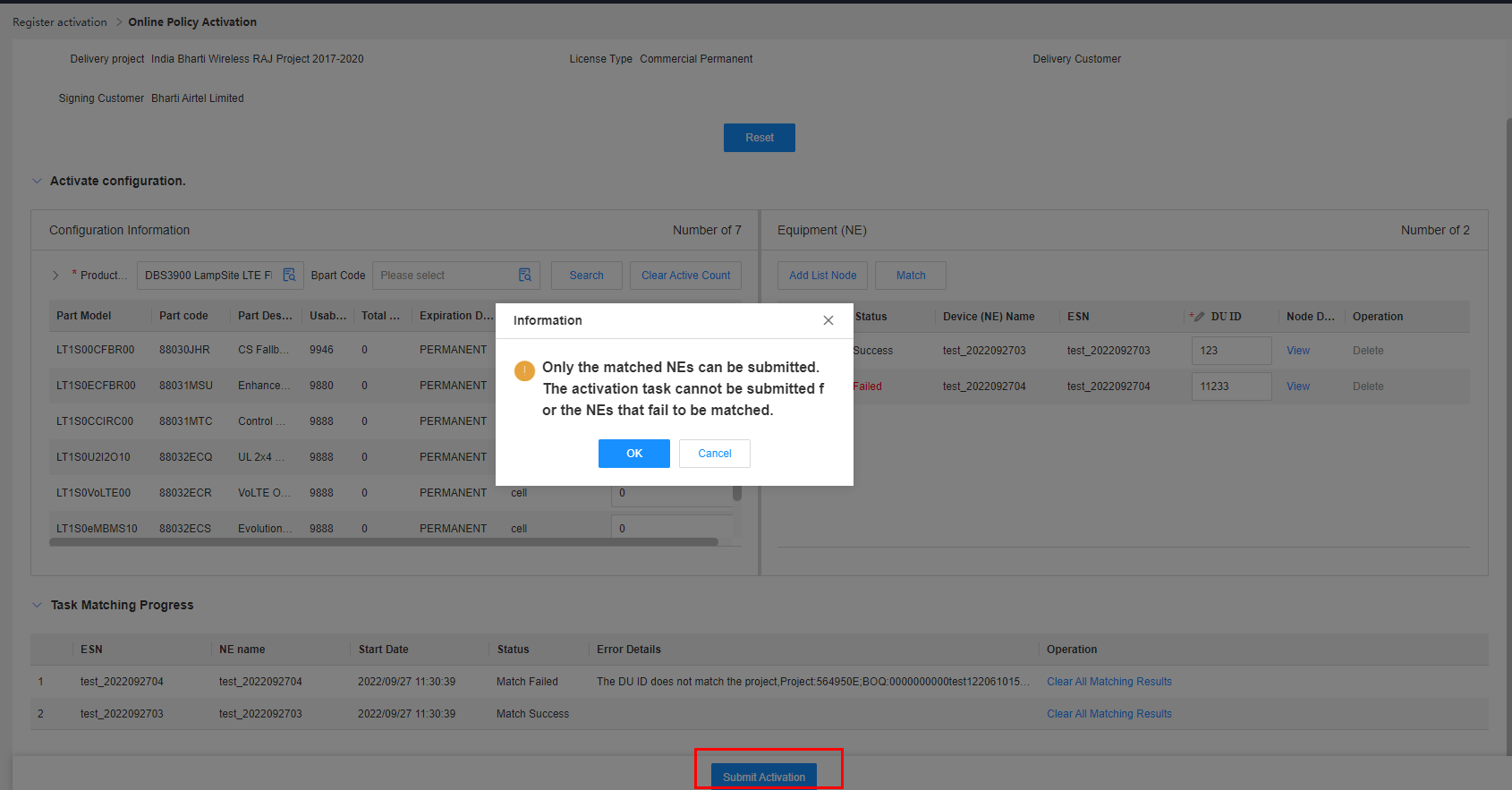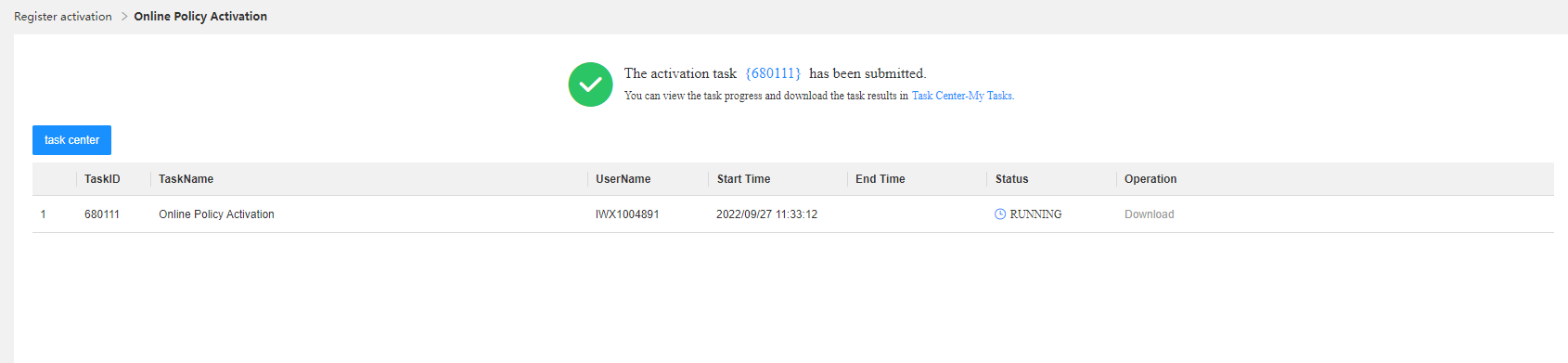Online Policy Activation
Application scenario: GTS users can use the online policy activation function to submit activation requirements based on user-defined configurations. After the activation succeeds, the entitlement ledger is updated.
Business rule:
(1)You can select only one commercial permanent license activation policy or one fixed-term license activation policy at a time.
(2)If a commercial permanent license activation policy covers resources whose clear configuration auto-publish flag is set to "Y", you need to enter the DU ID during activation. Only one DU ID can be entered for each NE, and the project corresponding to the DU ID must be the same as the delivery project of the commercial permanent license activation policy.
(3)After the activation succeeds, NE delivery records are generated, and the entitlement ledger is updated.
Procedure:
Step1:Choose Ledger Activation > Online Policy Activation.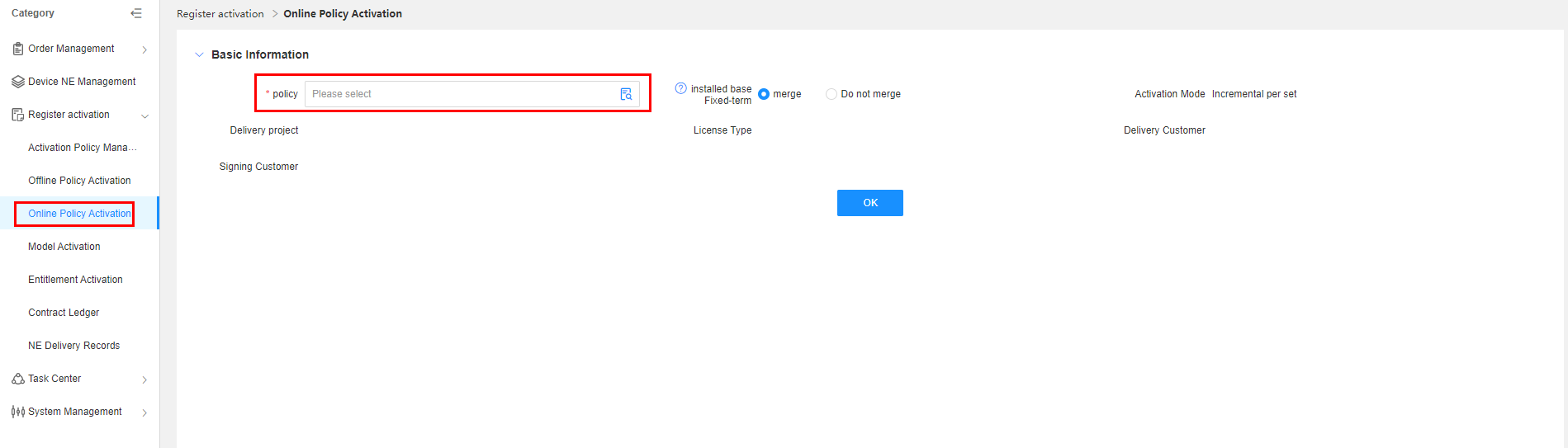
Step2:Click the blank text box next to the Policy field, query the activation policies that can be deducted, select an activation policy, click OK, and the system returns to the Online Policy Activation page.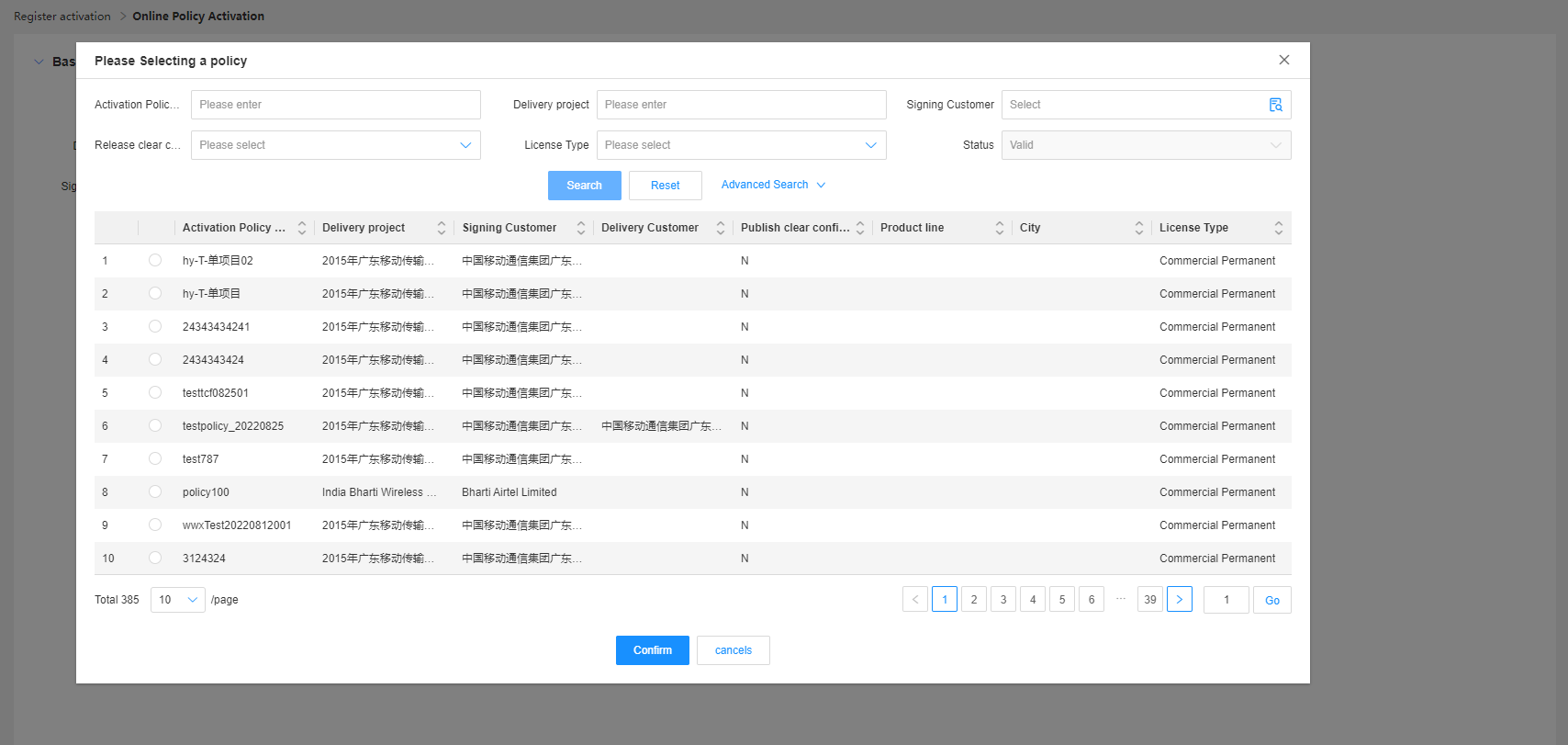
Step3:Select Merge for Installed-base Fixed-term Licenses. The Activation Mode is set to Increment Per Equipment (Node) by default.
Other information is associated with the selected activation policy.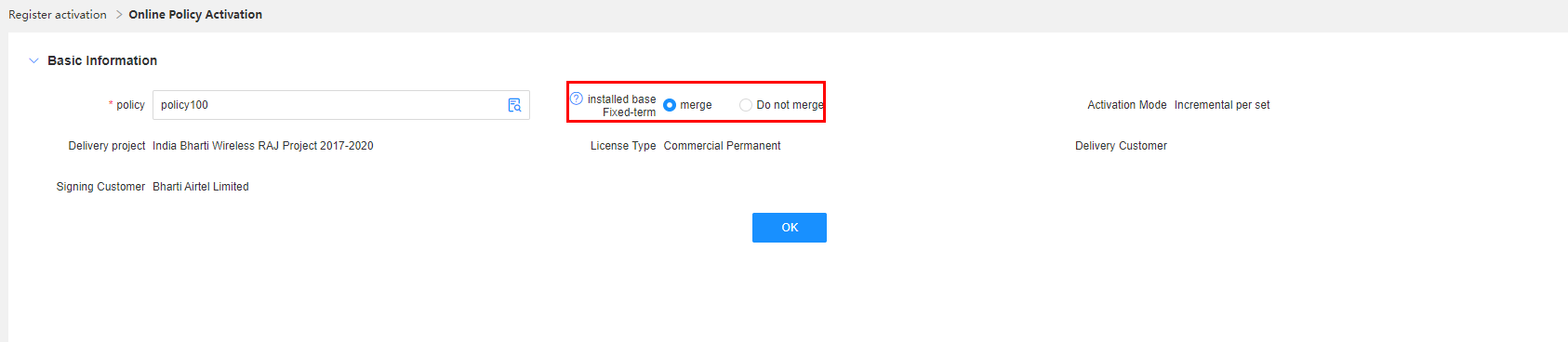
Step4:Click OK. Then you can query the available resources of the policy.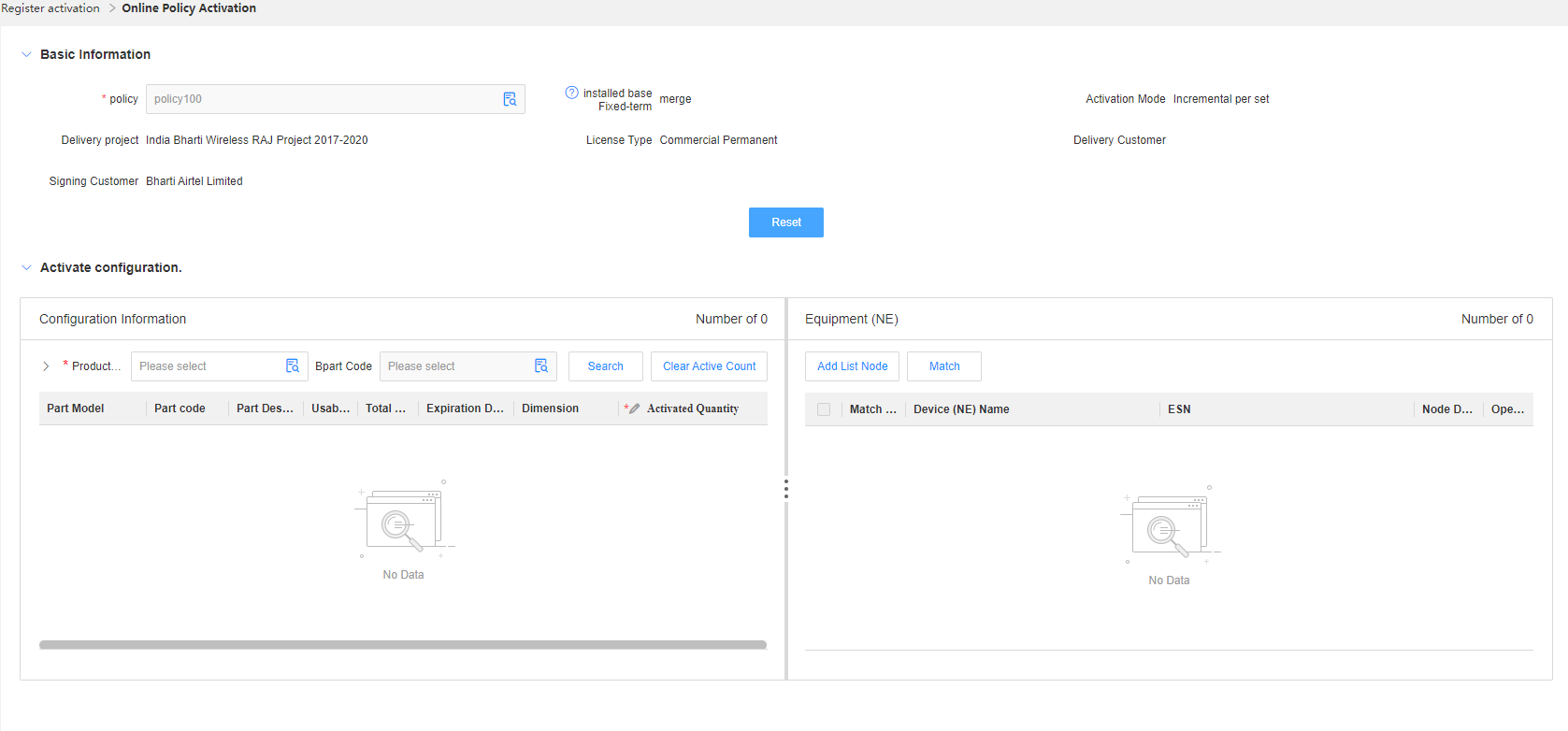
Product | Version is a mandatory parameter. Click the blank area of the text box next to Product | Version, and then you can select the available product and version in the activation policy and query the available part quantity of the product version.
Bpart Code is an optional parameter. Click the blank area of the text box next to Bpart Code, and then you can query the available quantity by part model or part number.
Step5:Click Search after setting the product and version. The query result is displayed. You can fill in the activation quantity, add NEs, and match the activation quantity with NEs.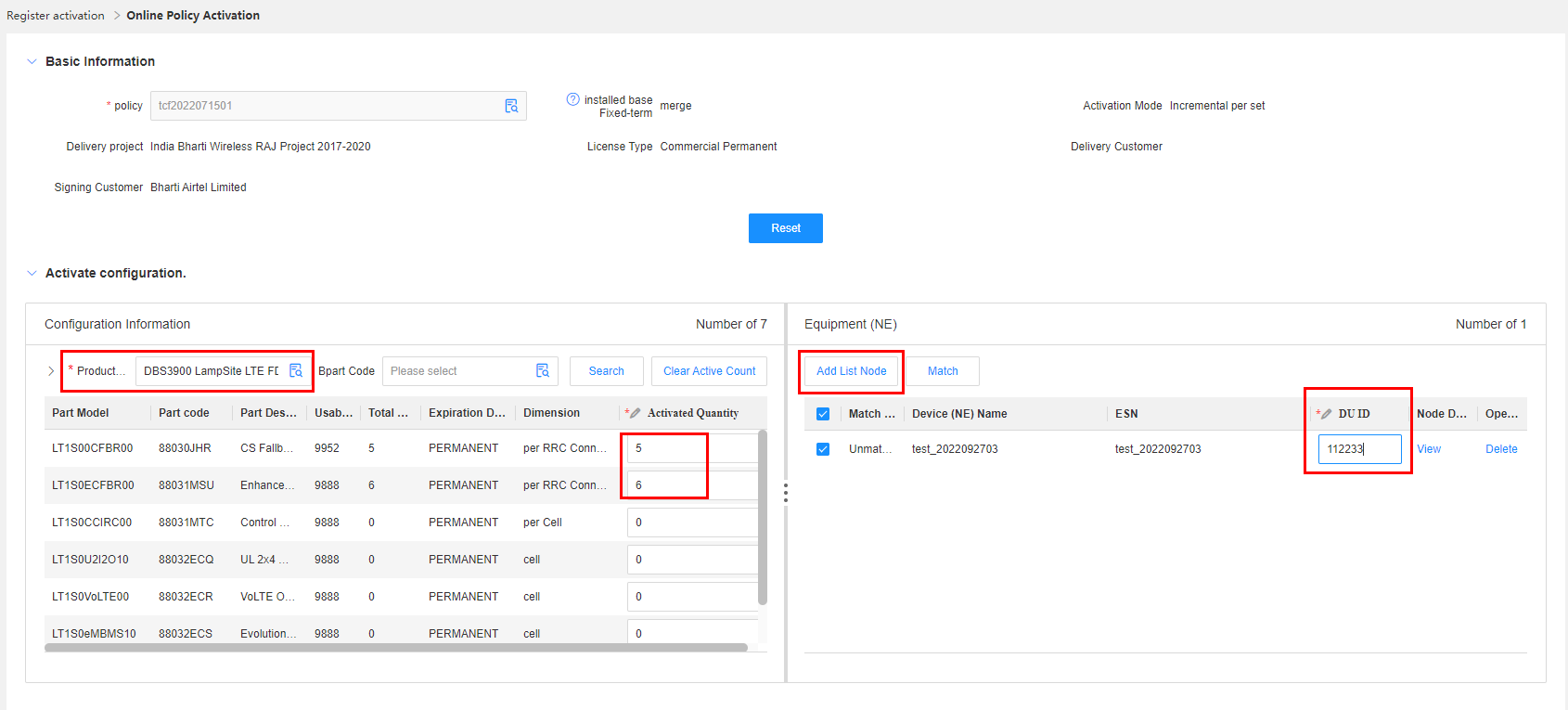
Each activation configuration can be matched with multiple NEs at the same time. Each NE can be matched multiple times. If an NE is matched multiple times, the activation quantity of each time of matching is summed up.
If the activation policy includes BOQs, for which the clear configuration is published automatically, you need to enter the DU ID, and the DU ID must be consistent with the project information of the current activation policy.
Step6:Match NEs and part quantities. Enter the activation quantity, select NEs, and click Match to generate matching tasks by NE.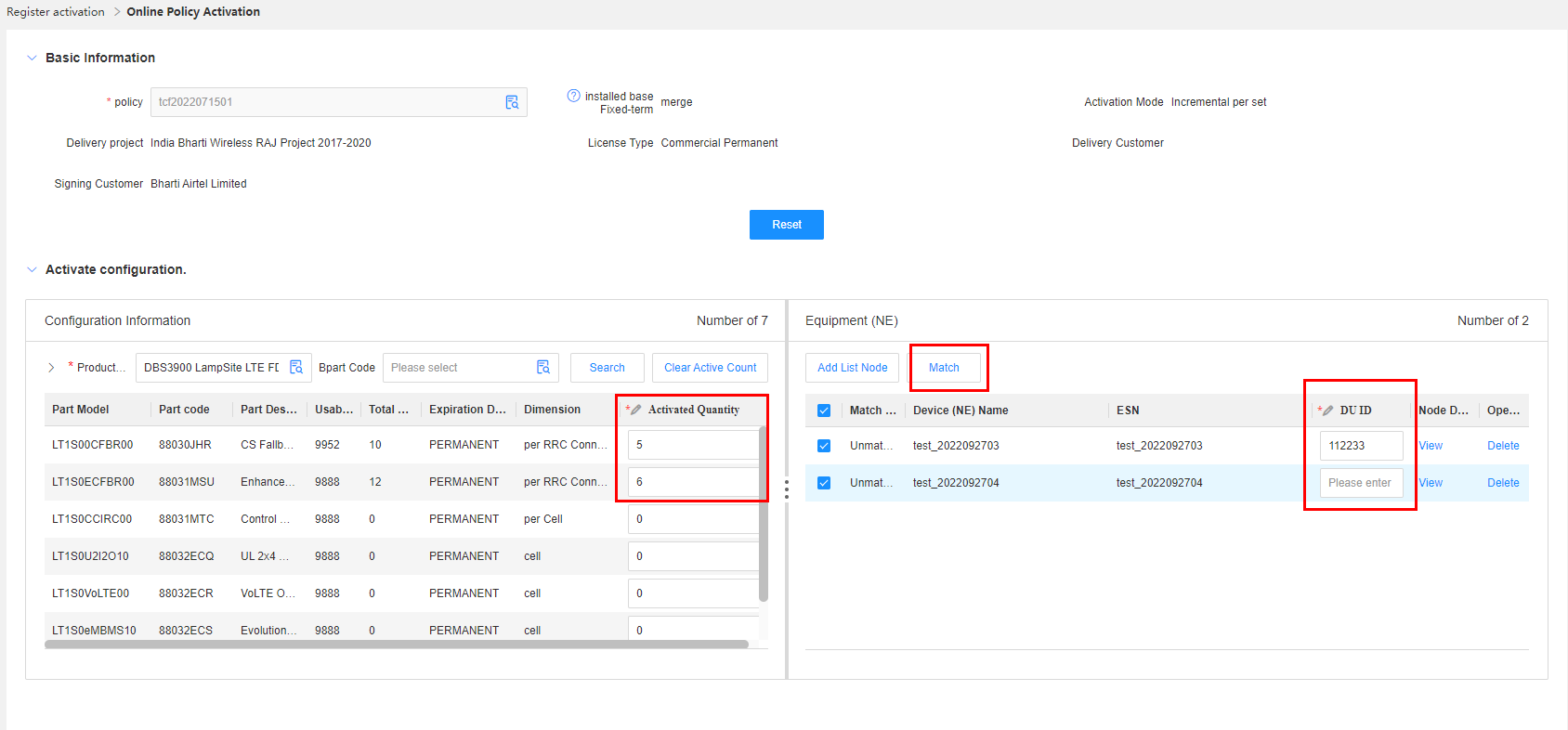
NEs that were not matched before can be deleted from the NE list. NEs that were matched before can be deleted only after their configurations are cleared.
After the matching succeeds, the matching status is updated to Success. If the matching fails, you can perform the matching again.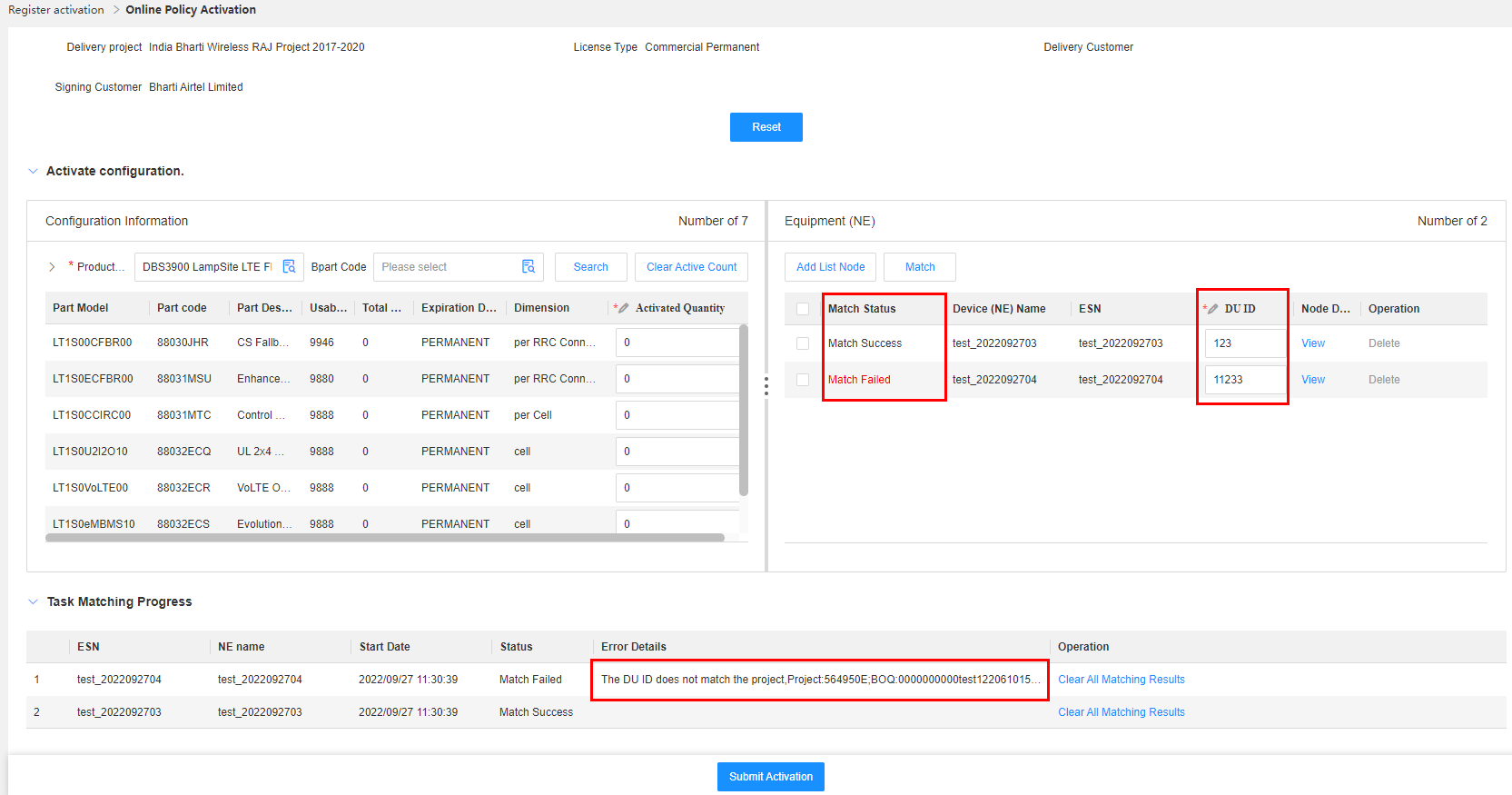
Step7:Submit the activation task for the NEs that are successfully matched. You can view the task execution progress in the task center. After the activation task is complete, you can download the license file.
No activation task is generated for the NEs that fail to be matched.