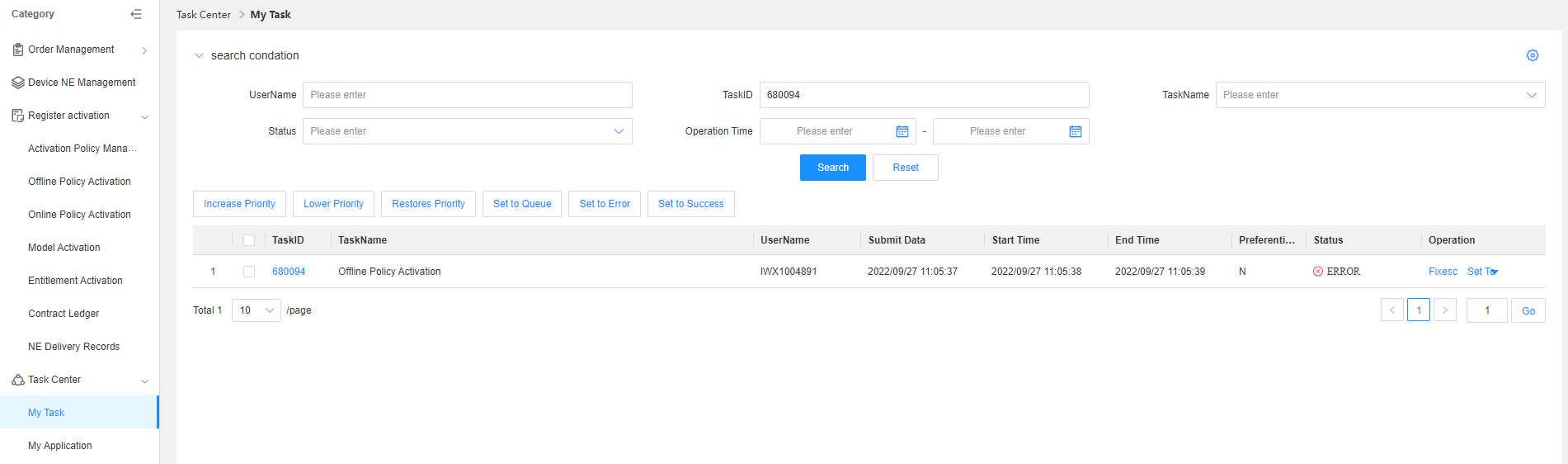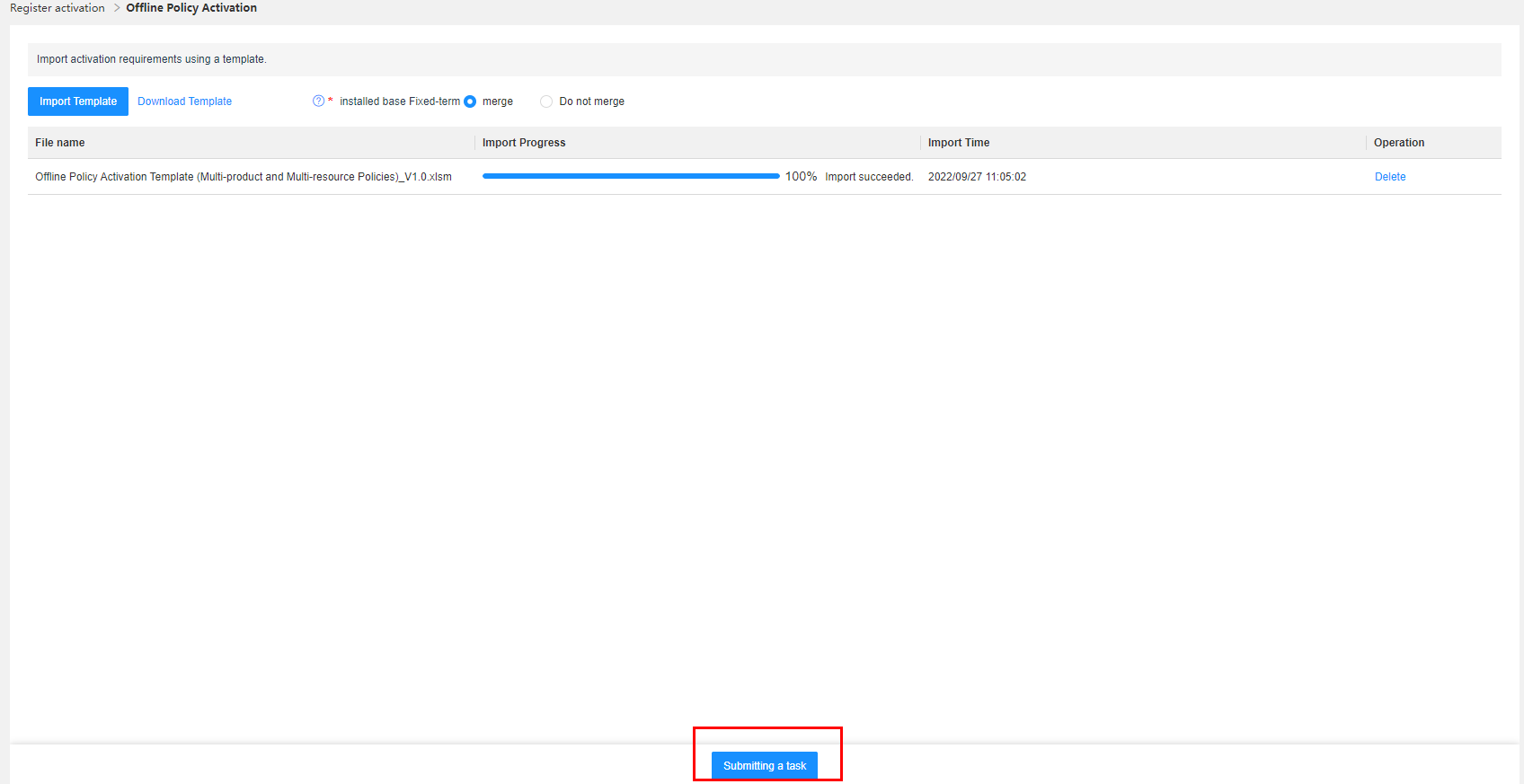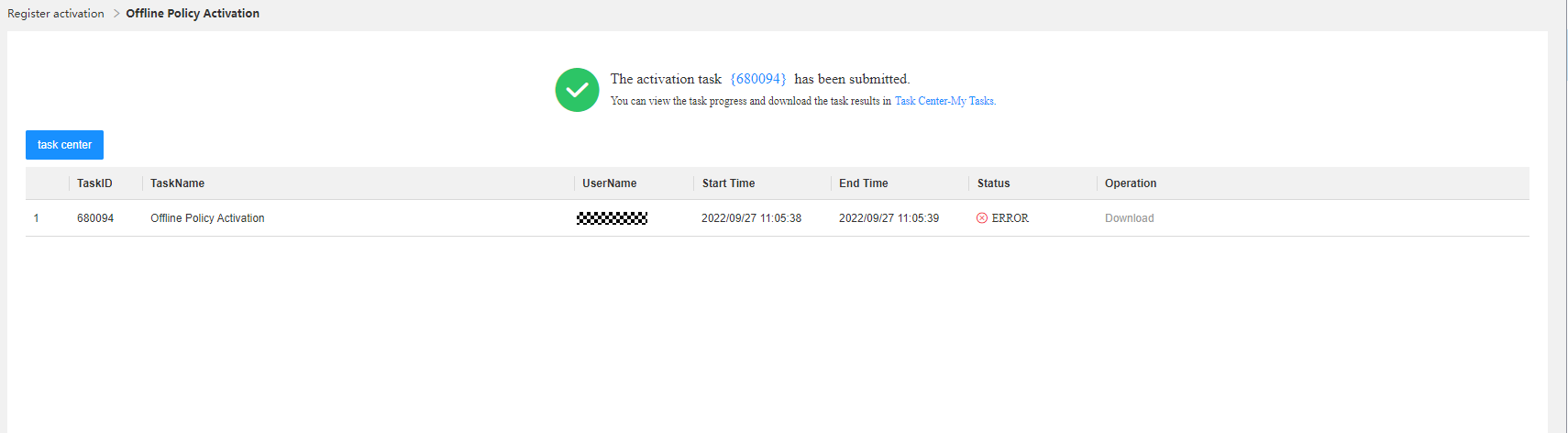Offline Policy Activation
Application scenario: GTS users can use the offline policy activation template to submit activation requirements in batches. After the activation succeeds, the entitlement ledger is updated.
Business rule:
(1)Currently, the offline policy activation template supports multiple commercial permanent license activation policies and multiple fixed-term license activation policies at the same time.
(2)If a commercial permanent license activation policy covers resources whose clear configuration auto-publish flag is set to "Y", you need to enter the DU ID during activation. Only one DU ID can be entered for each NE, and the project corresponding to the DU ID must be the same as the delivery project of the commercial permanent license activation policy.
(3)After the activation succeeds, NE delivery records are generated, and the entitlement ledger is updated.
Procedure:
Step1:On the Offline Policy Activation page, click Download Template to download the offline policy activation template.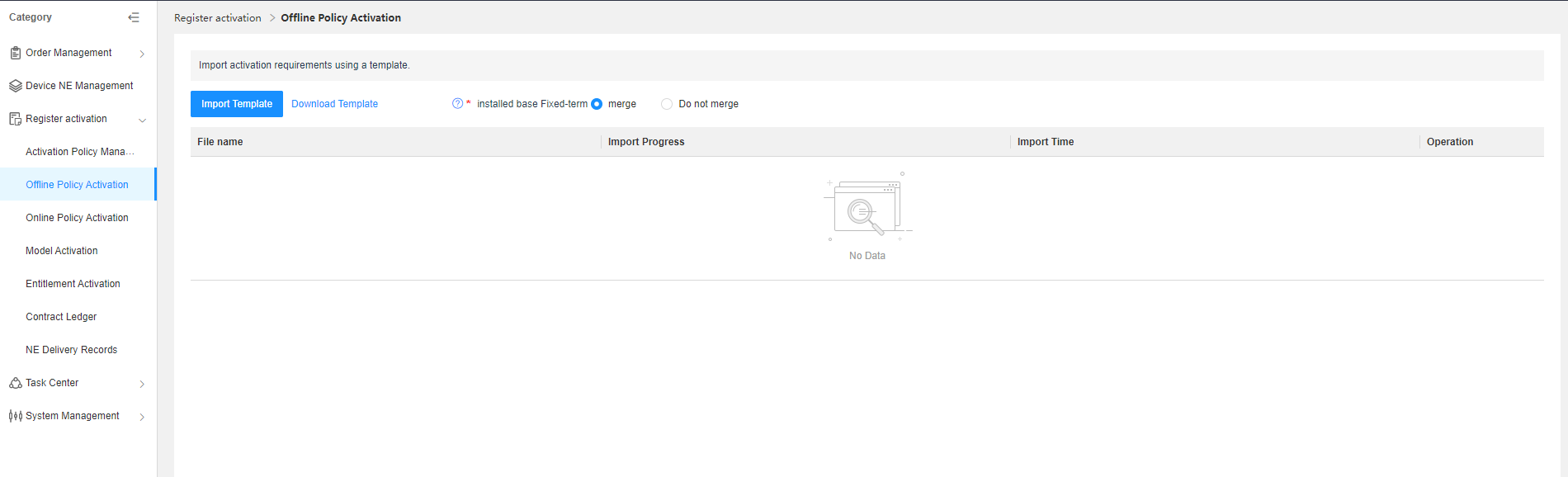
Step2:Open the downloaded template, and enter the NE information, part configuration quantity, and DU ID. Set the sheet name to the policy name.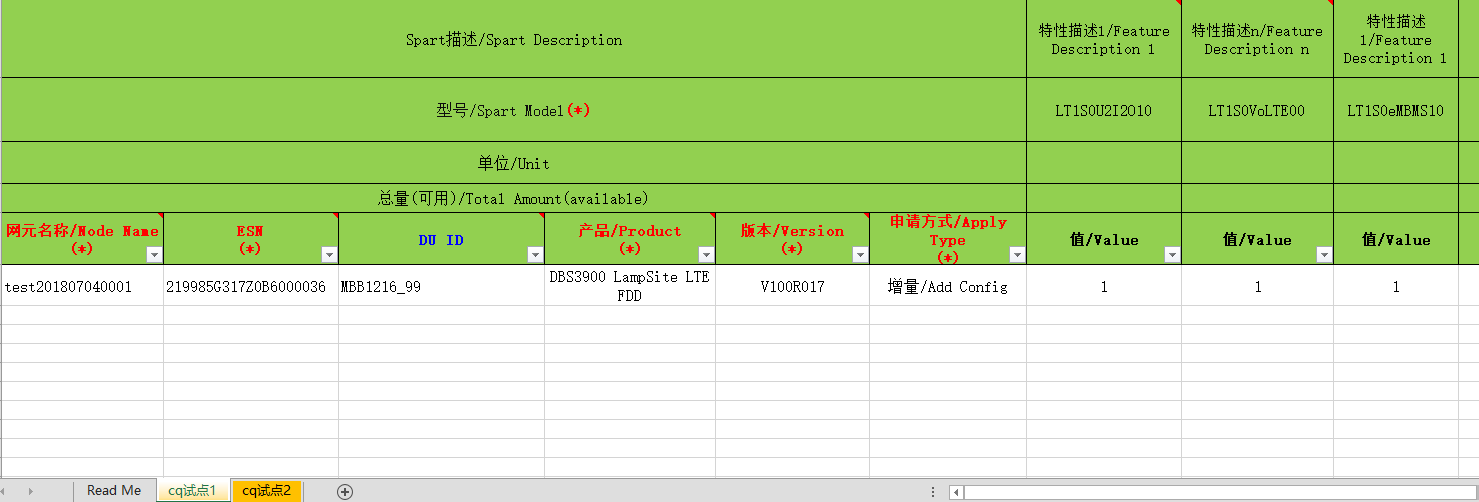
Step3:Click Import Template, upload the offline policy activation template, and select Merge or Not to Merge for Installed-base Fixed-term Licenses.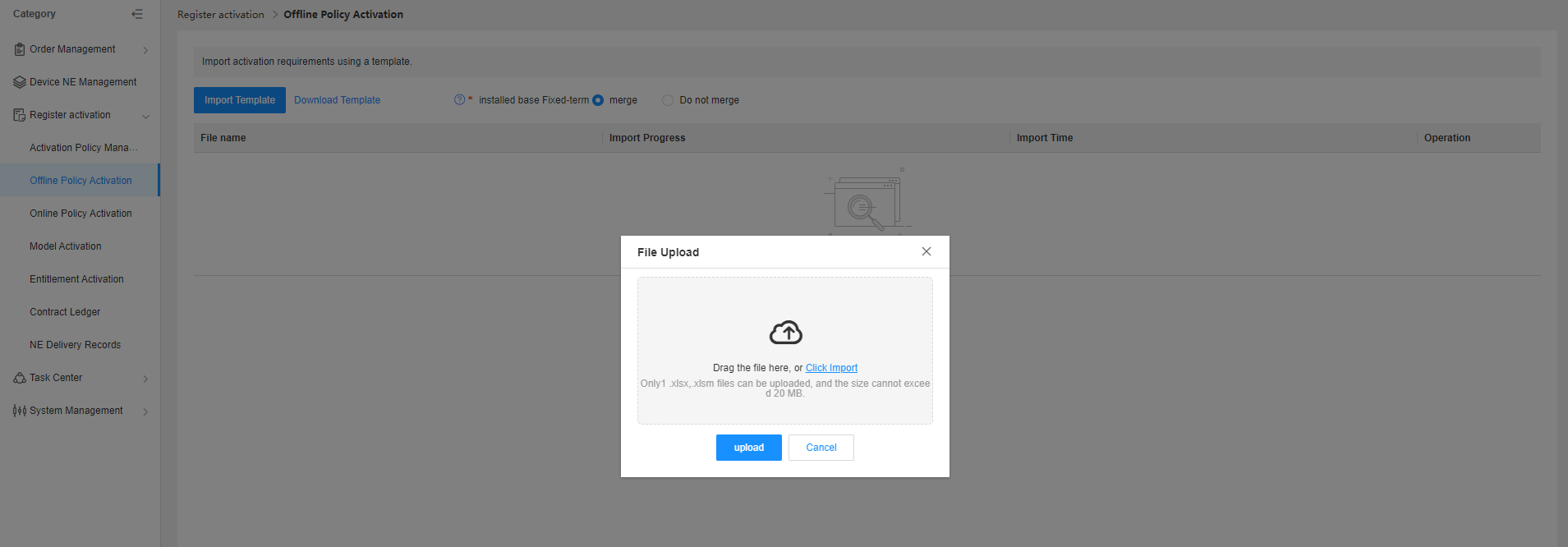
Step4:An activation task is generated after the template is successfully uploaded.
Step5:Click the activation task ID to go to the task center page where you can view the activation result.
If the status is Success, you can download the license file. If the status is Error, open the task details page to view the error details. If the activation is partially successful, you can also download the license file.
After the activation succeeds, you can view the activation record in NE Delivery Records based on the ESN or LSN.