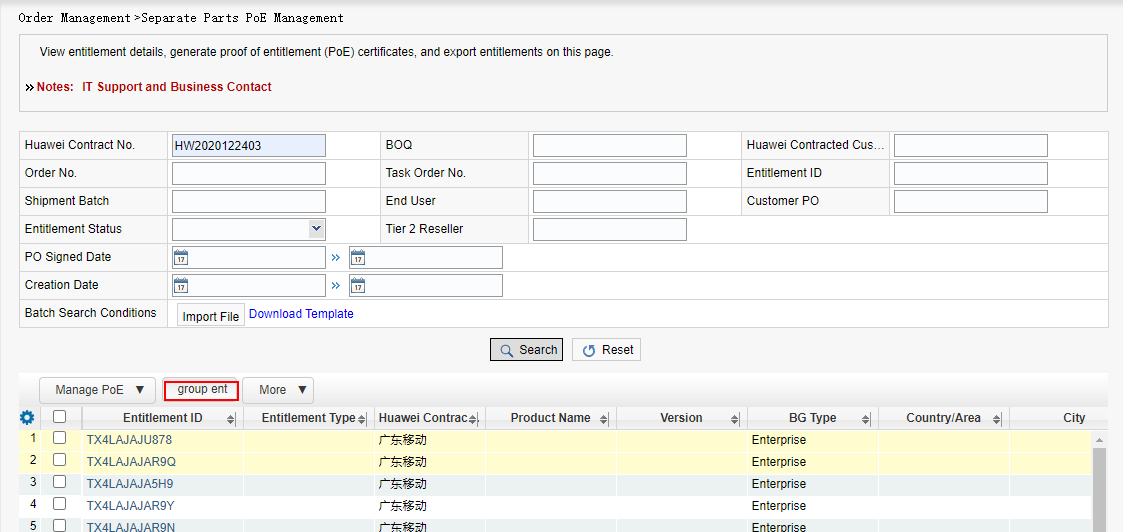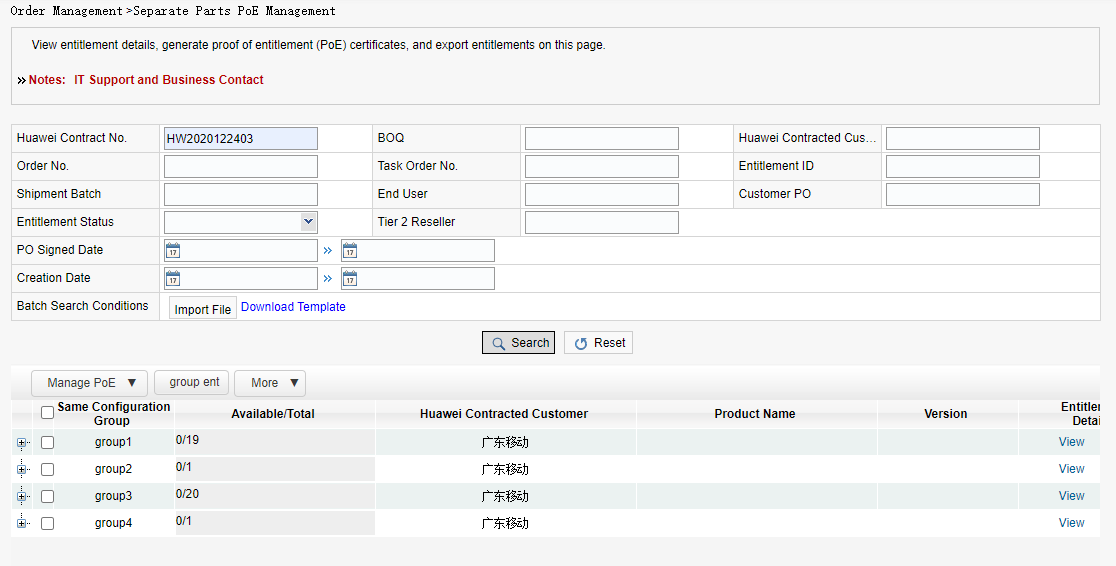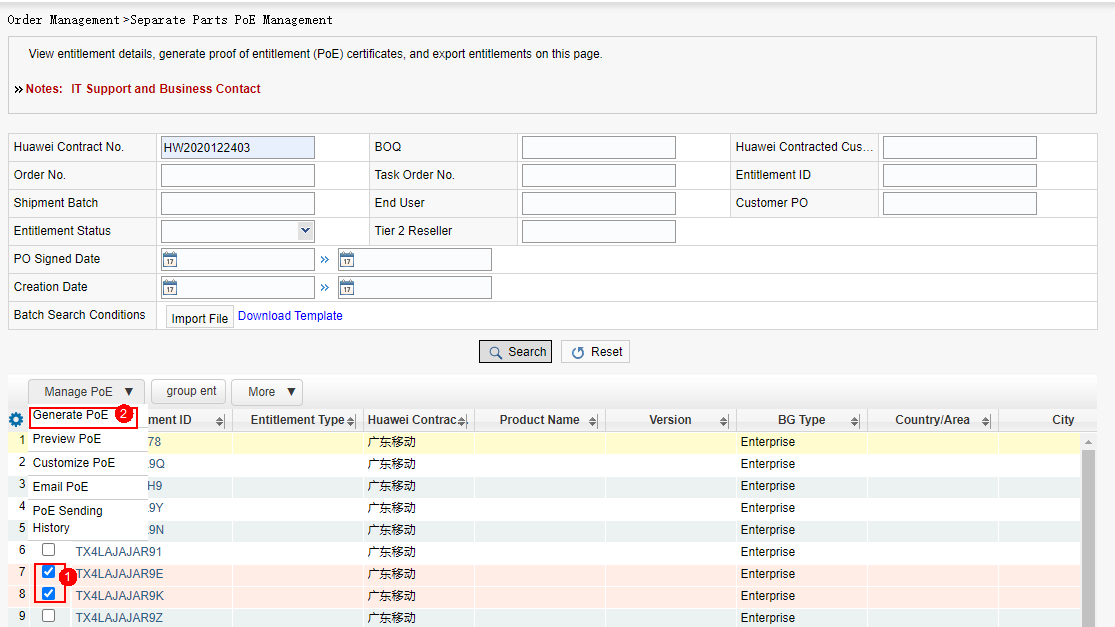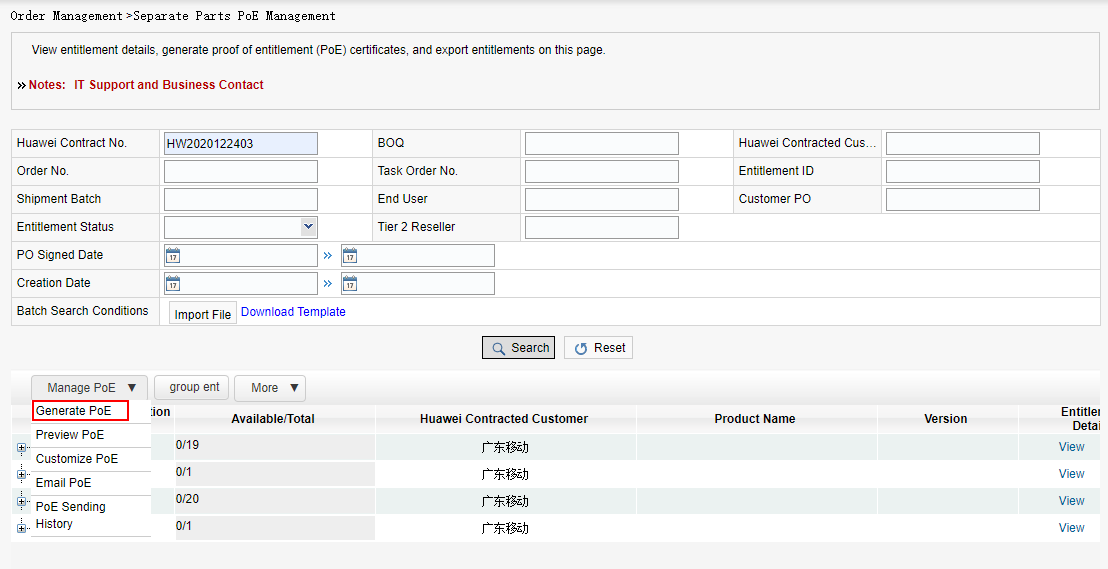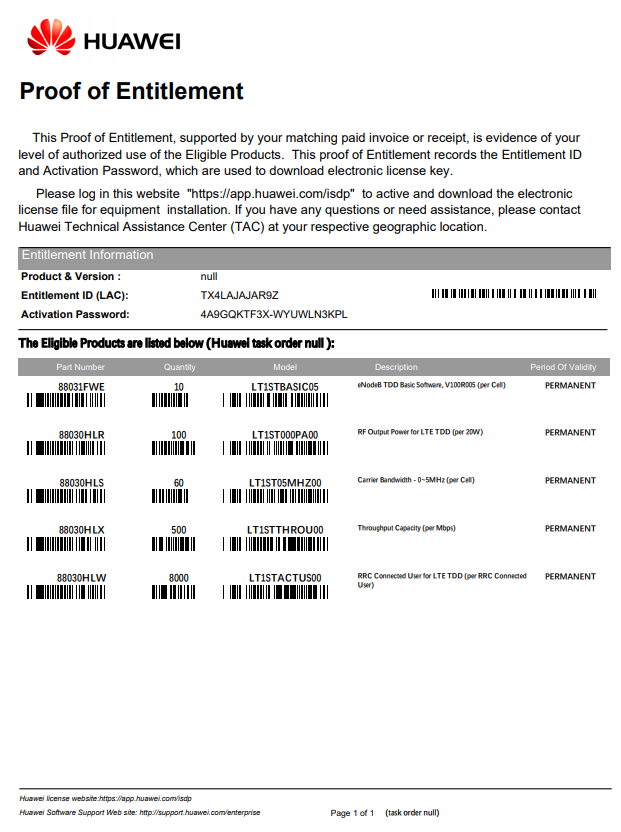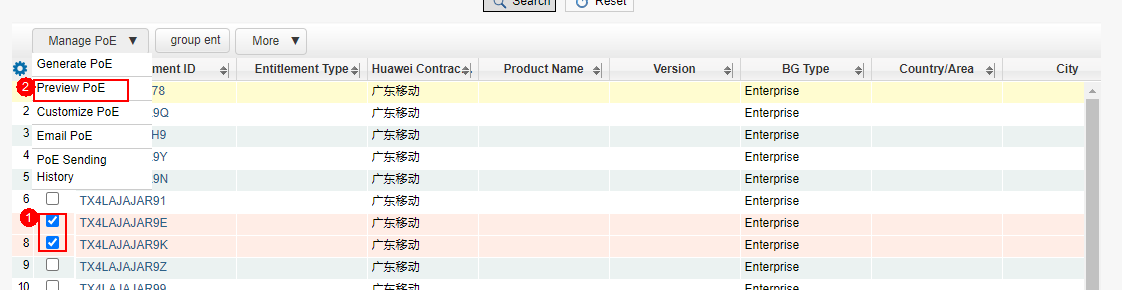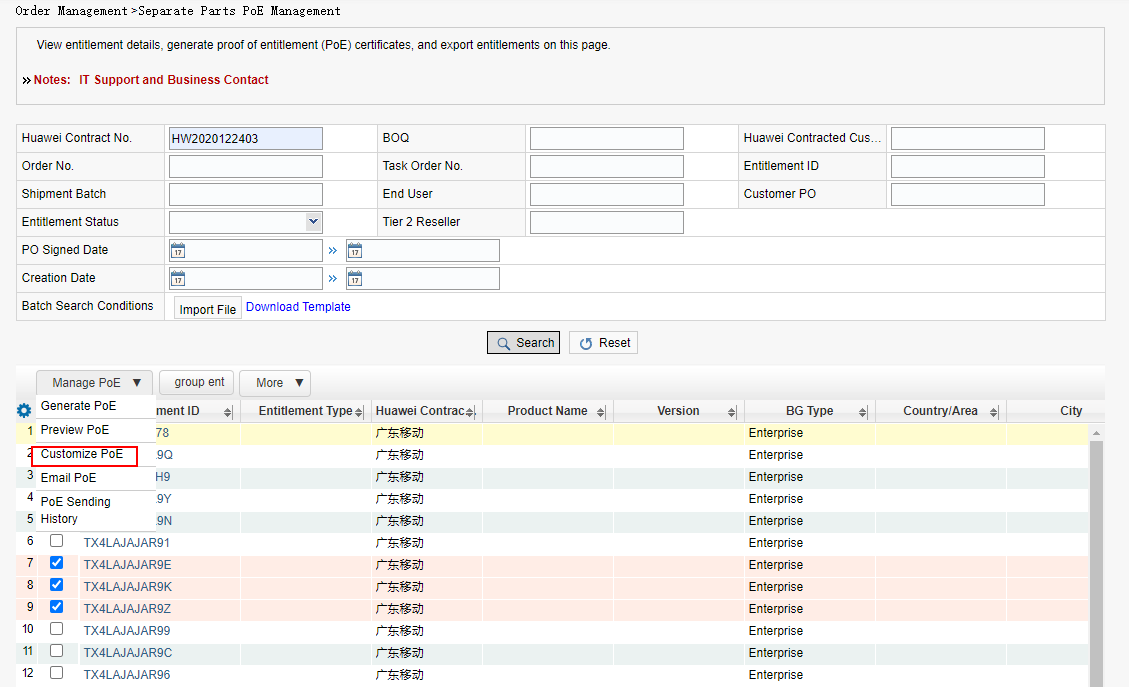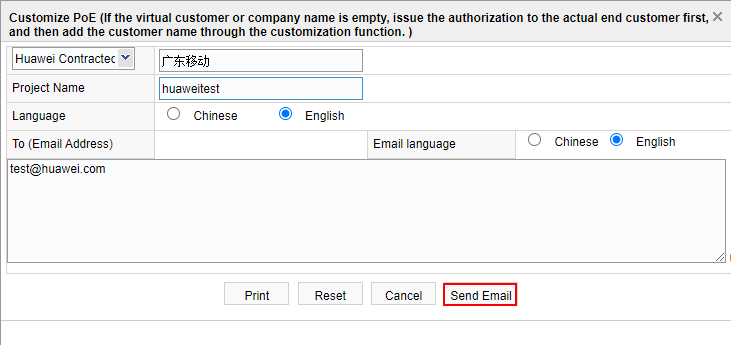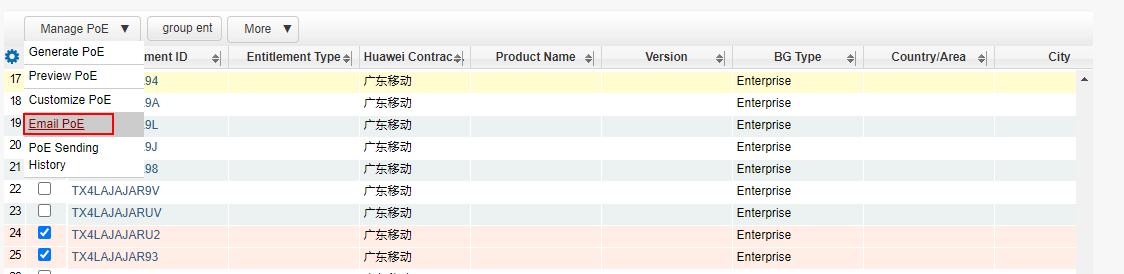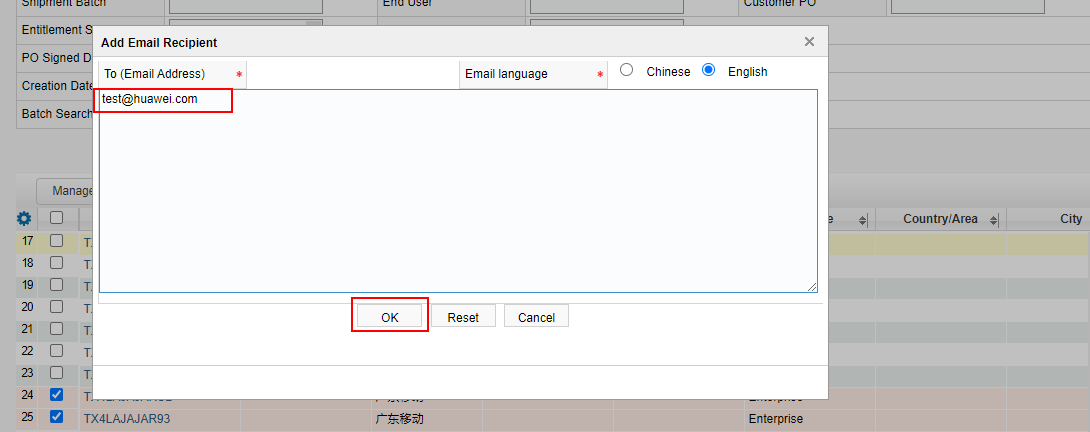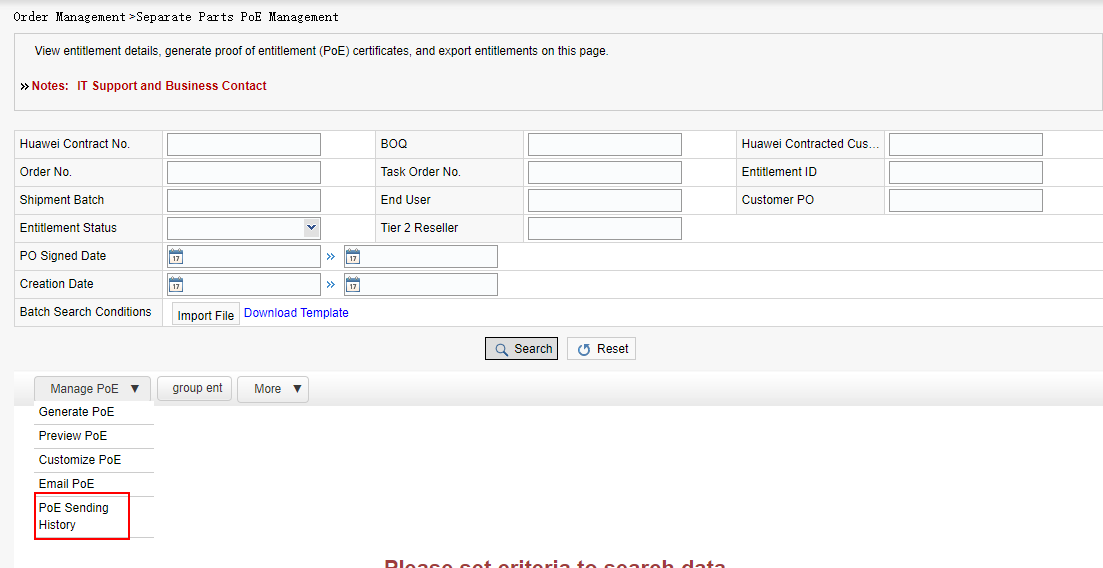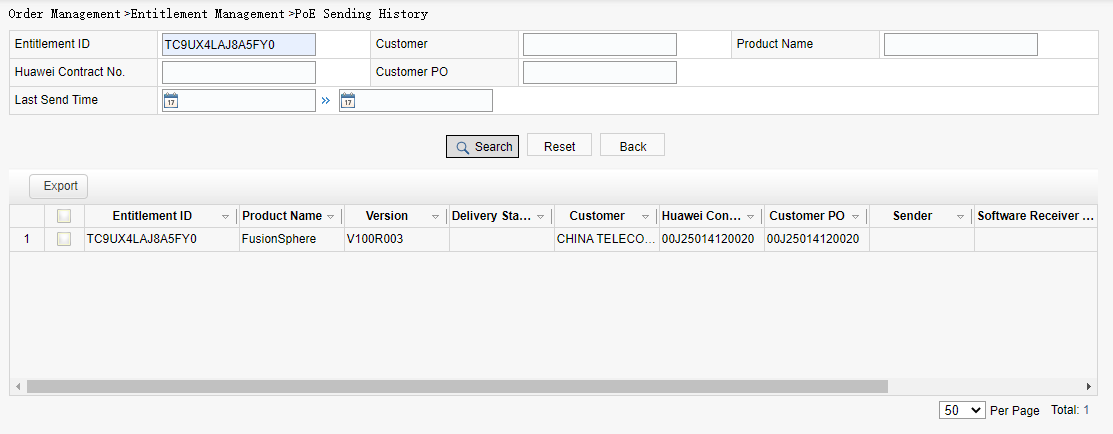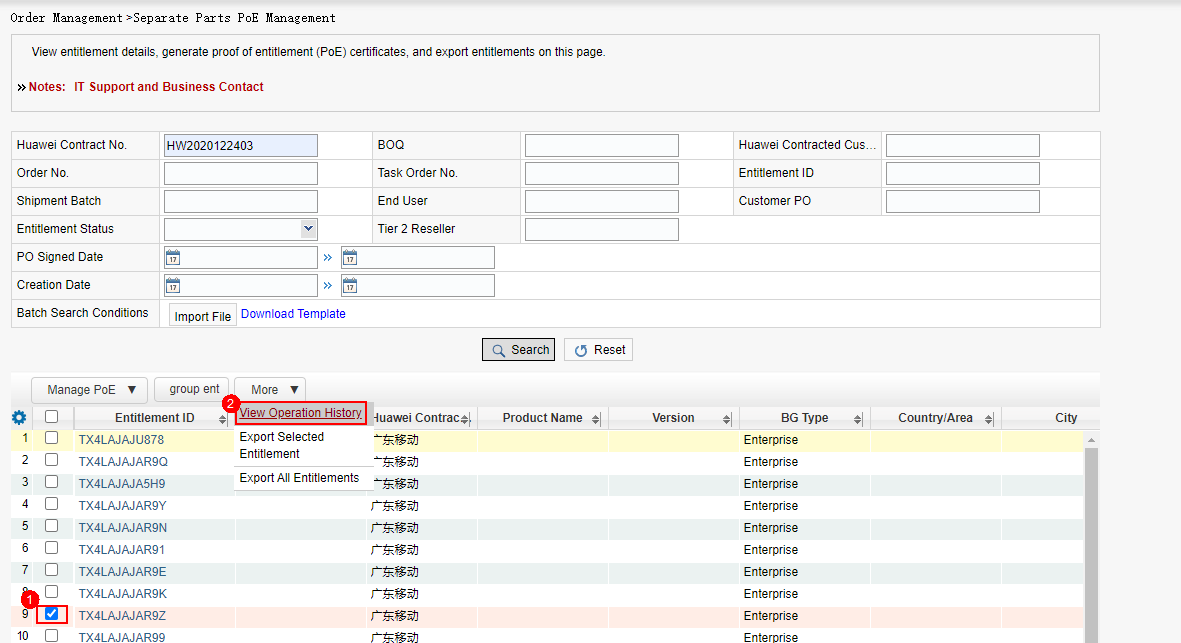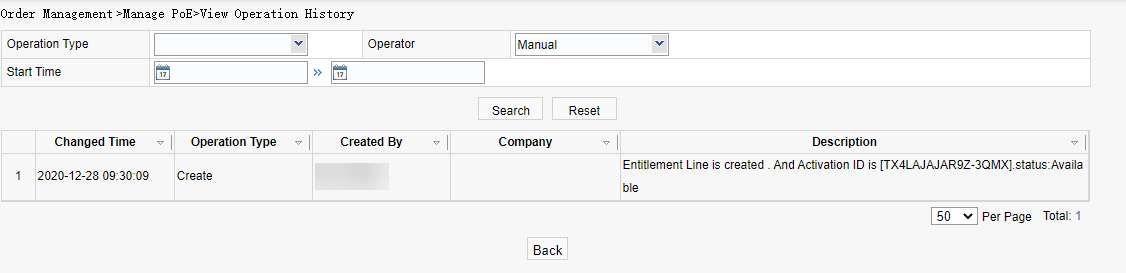Separate Parts PoE Management
Group ENT
Grouping rules: Same customer, same product, same version, same Entitlement type, same part code, same expiration date, same total quantity, and same number of parts.
Procedure:
Step 1: Click Group.
Step 2: The grouping result :
Generate PoE
Procedure:
Method 1:Access the entitlement management page and query entitlements. Choose Manage PoE > Generate PoE to generate a PDF certificate.
Method 2: After grouping, choose Manage PoE > Generate PoE .
PoE example:
Preview PoE
Procedure:
Method 1: Access the entitlement management page and query entitlements. Choose Manage PoE > Preview PoE .
Method 2: After grouping, choose Manage PoE > Preview PoE.
Customized PoE
Procedure: Step 1:
Method 1: Access the entitlement management page and query entitlements. Choose Manage PoE > Customized PoE.
Method 2: After grouping, choose Manage PoE > Customized PoE.
Step 2: Enter the project name and email address, select Chinese and English, and click Send Email. The PoE will be sent to the recipient's email address.
Email PoE
Procedure:
Step 1: Access the entitlement management page and query entitlements. Choose Manage PoE > Email PoE.
Step 2: Enter an email address and click OK. The certificate email will be sent to the recipient's email address.
PoE Sending History
Procedure:
Step 1: Click PoE Sending History.
Step 2: View the generation, preview, and sending history of the PoE.