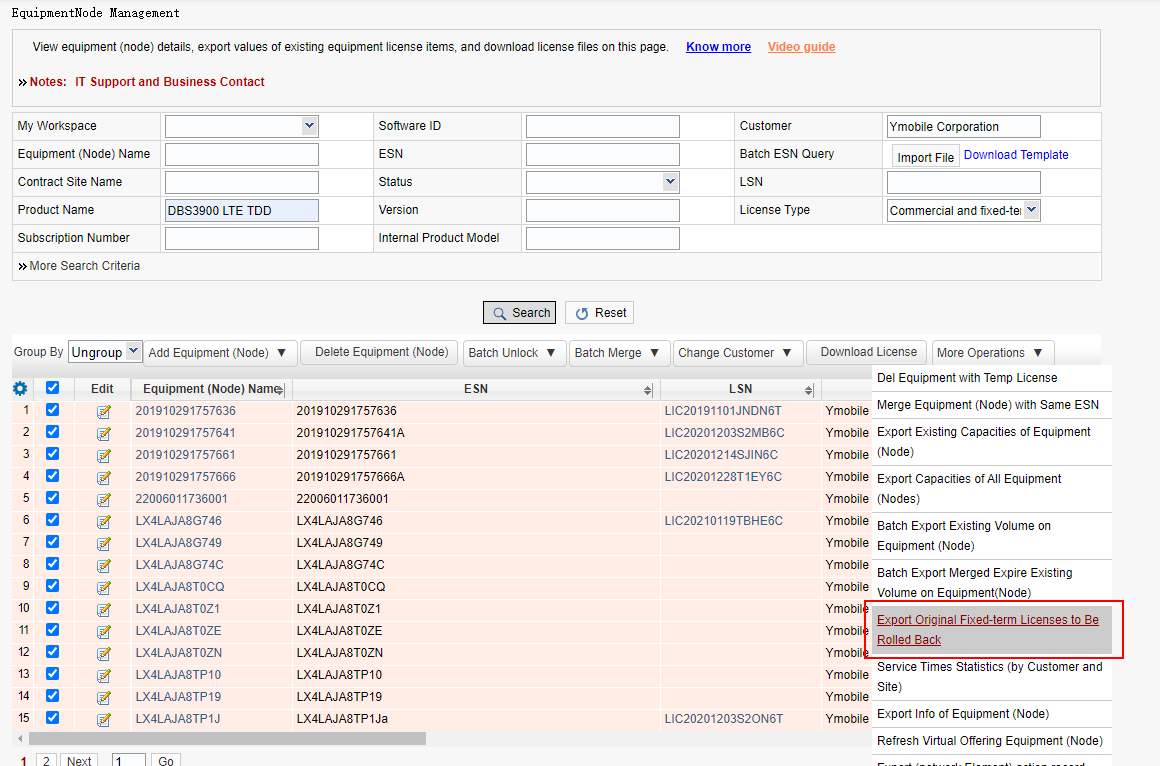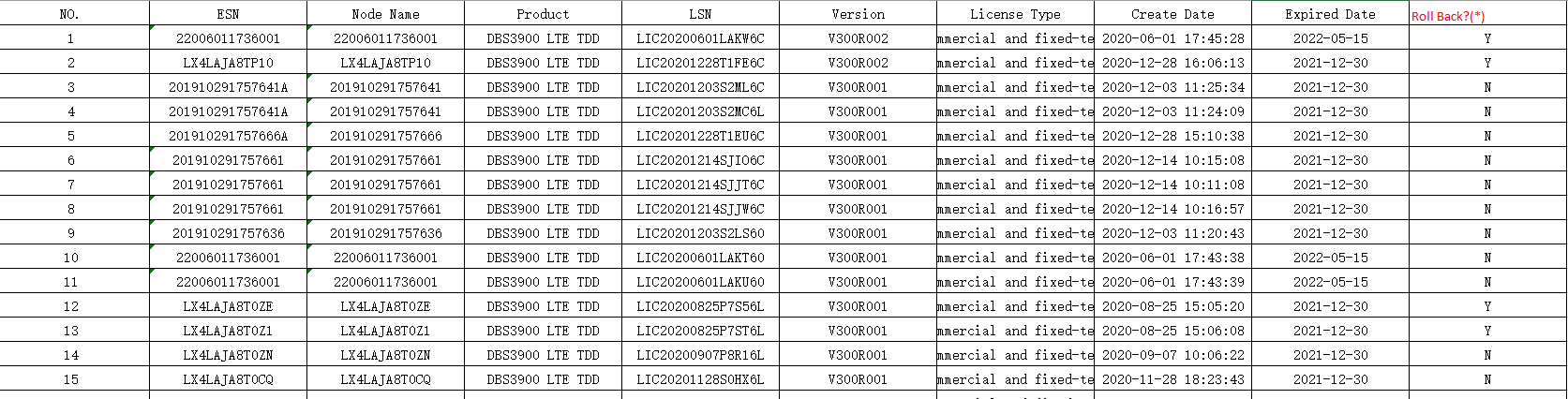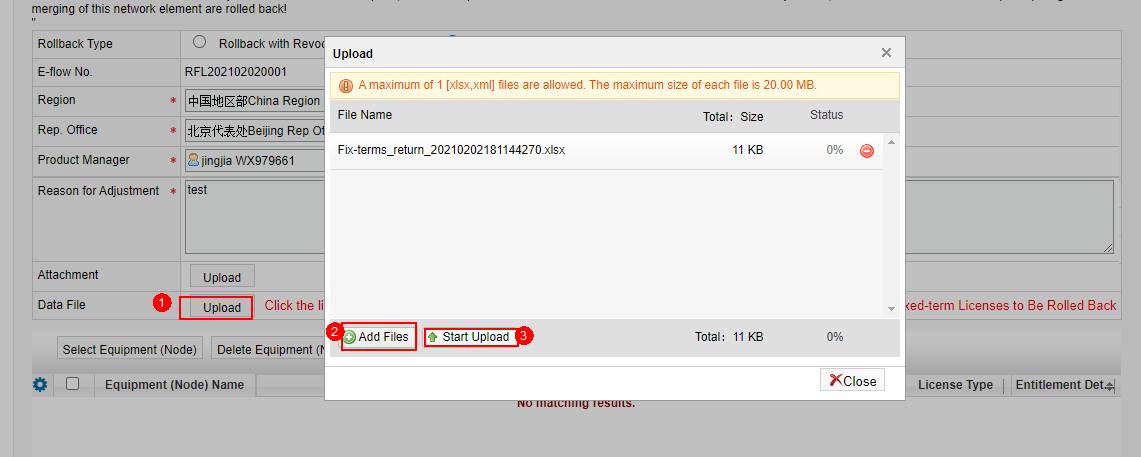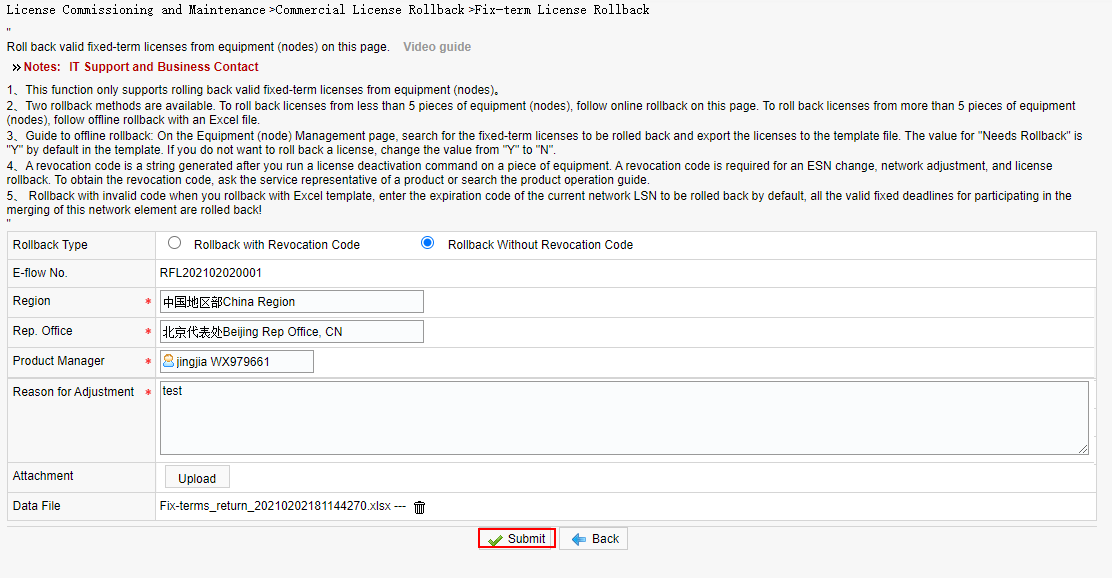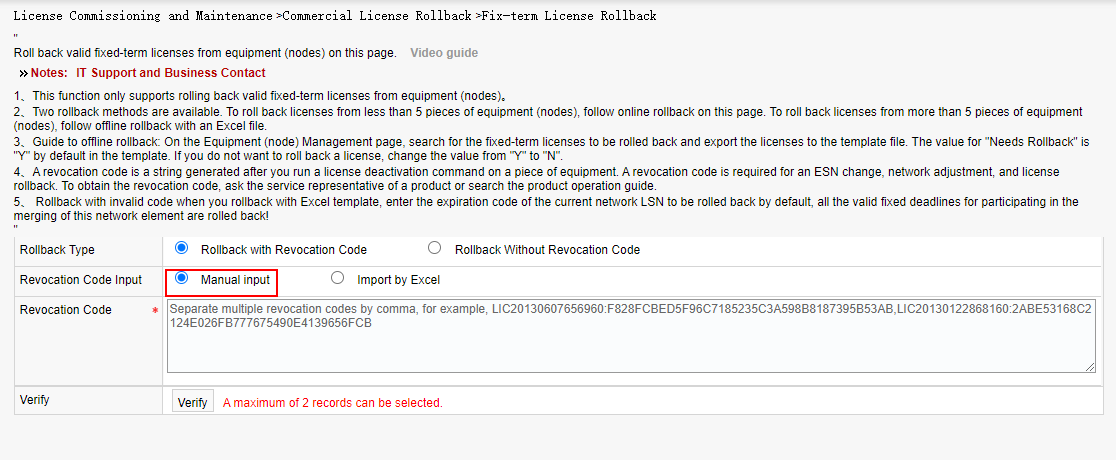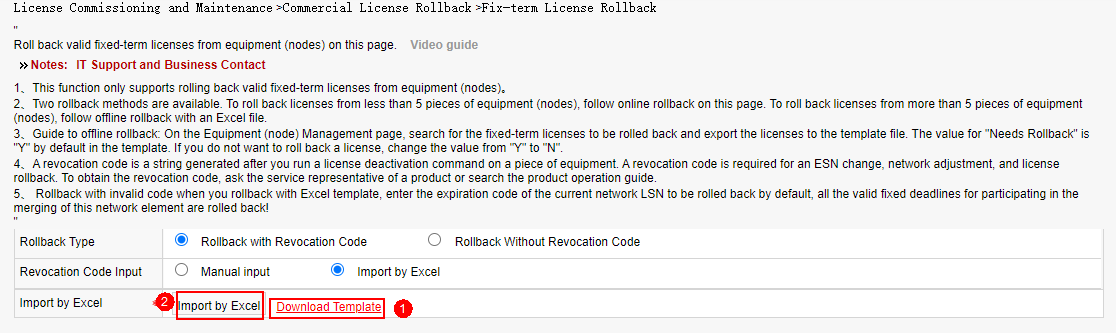Fix-Term License Rollback
Applicable scenarios: This function rolls back only the commercial fixed-term licenses that are within the validity period on the NE. Due to the change of background records, the fixed-term license that is activated after January 21, 2017 can be rolled back only after this function is launched.
Business rules:
This function supports two rollback modes: online mode for a maximum of five NEs; offline mode for a maximum of five NEs by uploading data files.
If you upload a data file, you can query and export the fixed license template data to be rolled back on the Device NE Management page by criteria. In the displayed dialog box, set Whether to Roll Back column to Y by default and set the row that does not need to be rolled back to N.
Revocation code: a character string obtained by running the revocation command on the device. For details about how to obtain the character string, contact the service representative or the product user guide. The character string is used by the license self-service system to perform operations such as ESN change, adjustment, and license rollback.
If a revocation code is used for rollback, enter the revocation code generated by the LSN on the live network. By default, all the fixed-term validity periods involved in the NE are rolled back.
Procedure:
a) Rolling Back a Fixed-Term Commercial License Without a Revocation Code
Step 1: On the Equipment (Node) Management page, export the original commercial fixed-term license to be rolled back.
Step 2: Download the data to be rolled back from the generated offline task and modify the data as required.
Step 3: Choose License Commissioning and Maintenance > Commercial License Rollback> Fixed-Term License Rollback > Rollback Without Revocation Code, enter the approval information, and upload the data file.
Step 4: Click Submit.
b) Rolling Back a Commercial Fixed-Term license with Revocation Code
Step 1: A user can enter a revocation code in the text box to roll back the revocation code online.
Step 2: You can also upload revocation codes in batches by importing a template to an Excel file and roll back the revocation codes in batches by using an offline task. After the task is complete, the rollback is complete.