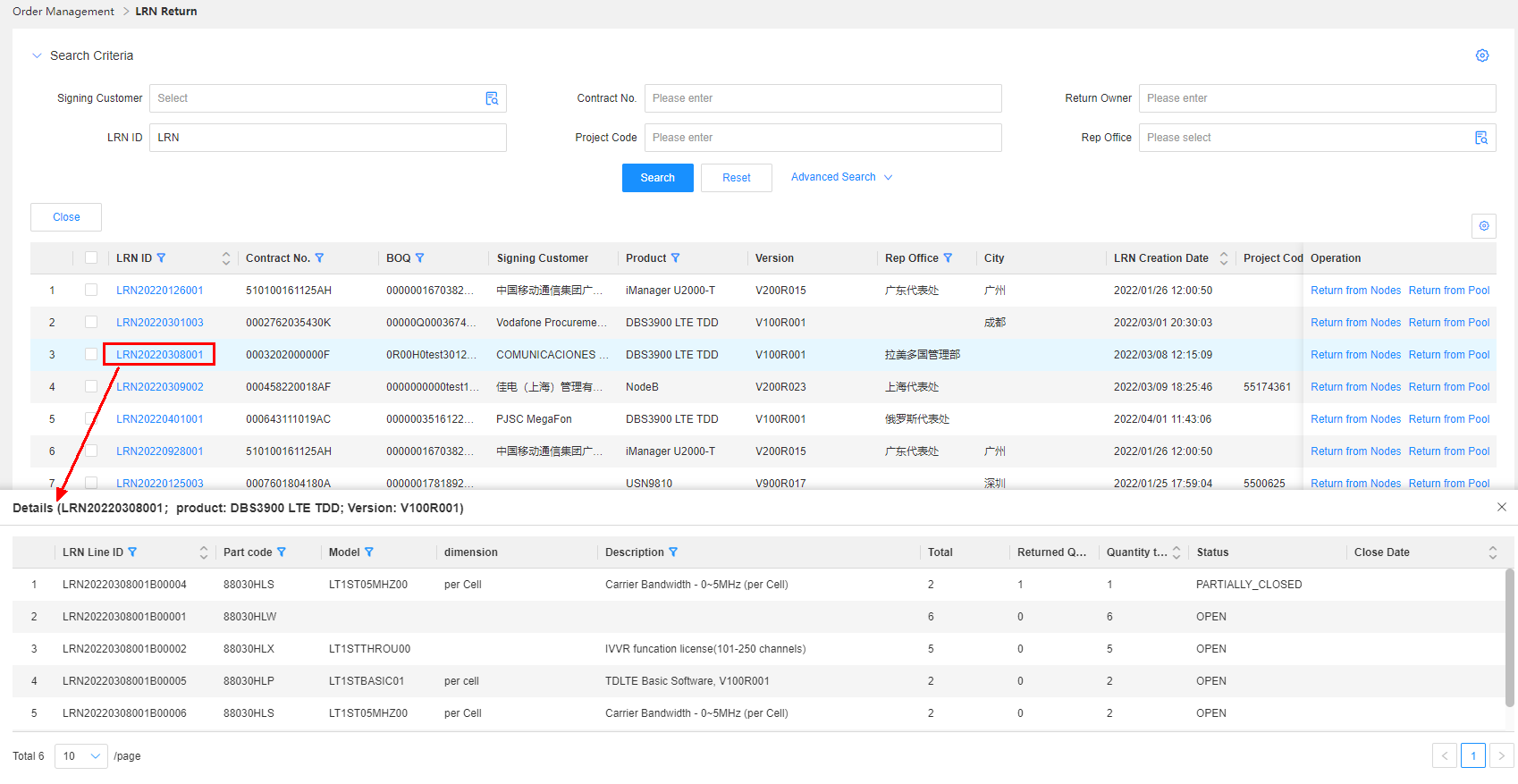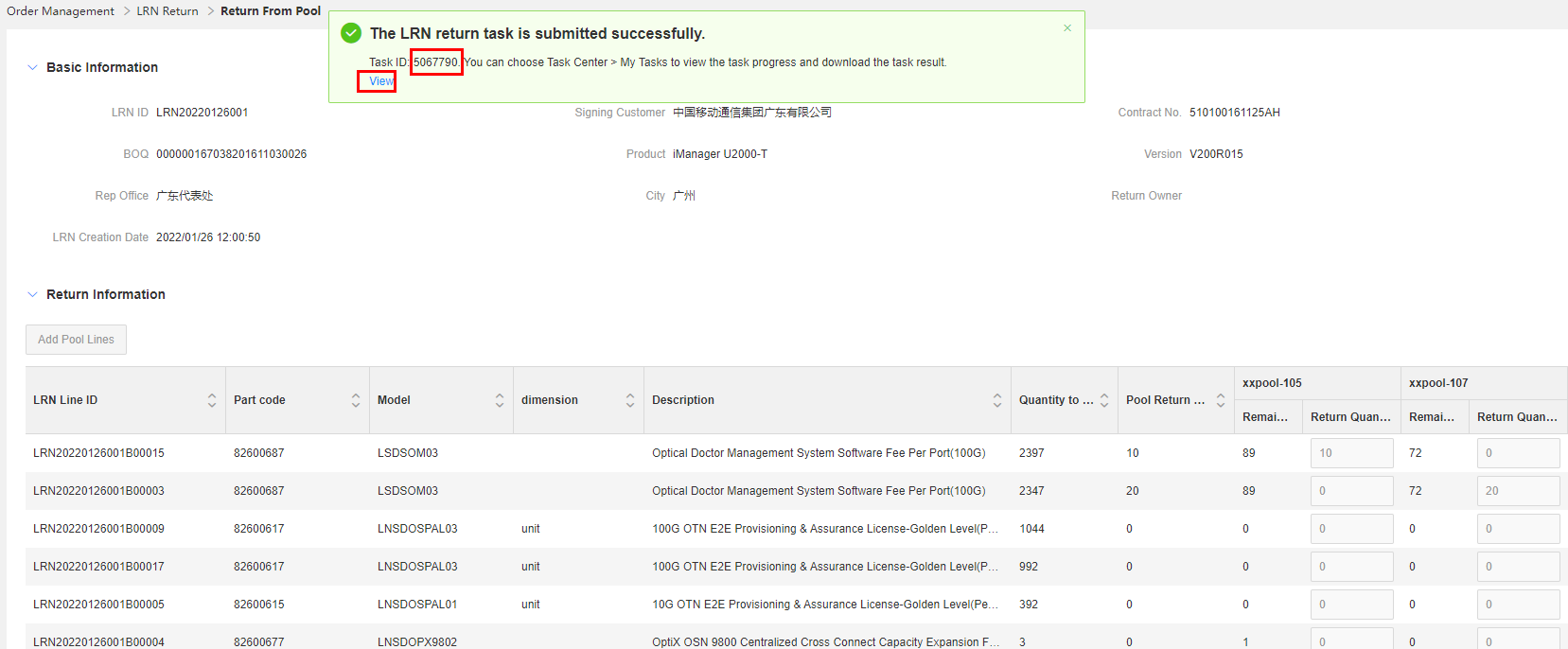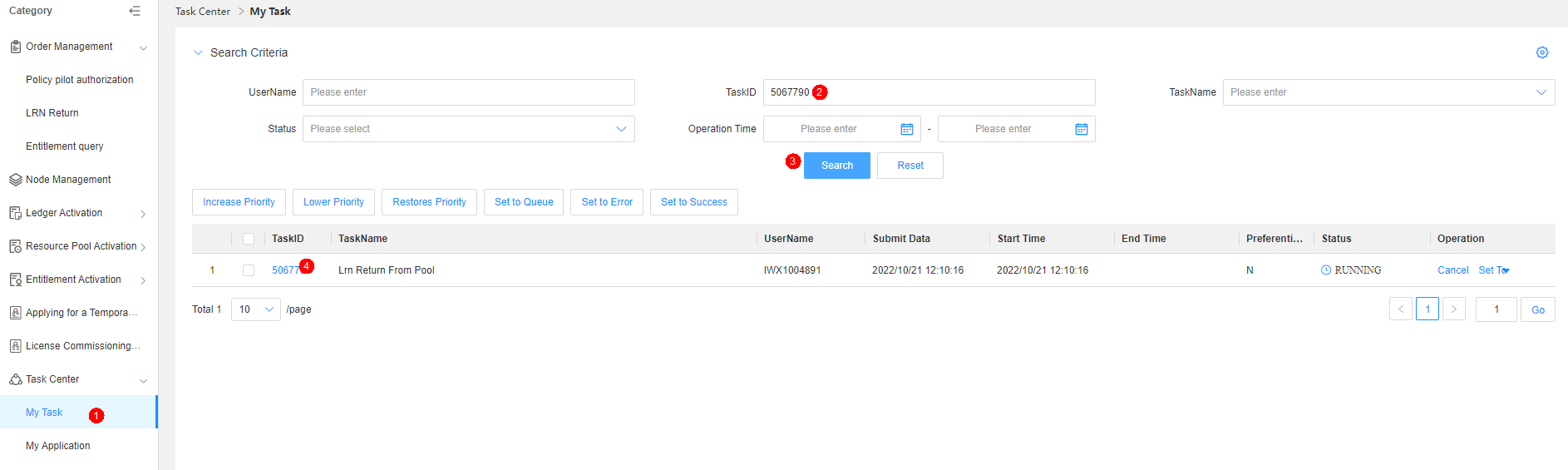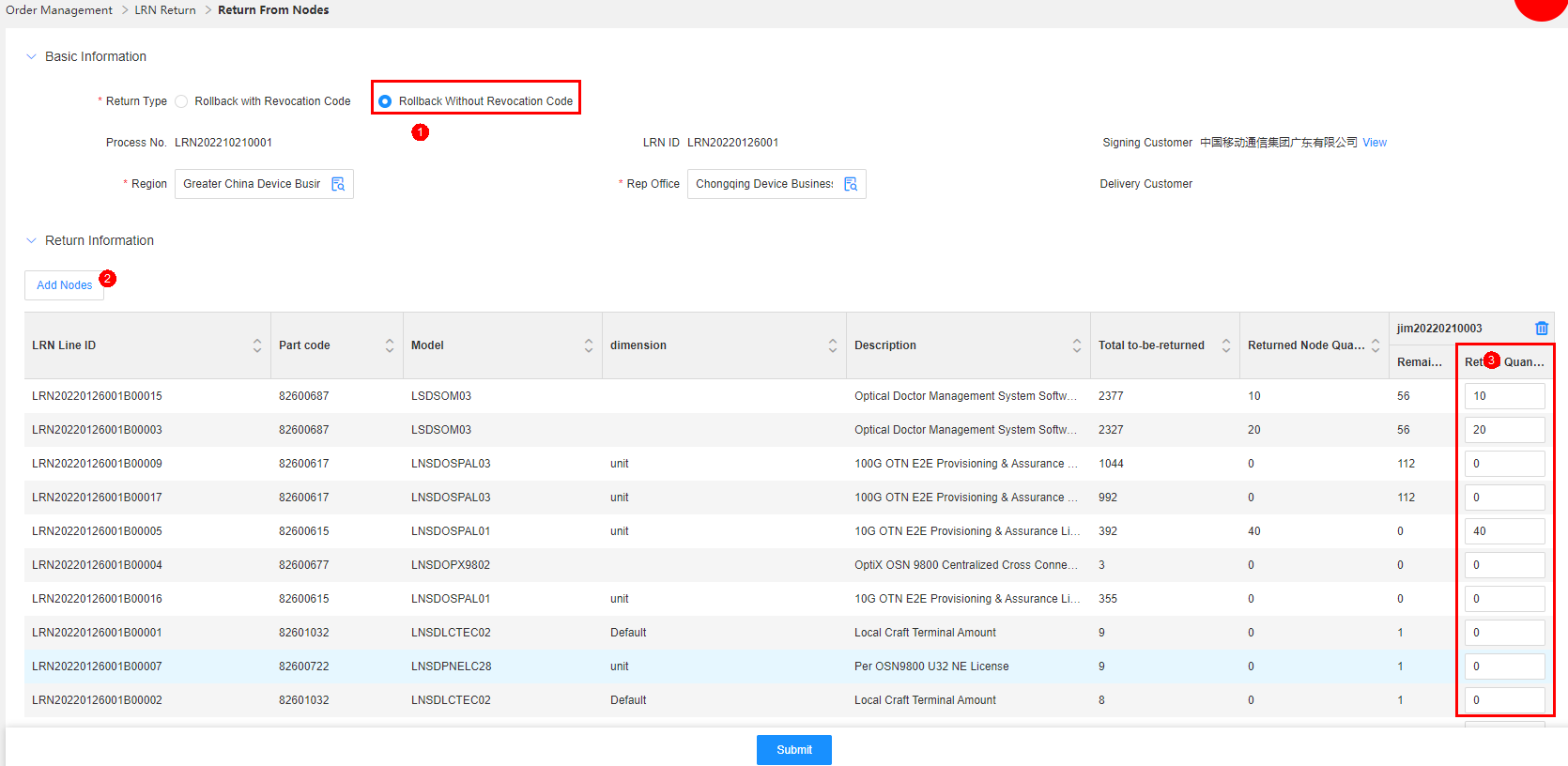LRN Return
Requirement background: When the supplied quantity is inconsistent with the activated quantity, there will be CIAG issues. Without systematic processes and logic to support the traditional return business, excessive return, incorrect return, or other issues often occur. Sometimes, even device performance is affected. In order to effectively control the cost and achieve the balance between supply and demand along the entire supply chain, a return management function is required.
Pain points: excessive return and incorrect return
Highlights/Optimizations:
1.Role: The return owner is specified to clarify the operation rights and responsibilities in the whole process.
2.Process: A clear return roadmap is developed, which makes the whole return process clearer and more scientific.
3.Scenario: Scenarios where resource pools are involved, resource pools are not involved, invocation codes are available, and invocation codes are not available are covered.
4. Customer: Return from the NE/resource pool of the signing customer and delivery customer is supported.
Return suggestion: After an LRN is generated, GTS engineers need to complete physical goods return first. Resources in the resource pool should be returned in priority. When the quantity of resources in the resource pool cannot meet the return requirement, NE resources can be returned.
Return from the Resource Pool
Application scenario: For the same customer, if the product to be returned has inventories in the resource pool, these inventories should be returned first.
Procedure:
Step1:Enter the search criteria and click Search. LRNs meeting the search criteria are displayed.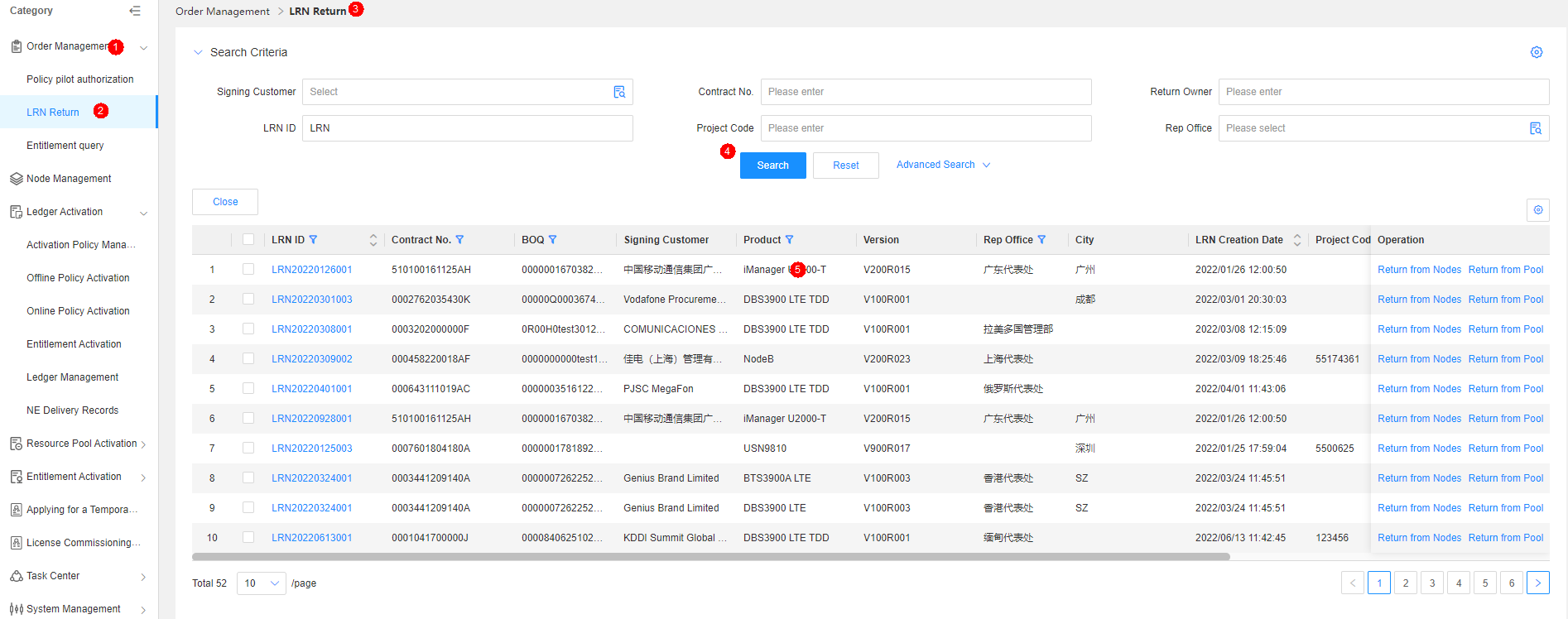
Click the value in the LRN No. column of a line to query detailed information.
Step2:Click Resource Pool Return in the Operation column.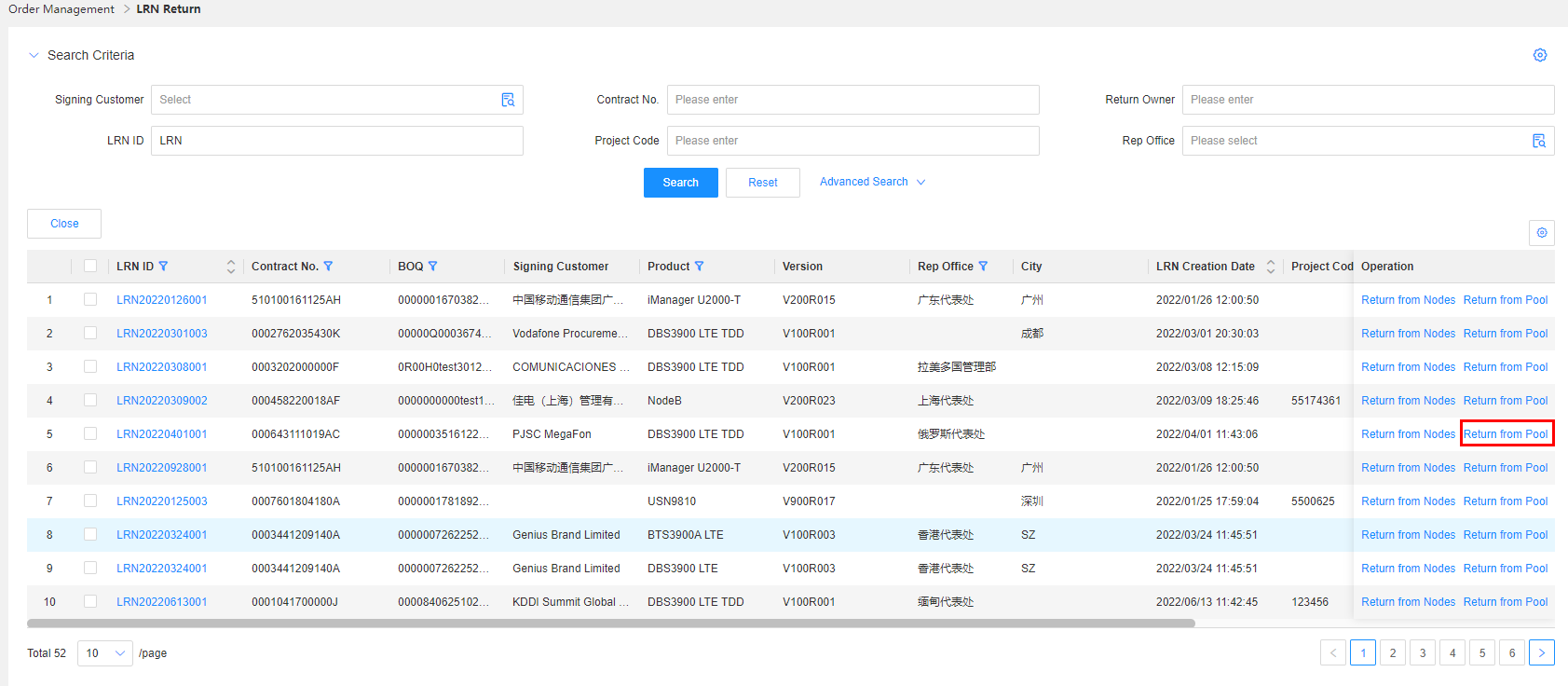
Step3:Click Add Resource Pool Line.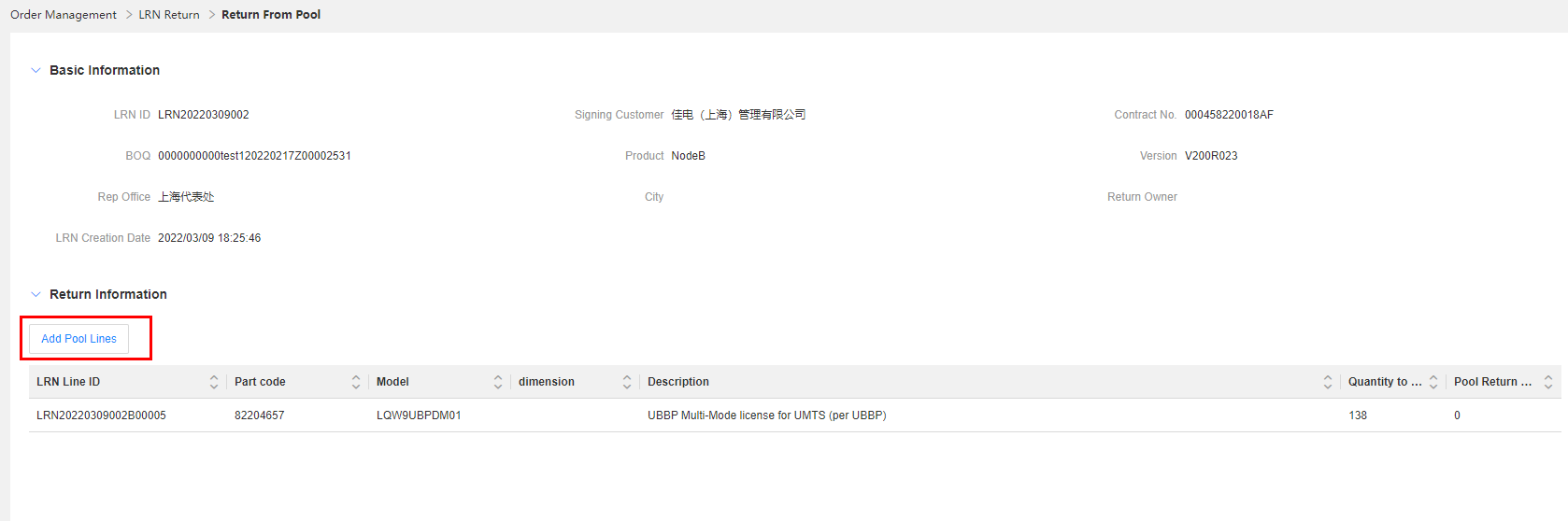
Enter the search criteria and click Search. In the query result, select a resource pool line, and click OK.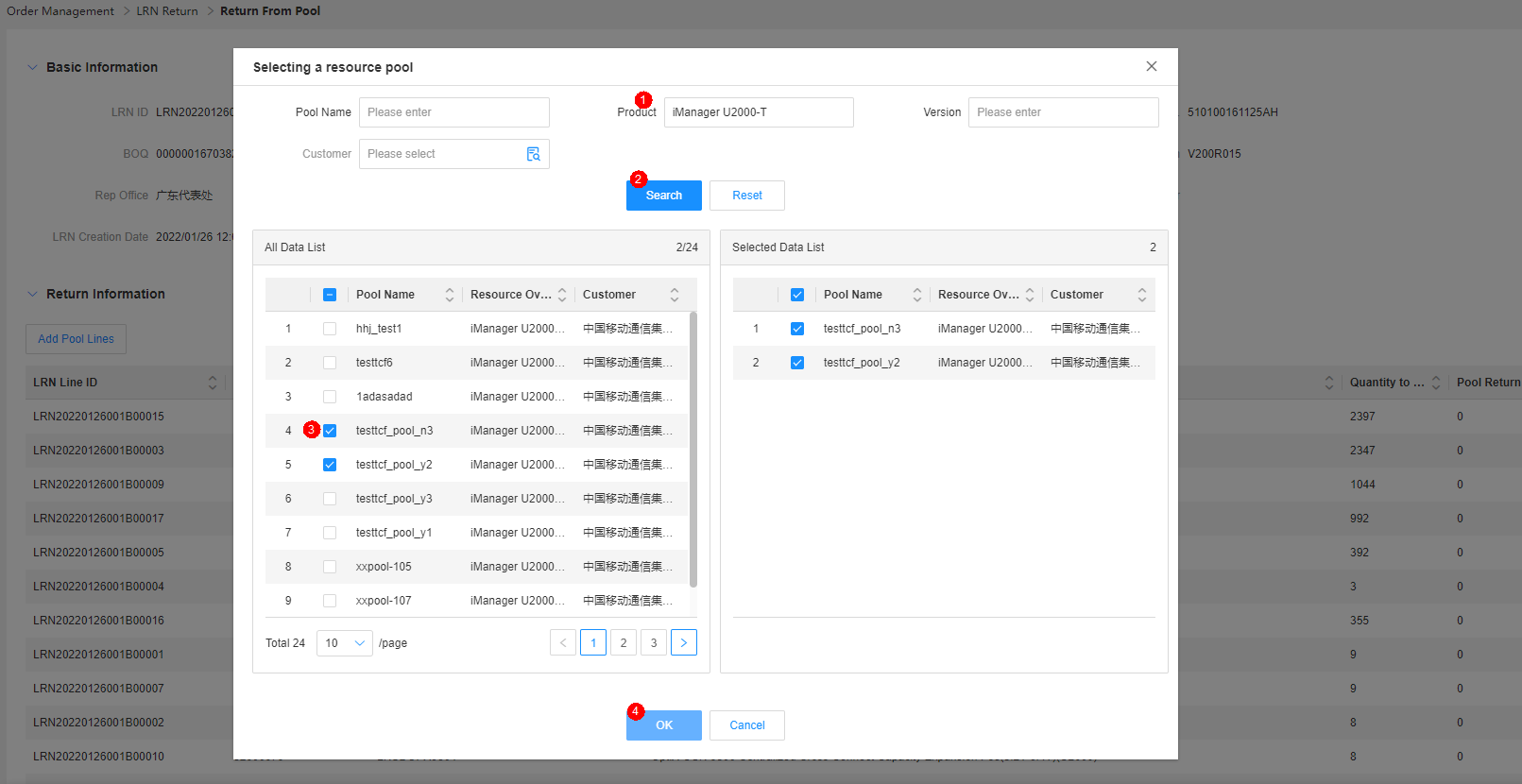
Step4:Check the inventory, enter the return quantity, and click Submit.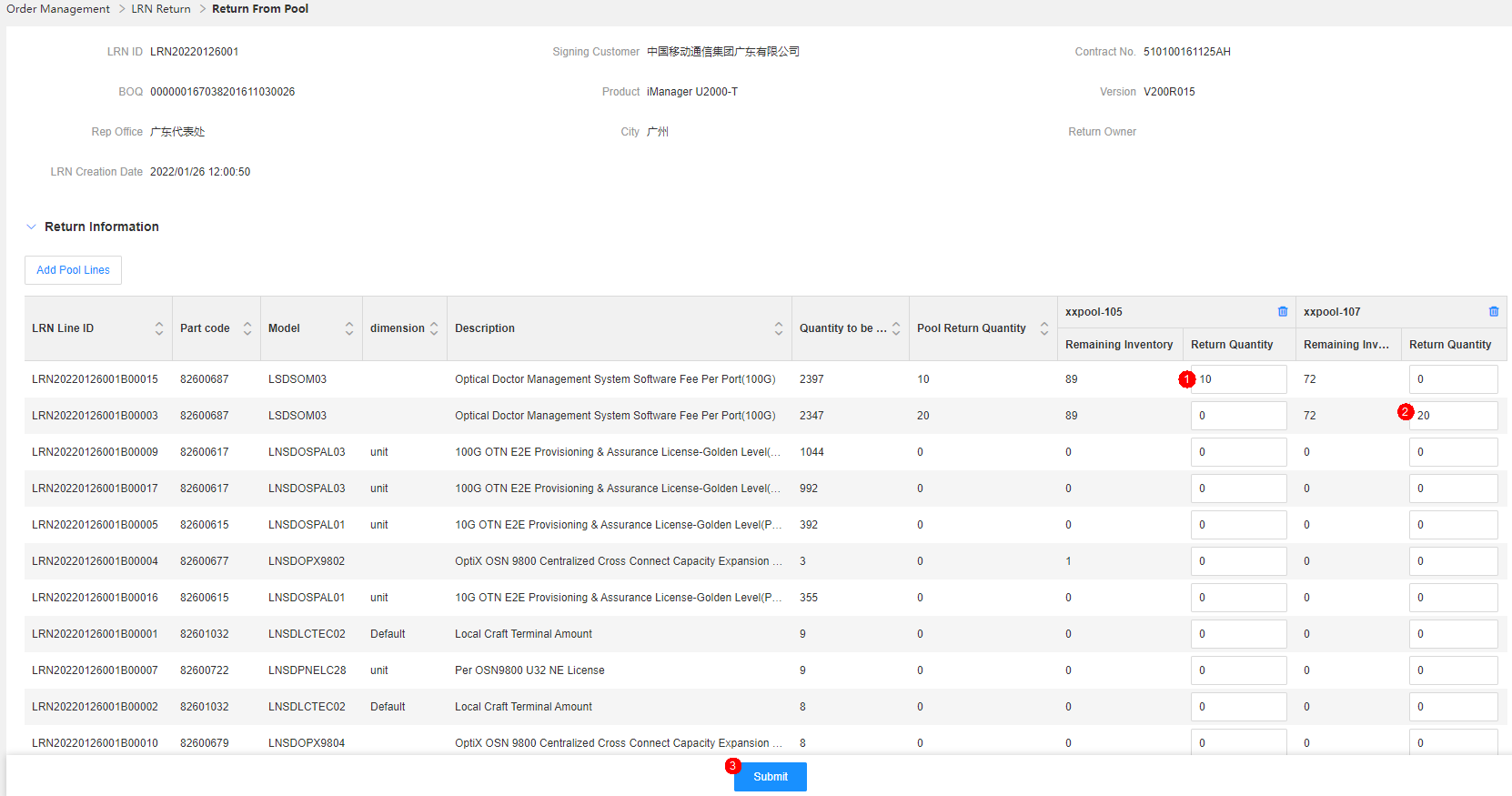
Step5:Check the task execution status.
Click the task ID to go to the task center page.
Click the task ID to view its details.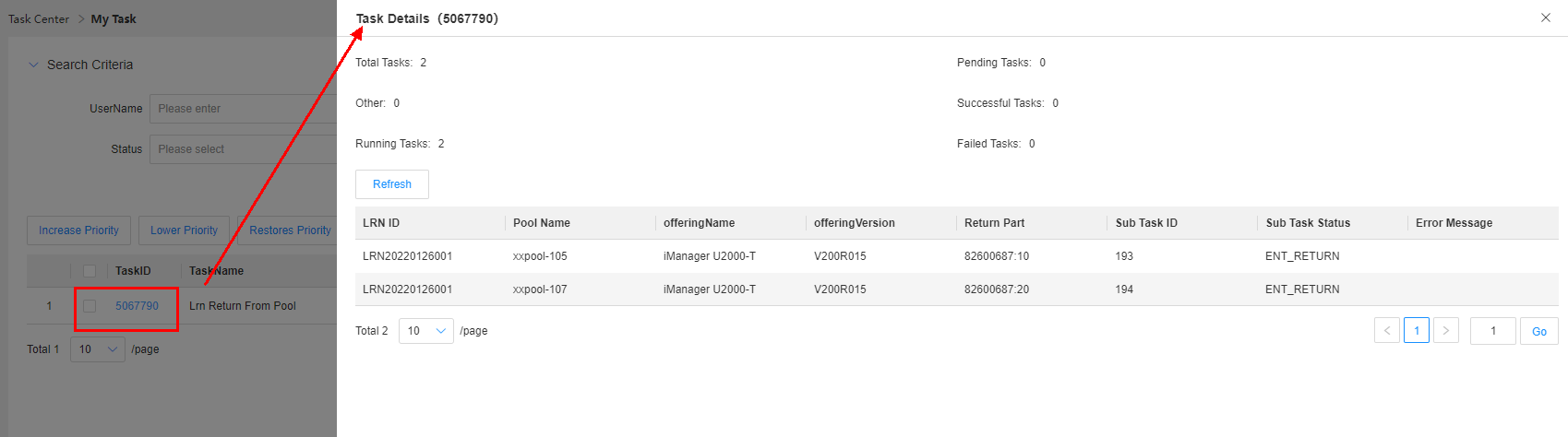
Return from NE — Return with Revocation Codes
Application scenario: For the same customer, if there are still licenses waiting for return after the licenses are returned from the resource pool, these licenses should be returned from NEs. Licenses with revocation codes should be selected in priority.
Business rule: Only commercial permanent licenses in use on the live network can be returned. Fixed-term licenses and expired licenses cannot be returned.
Procedure:
Step1:Enter the search criteria and click Search. LRNs meeting the search criteria are displayed.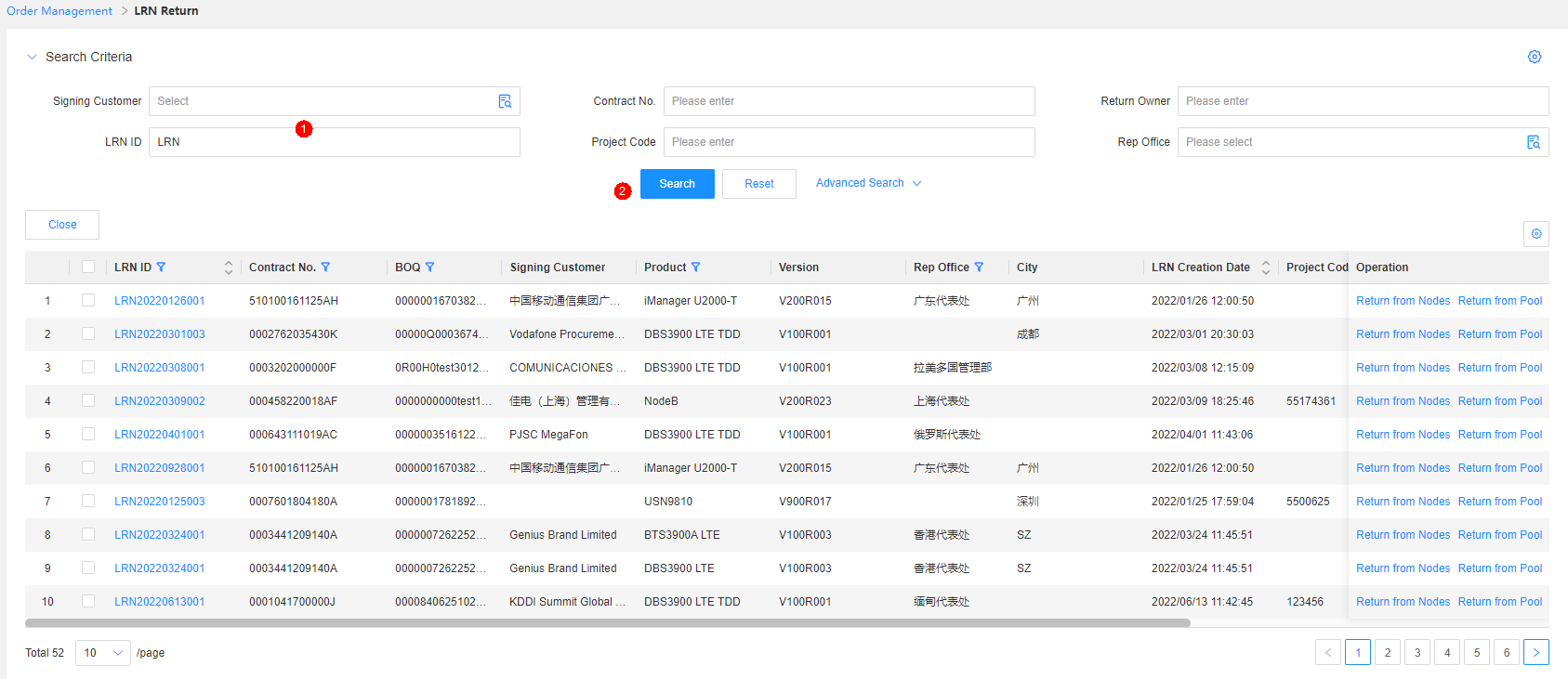
Click the value in the LRN No. column of a line to query detailed information.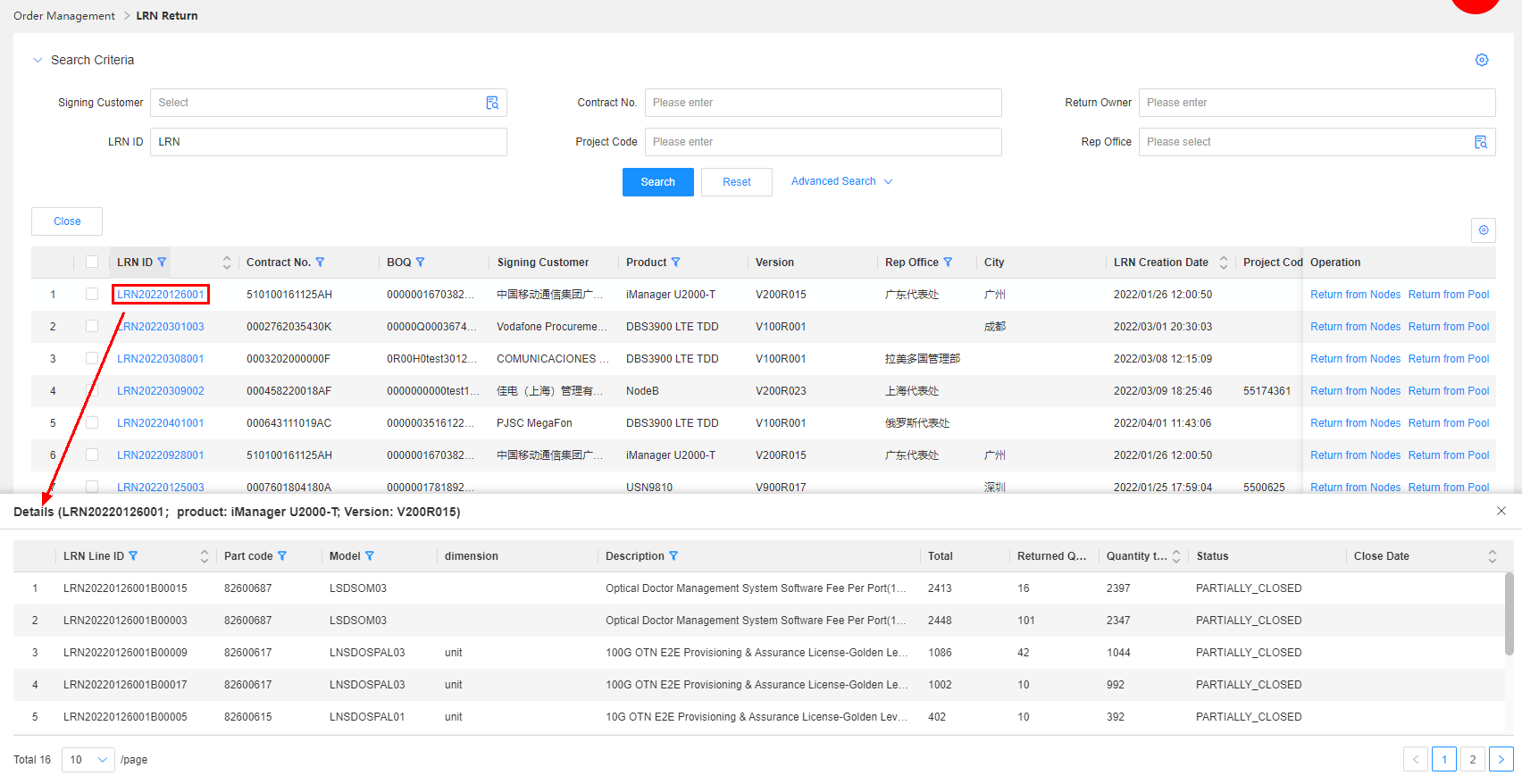
Step2:Click NE Return in the Operation column.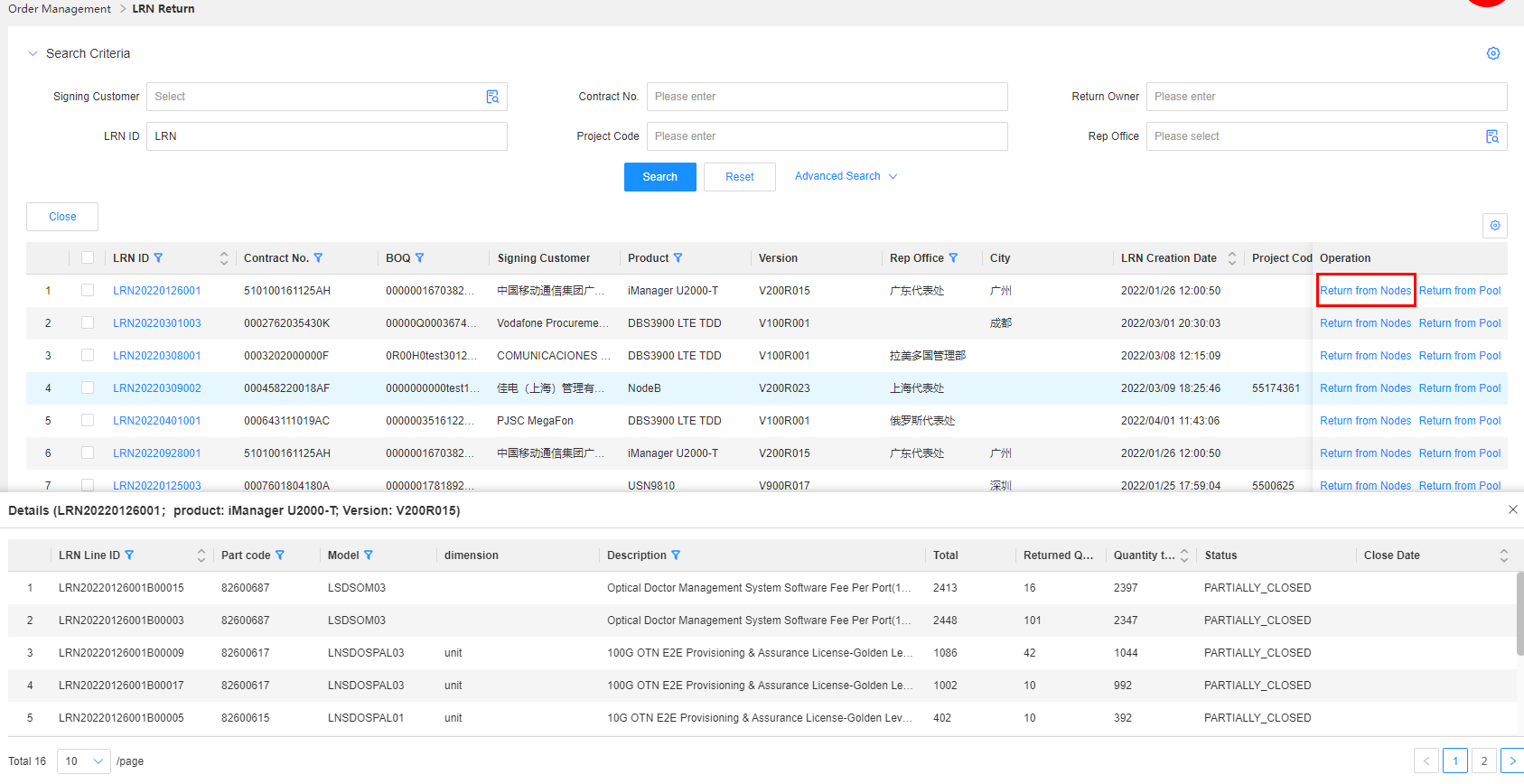
Step3:Set Return Type to Revocation Code, enter the revocation code, and click Add.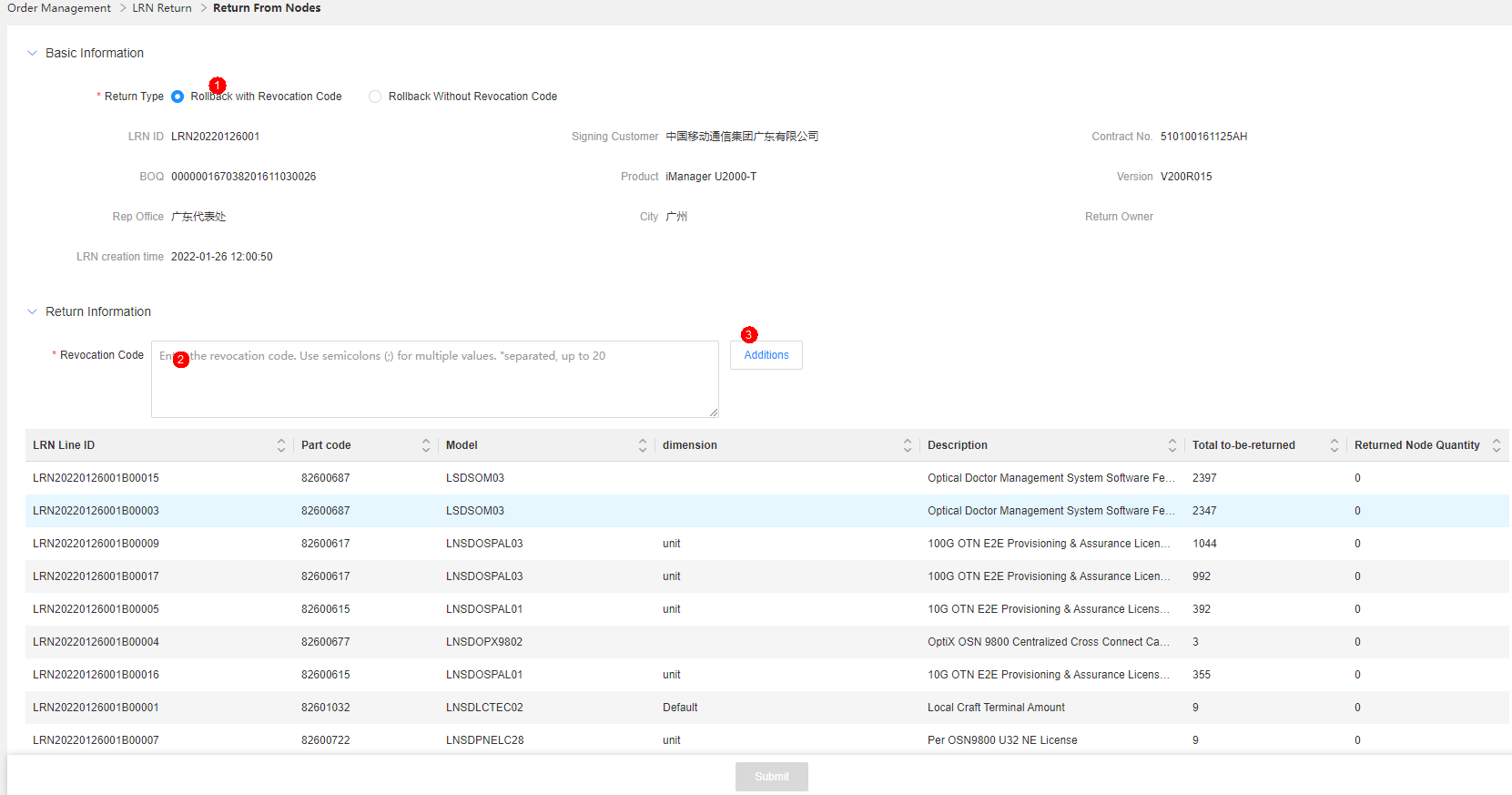
Step4:Check the inventory, enter the return quantity, and click Submit.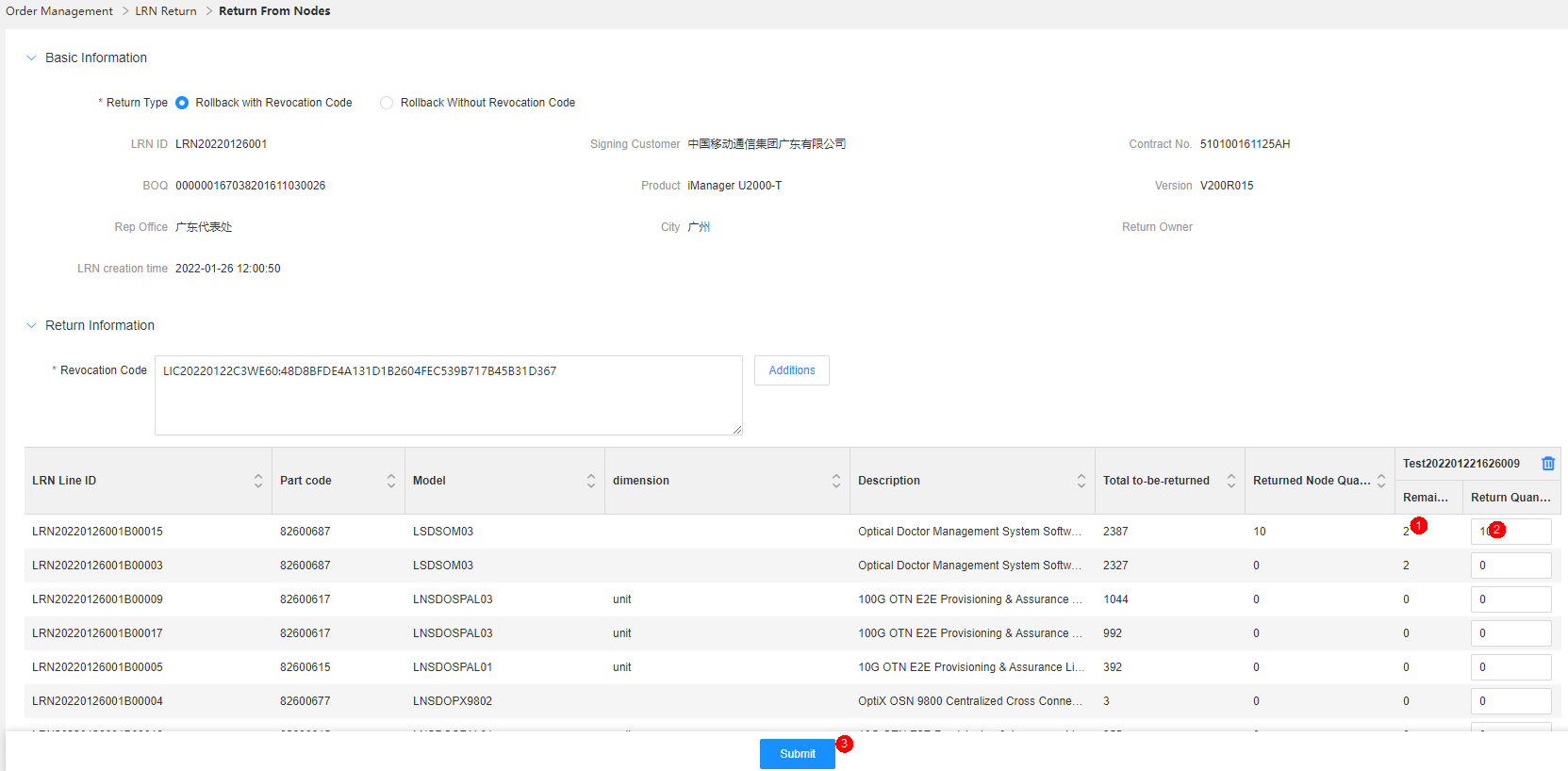
Click the delete icon to delete the current ESN.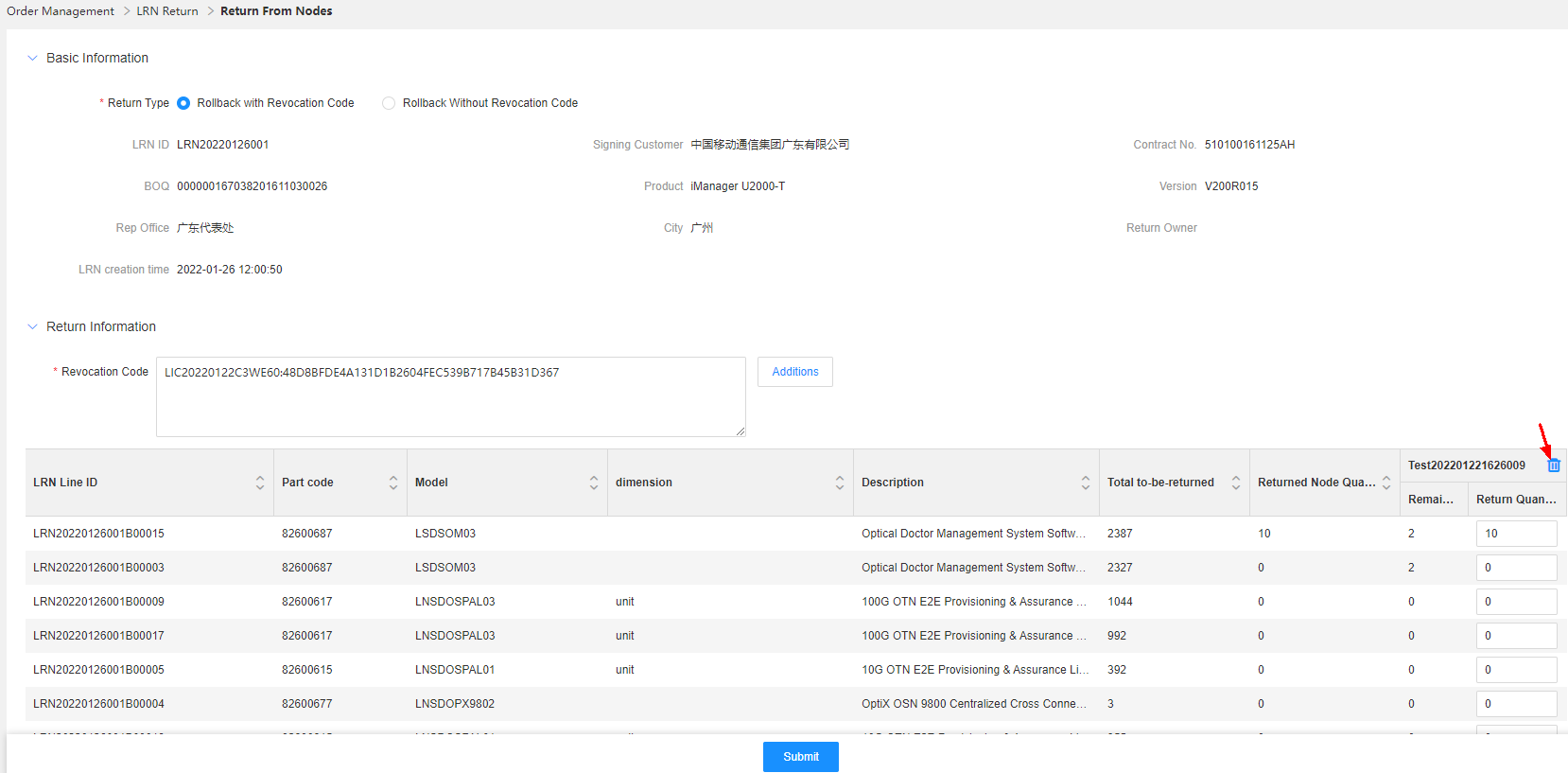
Step5:Click the task ID to view the task execution status.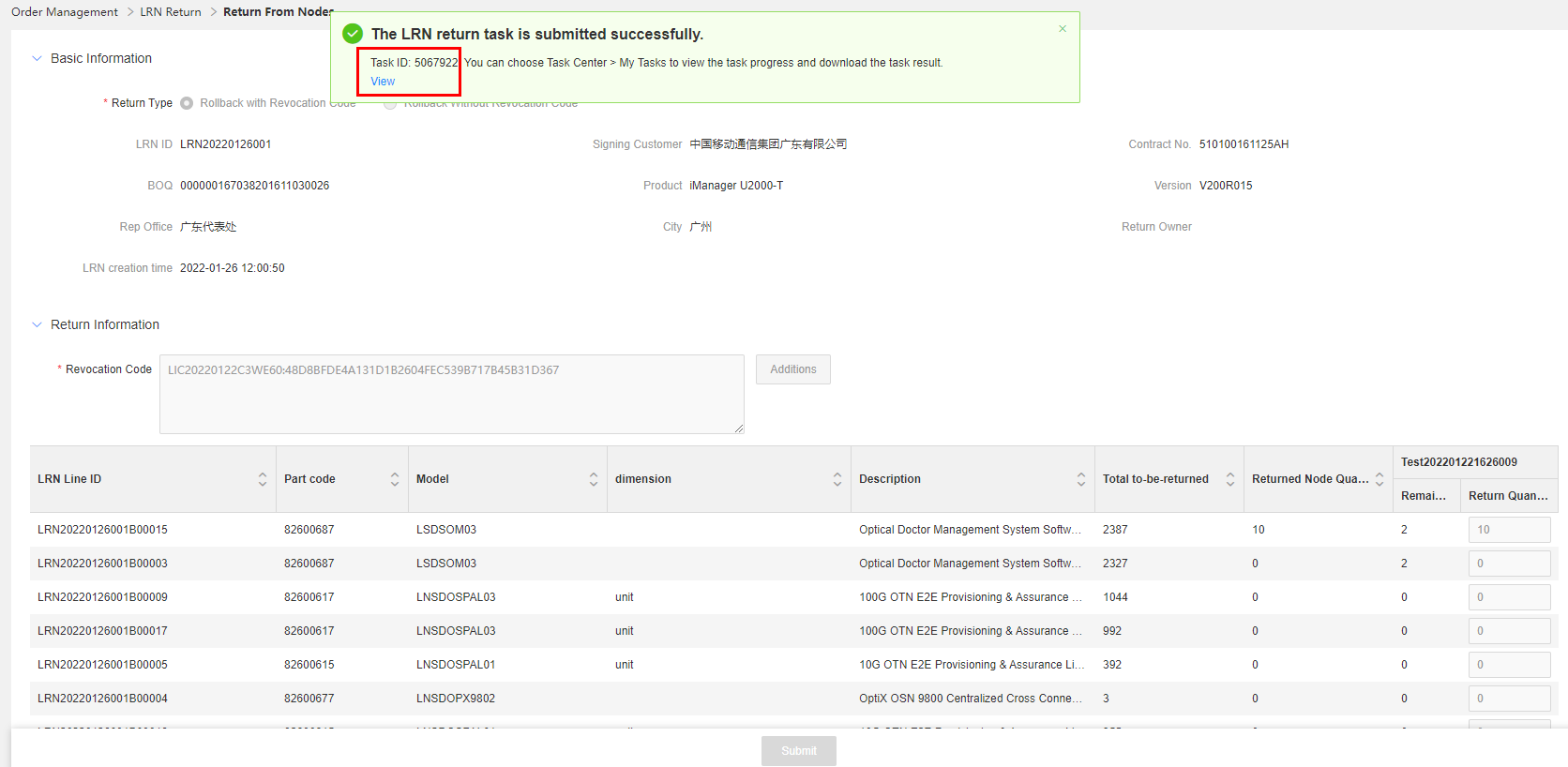
After the task is successfully executed, click Download to save the license file to the local PC.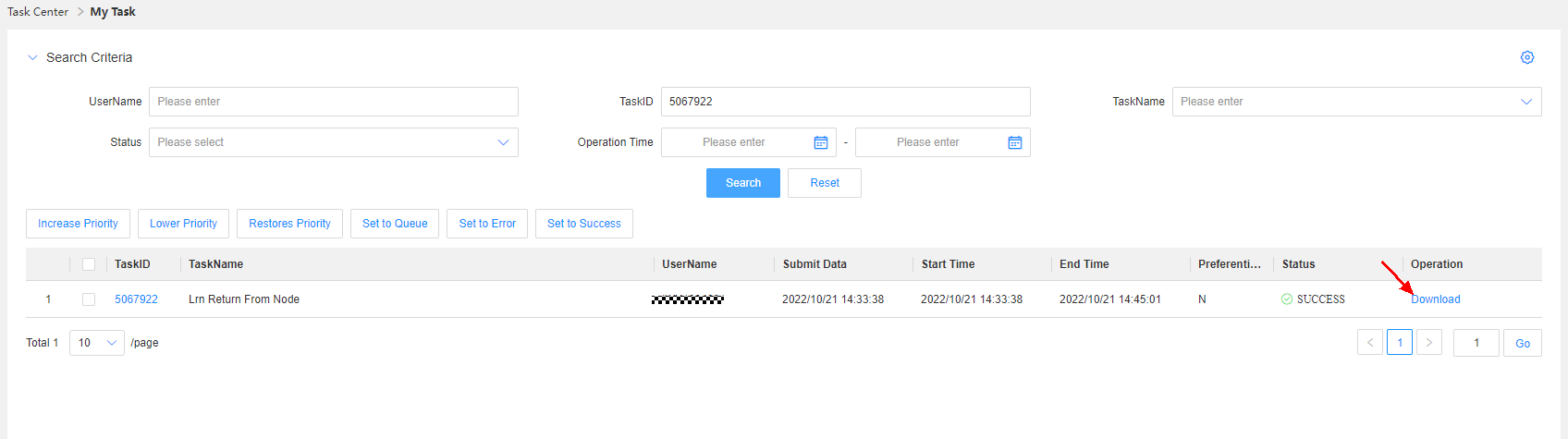
Return from NE — Return Without Revocation Codes
Application scenario: For the same customer, if there are still licenses waiting for return after the licenses are returned from the resource pool, these licenses should be returned from NEs. Licenses with revocation codes should be selected in priority. Licenses without a revocation code are selected when the NE is faulty and no revocation code can be generated. The return without revocation codes must be approved by the NIS/AMS manager.
Business rule: Only commercial permanent licenses in use on the live network can be returned. Fixed-term licenses and expired licenses cannot be returned.
Procedure:
Step1:Enter the search criteria and click Search. LRNs meeting the search criteria are displayed.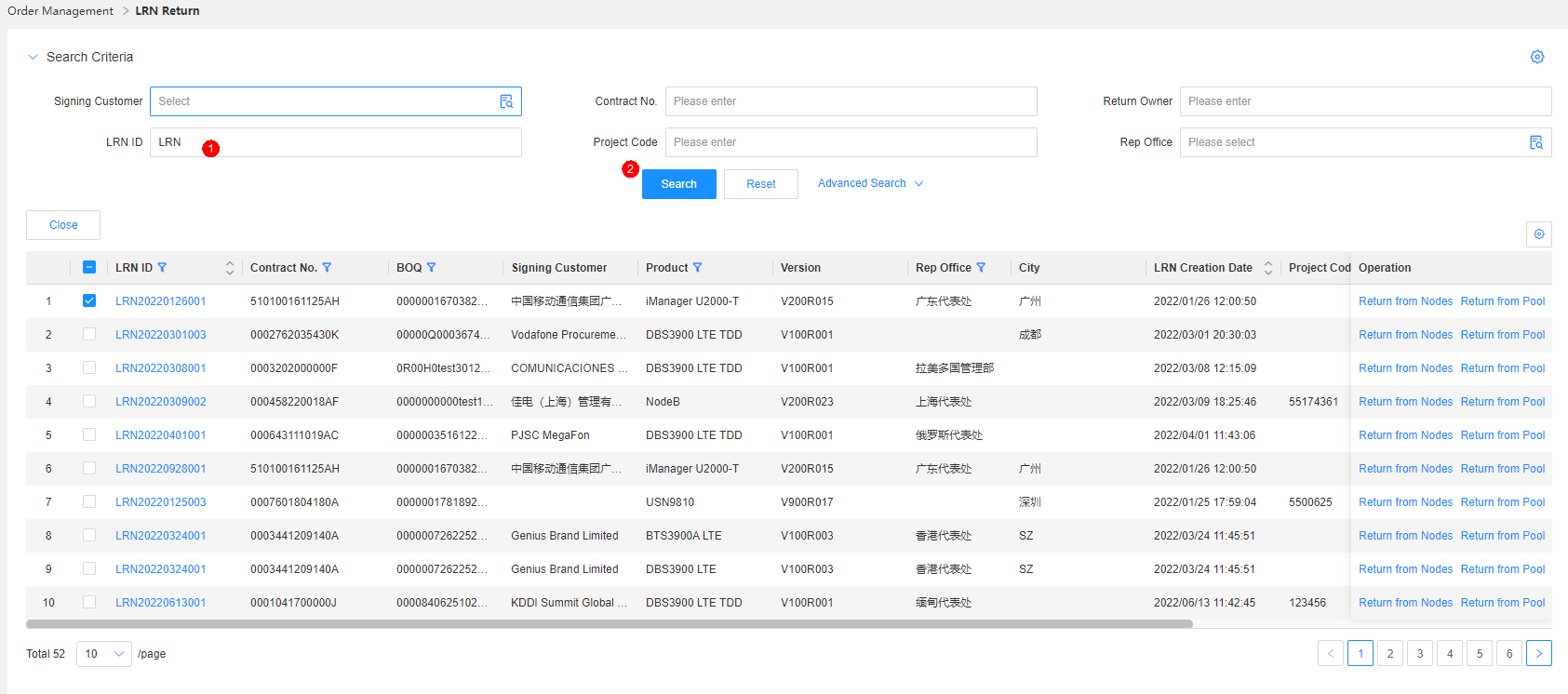
Click the value in the LRN No. column of a line to query detailed information.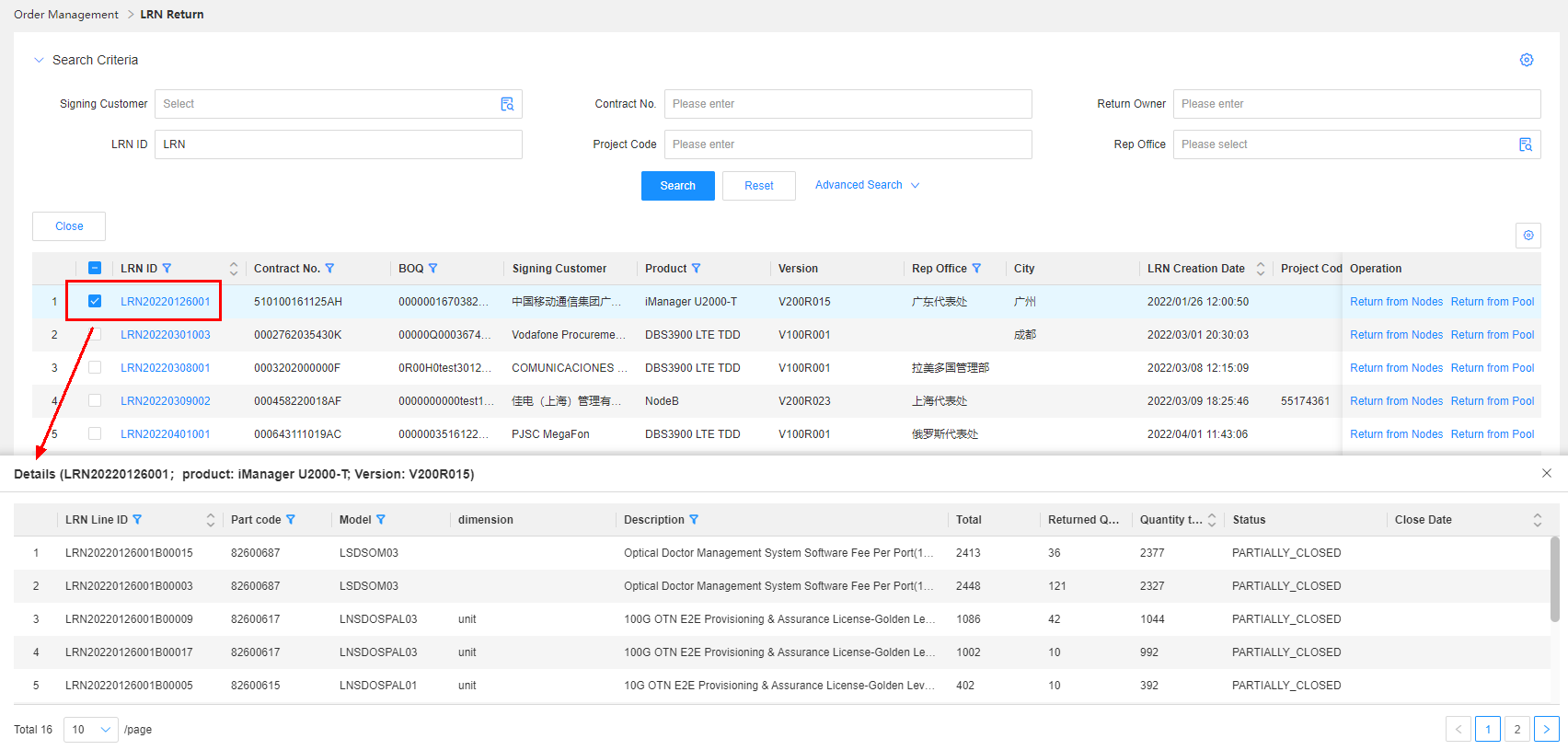
Step2:Click NE Return in the Operation column.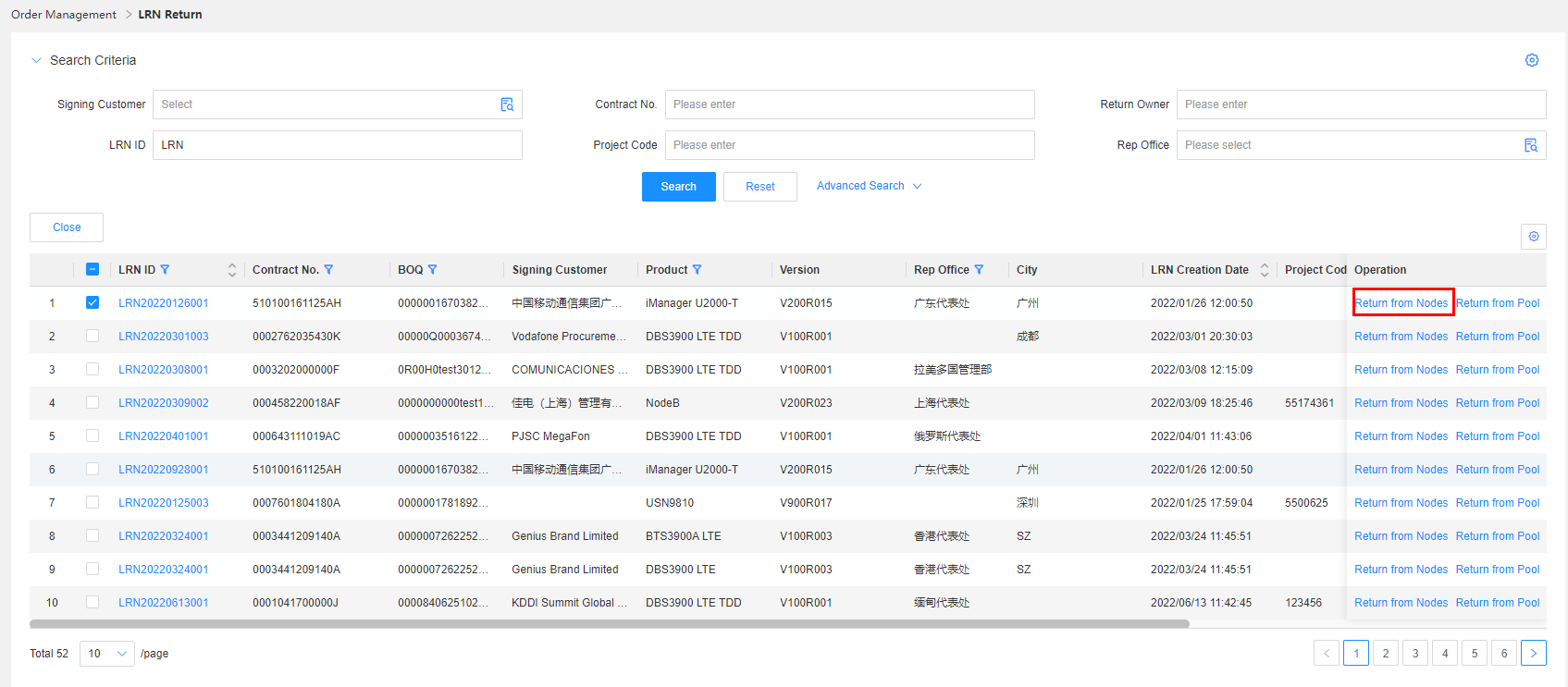
Step3:Set Return Type to Without Revocation Code.
Step4:Enter the quantity to be returned and click Submit.
Step5:After the approval is complete, click the task ID to view the task execution status. Click Download to save the license to the local PC.