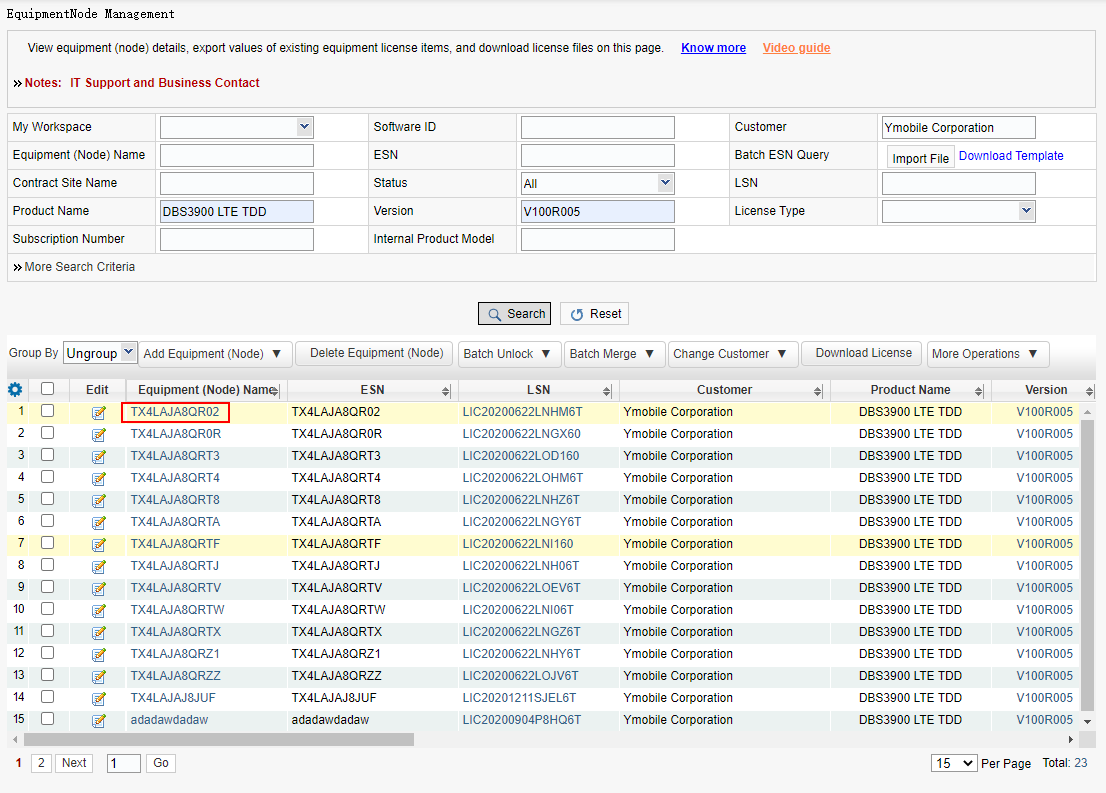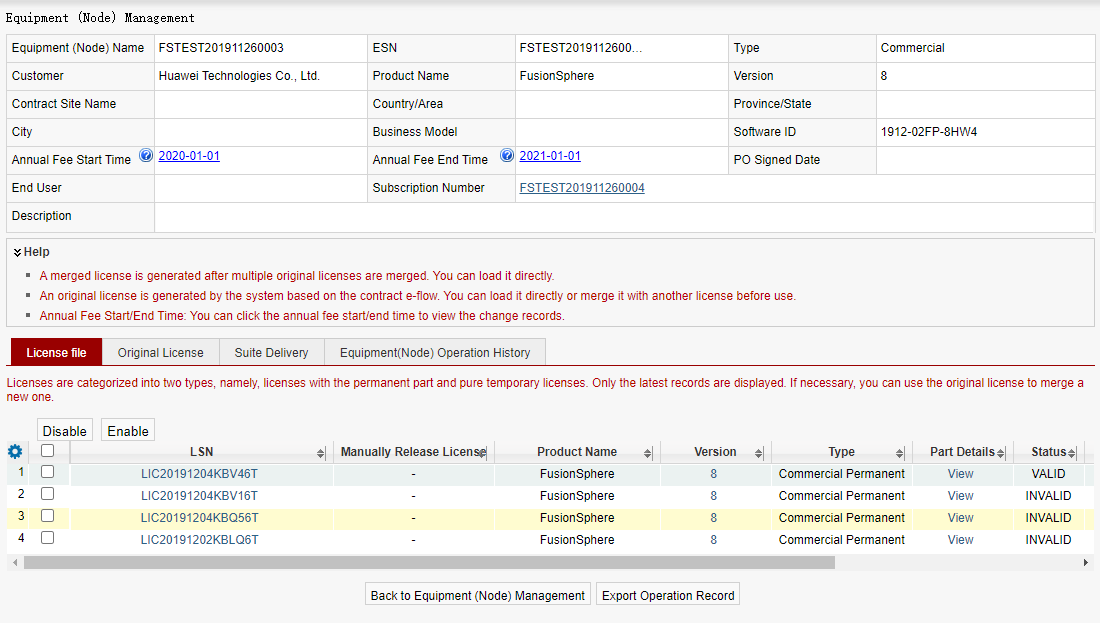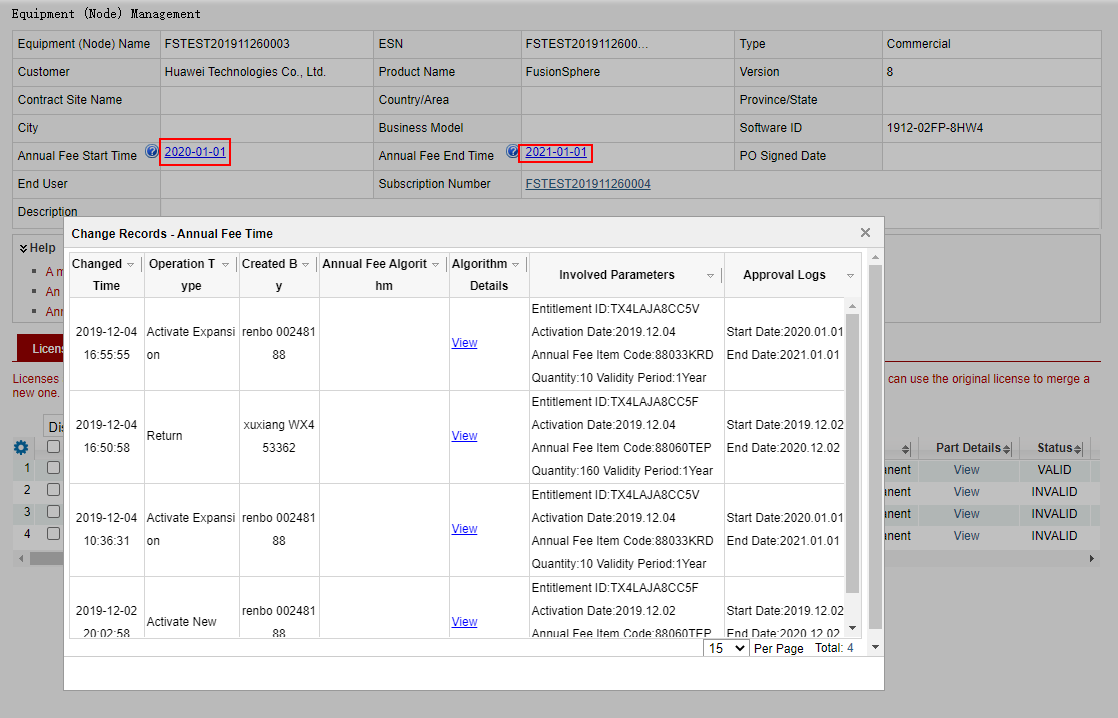Viewing Device (Node) Details
Procedure:
Step 1: After the user finds the target device and clicks the device name link, the device details page is displayed.
Step 2: The device details page consists of two parts: The upper part displays basic device information, such as the name, ESN, product, and version. The lower part has two tab pages, which show the license file and equipment ( node) operation history. You can click a tab to view the details.
License file: View historical license information on the live network.
Original license: View the historical information about the original license file that has been merged into a license file on the live network.
Suite Delivery: For resold products, you can view the delivery status of all products in the set of products on this tab.
Equipment (Node) Operation History: displays the history of all operations performed on the equipment (node), including activation, change, and rollback.
Note: Click the License File tab to view the valid license file of the NE. Click View in the Spart Details area. The Spart details page is displayed. By default, the Spart details of the license file to be viewed are displayed. Note that the system displays different products only when you view co-MPT products. Otherwise, the system displays only Spart types. Click Download to download the selected license file.
Step 3: View the update logs of the NE annual fee start time and end time. You can view the operation records of the new, expansion, and return operations of the annual fee.