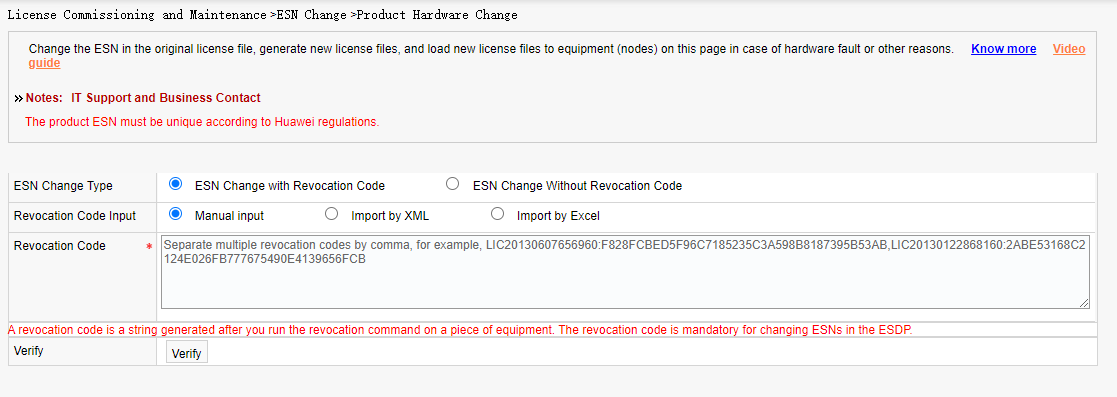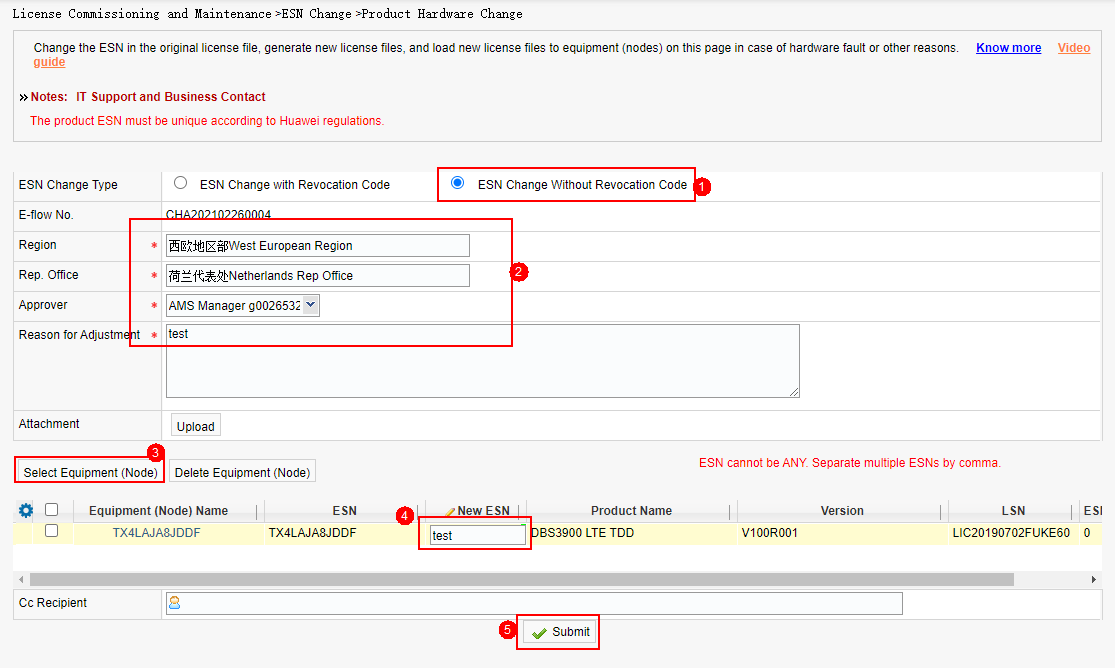ESN change
Applicable scenarios: Change the ESN in the original license file, generate new license files, and load new license files to equipment (nodes) on this page in case of hardware fault or other reasons.
Procedure:
Method 1: Change with a revocation code
- Select Change ESN with Revocation Code, enter the revocation code, and click Verify.
Method 2: Change without a revocation code
Note: Changes without revocation codes need to be approved.
- Select ESN Change Without Revocation Code, enter the region, rep office, and approver information, select an NE, enter a new ESN, and click Submit. After the application is submitted, go to the approval process. After the application is approved, go to the corresponding process on the My Application page to download the license file.