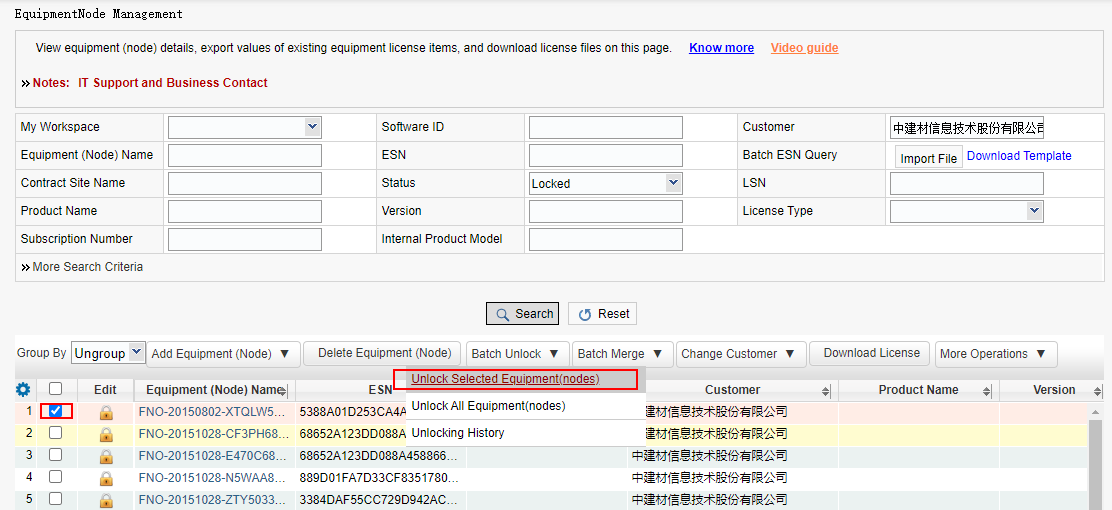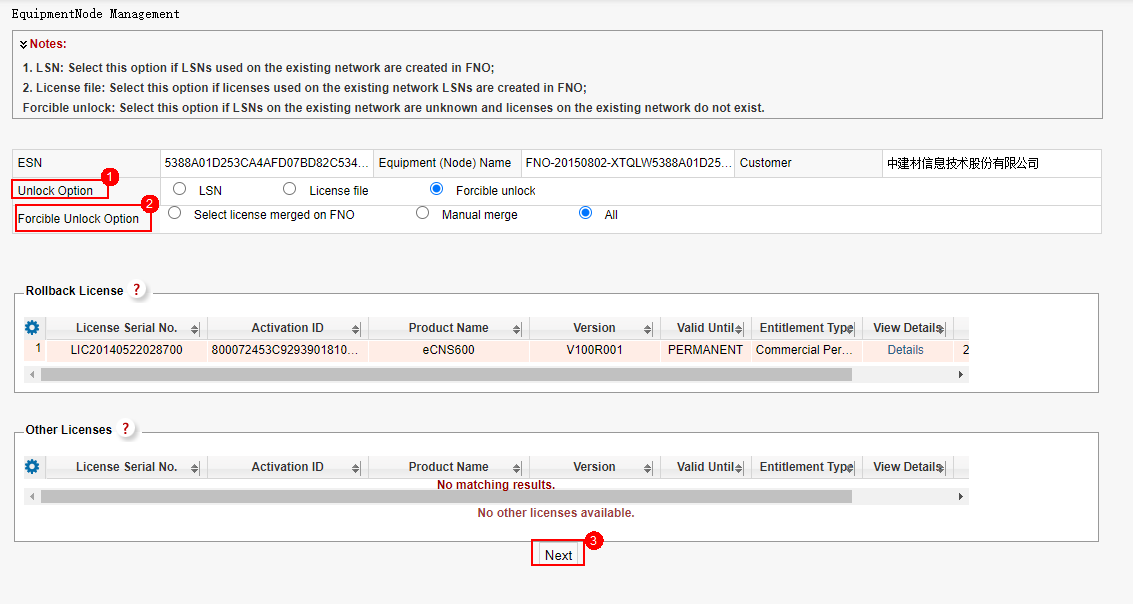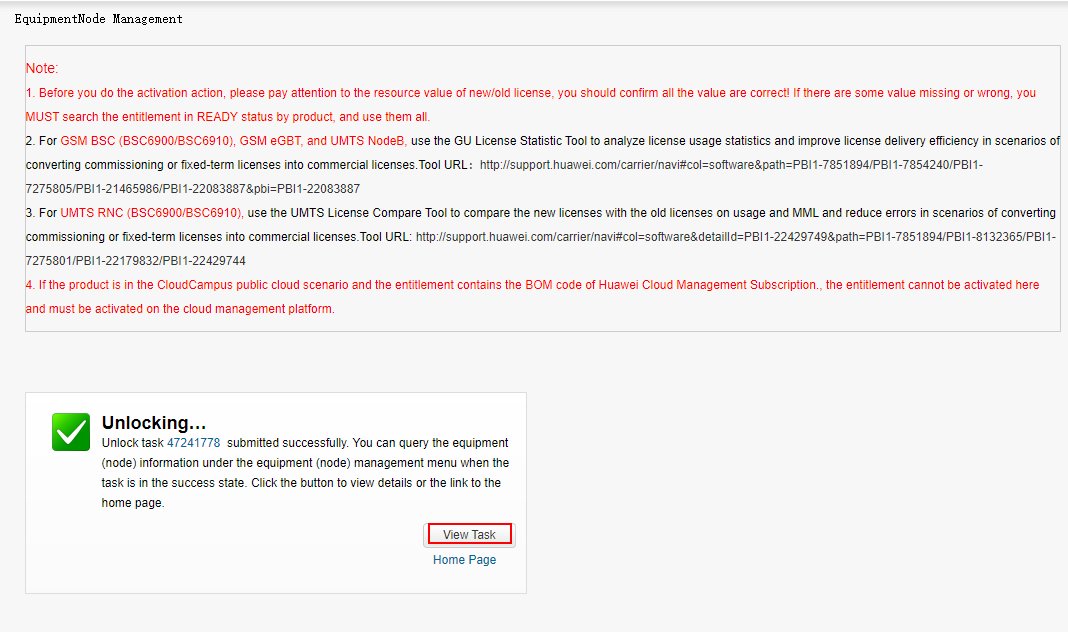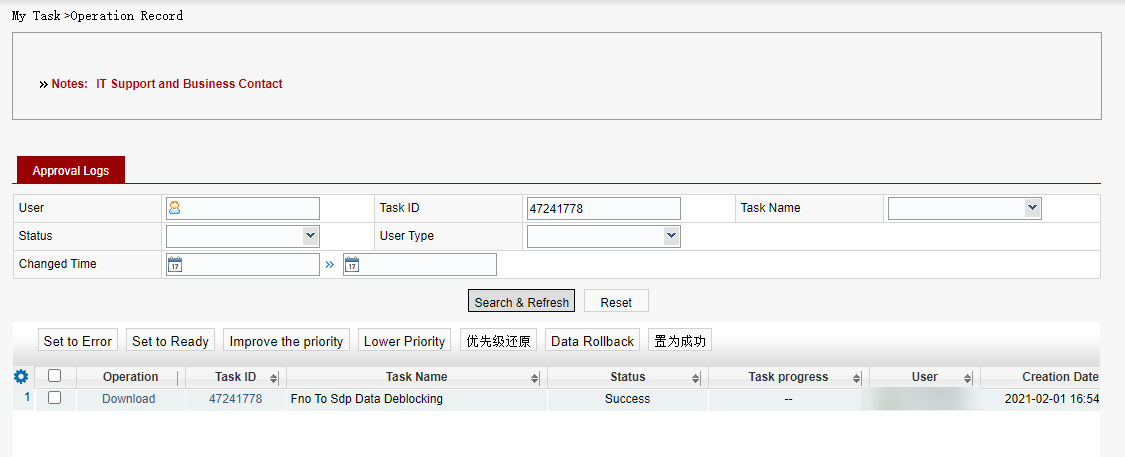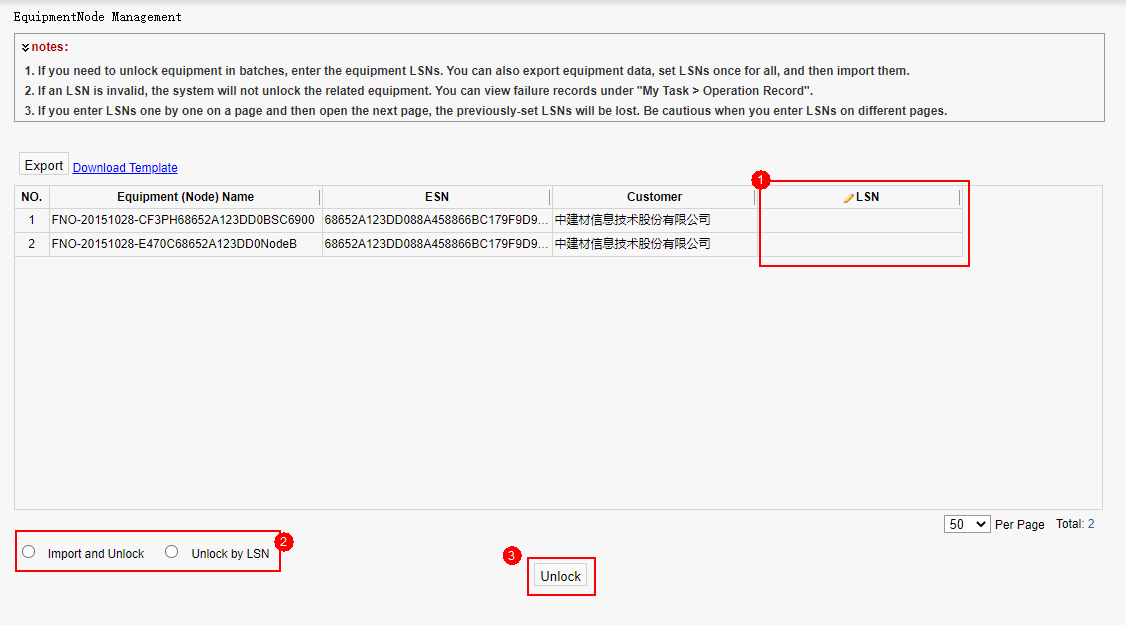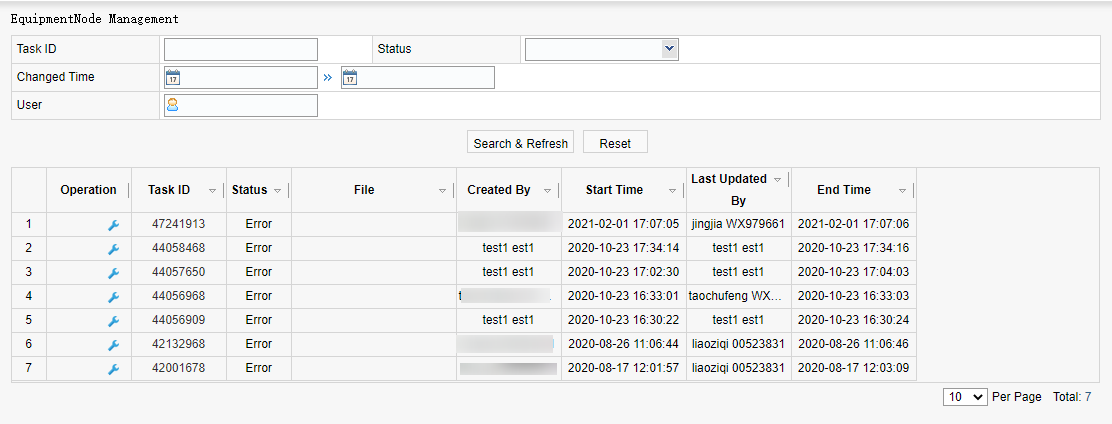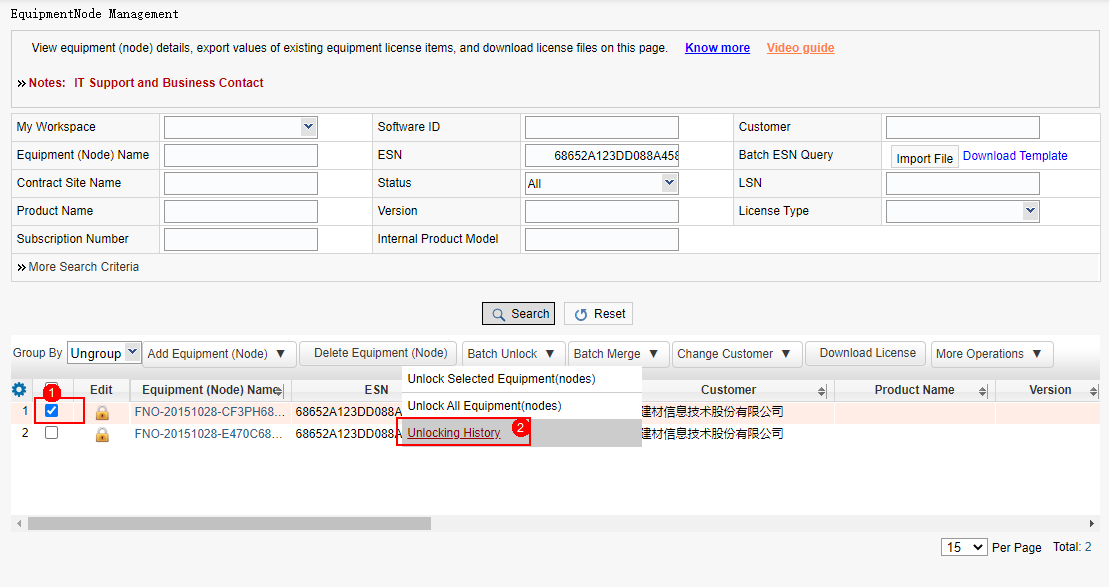Batch Unlock
Applicable scenarios: Data transferred from the FNO to the ESDP system is marked with the lock flag by default. The data can be used only after being unlocked.
Business rules:
Only the locked state needs to be unlocked. After unlocking, the state is ready.
When unlocking all equipment (nodes), all equipment (nodes) must be the same customer.
Procedure:
a) Unlock Selected Equipment (Node)
Step 1: Search for the equipment (node), select the equipment (node) to be unlocked, and click Unlock Selected Equipment (Node).
Step 2: Select an unlock mode and click Unlock.
Step 3: The unlocking task is successfully submitted.
Step 4: View the task execution status.
b) Unlock All Equipment(Nodes)
Step 1: Search for Equipment (nodes), select the devices (nodes) to be unlocked, and click Unlock All Equipment ( Nodes).
Step 2: Select an unlock mode and click Unlock.
Step 3: View the task execution status.
c) Unlocking History
Step 1: Select an NE and click Equipment (Node) Unlock Operation Record.
Step 2: Operation records are displayed.